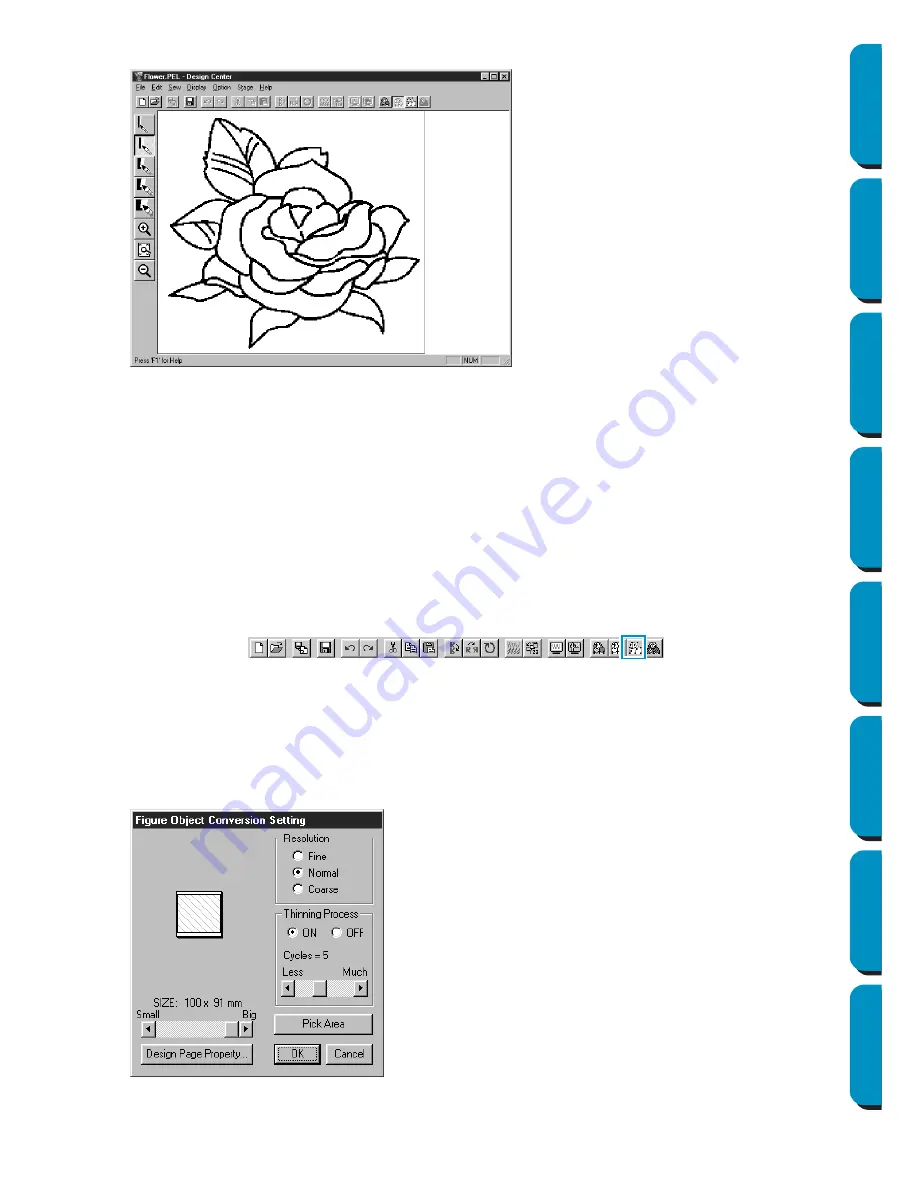
110
Contents
Before Using
Getting Started
Design Center
Layout & Editing
Programmable
Stitch Creator
Quick Reference
Alphabetic Index
2
When you click
OK
, the black and white image is displayed and you are in Stage 2.
Note that all the colors that you selected and turned on are converted to black. It is recommended
to select just as many colors as necessary to have a good outline of the image. In the above exam-
ple, a single color was selected.
In Stage 2, you can edit the image using the pens and erasers and use the zooming tools.
Note that if you do not like the result, you can go back to Stage 1 and select different colors.
See also:
“To Original Image” on page 108, “To Figure Handle” below and “To Sew Setting”
on page 112
■
To Figure Handle
Purpose:
Moves to Stage 3.
Shortcut key:
No shortcut key for this function
Toolbar:
Operation:
1
Click
Stage
, then
To Figure Handle
.
If you were in Stage 4, a message warns you that may lose some data if you go back to Stage 3. If
you want to make sure no data is lost, click
Cancel
in that dialog and save your settings. Other-
wise, click
OK
and you are returned to Stage 3.
If you were in Stage 2, this dialog displays.
◆
Set the resolution. For details, see the following
table.
◆
Set the thinning process. For details, see the
following table.
◆
Set the size as a percentage of the original using
the
SIZE
slider (setting range: 25% - 400 %). You
will not be able to enlarge the image beyond the
limits of the Design Page area. If necessary, set
the Design Page size by clicking
Design Page
Property
and selecting one of the two other
Design Page sizes in the dialog that opens.
•
The preview window reflects the setting
changes you make.
Содержание PE-DESIGN
Страница 1: ...PE DESIGN PE DESIGN Version 5 0 Instruction Manual ...
Страница 274: ...ENGLISH XC3894 001 Printed in Japan ...






























