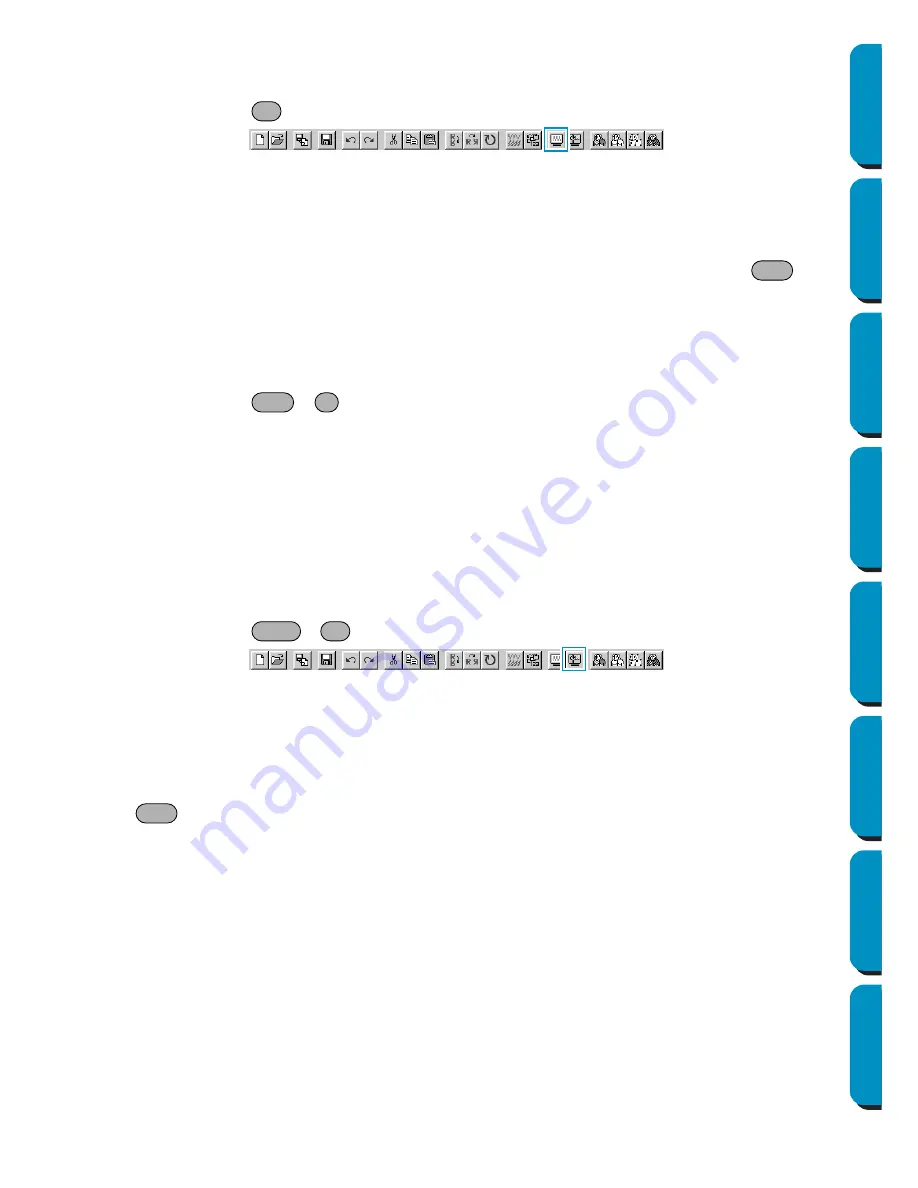
104
Contents
Before Using
Getting Started
Design Center
Layout & Editing
Programmable
Stitch Creator
Quick Reference
Alphabetic Index
■
Preview
Purpose:
Displays a realistic image of how the patterns will look like when embroidered.
Shortcut key:
Toolbar:
Operation:
1
Click
Display
, then
Preview
(Stage 4 only).
A preview of your embroidery patterns will appear.
You cannot make any settings while previewing a pattern.
2
To return to the normal working screen, click
Display
, then
Preview
again or press the
key.
See also:
“Sewing Order” on page 100
■
Refresh Window
Purpose:
Updates the screen.
Shortcut key:
+
Toolbar:
No button for this function
Operation:
1
Click
Display
, then
Refresh Window
.
Use this function when the screen does not seem to update correctly.
■
Realistic Preview
Purpose:
Displays a realistic image of how either selected patterns or all patterns will look
after being embroidered.
Shortcut key:
+
Toolbar:
Operation:
1
Click
Display
, then
Realistic Preview
(Stage 4 only).
The patterns on the Design Page are displayed realistically according to the settings in the Realis-
tic
Preview Attribute Setting
dialog.
2
To return to the normal working screen, click
Display
, then
Realistic Preview
again or press the
key.
NOTE:
The Realistic Preview function cannot display a beautiful preview of the pattern if the monitor is set
to 256 colors or less. The monitor should be set to at least 16-bit High Color (65536 colors).
See also:
“Realistic Preview Attribute Setting” below
■
Realistic Preview Attribute Setting
Purpose:
Sets the preview attributes for Realistic Preview.
Shortcut key:
No shortcut key for this function
Toolbar:
No button for this function
F9
Esc
Ctrl
R
Shift
F9
Esc
Содержание PE-DESIGN
Страница 1: ...PE DESIGN PE DESIGN Version 5 0 Instruction Manual ...
Страница 274: ...ENGLISH XC3894 001 Printed in Japan ...






























