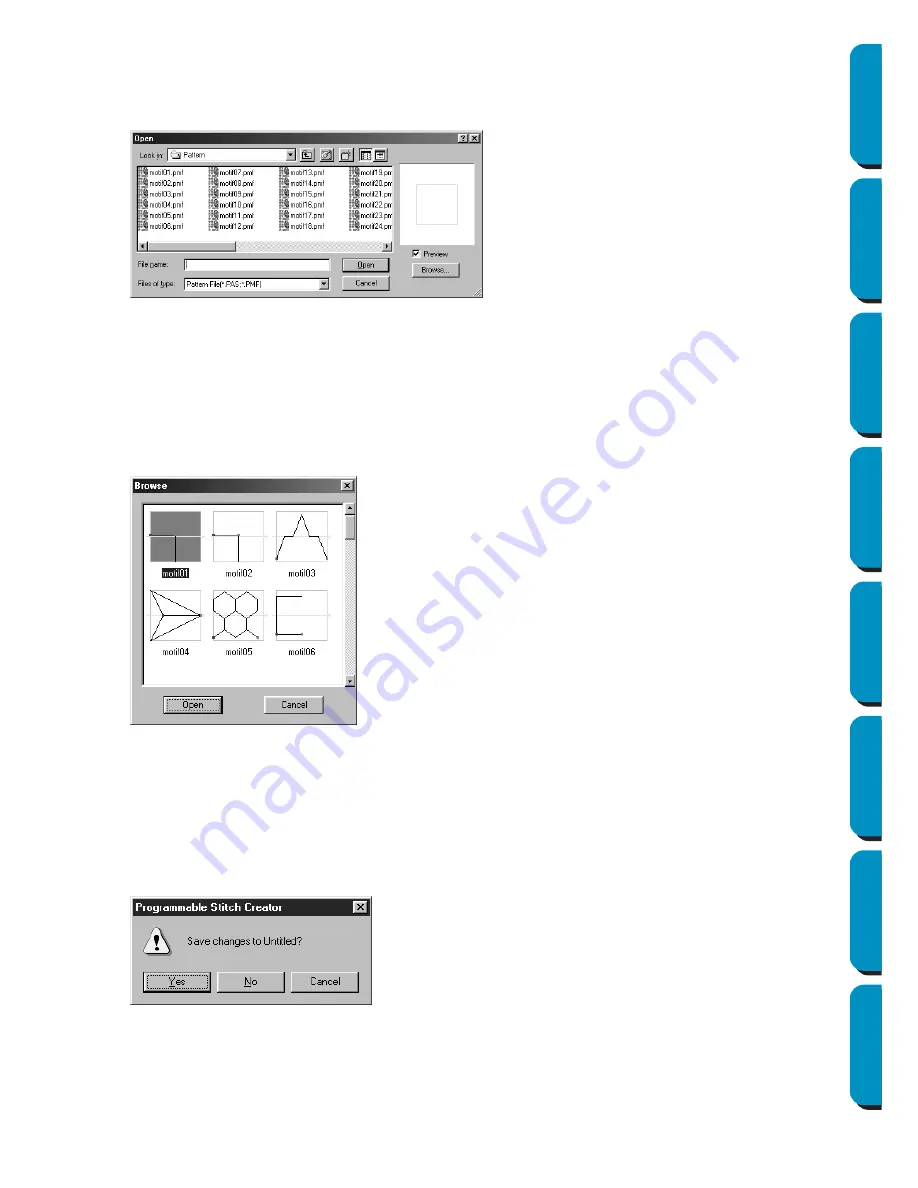
239
Contents
Before Using
Getting Started
Design Center
Layout & Editing
Programmable
Stitch Creator
Quick Reference
Alphabetic Index
Operation:
1
Click
File
, then
Open
.
A
Open
dialog similar to this will display.
2
When you click
Browse
, the
Browse
dialog opens.
3
The selected file opens immediately if your current work area is not edited.
If the current work area is edited, you will be asked whether you want to save the changes.
4
The edited stitch pattern is now saved and the selected file opens.
See also:
“New” on page 238, “Save” on page 240, and “Save As” on page 241
◆
Select the drive, the folder and the file
name.
•
Be sure the
folder you select contains
pas
or
pmf
files.
•
If the
Preview
check box is checked, the
content of the selected file displays in
the preview window.
◆
Click
Open
or double-click the file name
to open the file in the work area.
◆
Click
Browse
to preview all the available
pas
or
pmf
files in the selected folder.
◆
Click
Cancel
to exit.
◆
Browse through the files with the help
of the scroll bar.
A green
→
in the middle of the pattern
display area shows that this is data for
Motif (
*.pmf
). Otherwise, the data is for
Programmable Fill (
*.pas
).
◆
Select a stitch pattern by clicking on it.
The selected pattern is highlighted.
◆
Double-click the selected pattern or
click
Open
to open the file and to close
both the
Open
and the
Browse
dialogs.
The mode will automatically change to
match the selected pattern (
pas
or
pmf
).
◆
Click
Cancel
to go back to the
Open
dia-
log.
◆
Click
Yes
to save the work area first.
◆
Click
No
to abandon the work area.
◆
Click
Cancel
to do anything else (for
example, modifying the current work area
or saving it with another file name).
Содержание PE-DESIGN
Страница 1: ...PE DESIGN PE DESIGN Version 5 0 Instruction Manual ...
Страница 274: ...ENGLISH XC3894 001 Printed in Japan ...






























