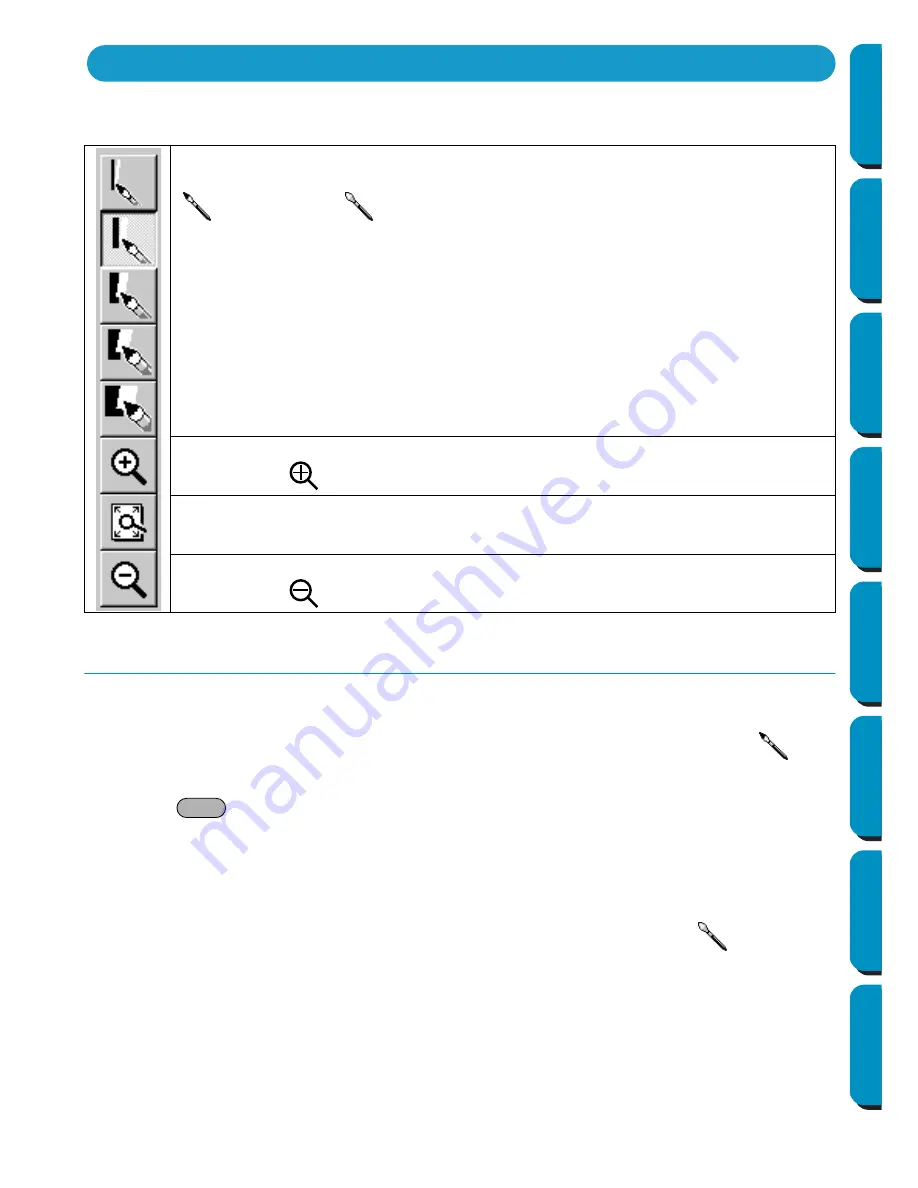
63
Contents
Before Using
Getting Started
Design Center
Layout & Editing
Programmable
Stitch Creator
Quick Reference
Alphabetic Index
In Stage 2, the Tool Box is used to modify the line image generated from the original image or to create a
line image from scratch.
Drawing and Erasing
■
Drawing
1
Click the button with the desired pen thickness on the Tool Box. The cursor changes to
.
2
To add a dot, click; to draw a line, drag with the mouse’s left button.
If the
key is held down while moving the mouse, only vertical or horizontal lines will be
drawn.
■
Erasing
1
Click the button with the desired eraser thickness on the Tool Box.
2
To erase, drag while pressing the mouse’s right button. The cursor changes to
.
The five first buttons are used as pens and erasers of different thicknesses.
Cursor shape when moved or dragged over the work area:
for the pens and
for the erasers.
When you start the application, the number 2 Pen tool is active by default.
Sets the cursor in zoom-in mode.
Cursor shape:
Maximizes the selected Design Page to fit in the window.
Sets the cursor in zoom-out mode.
Cursor shape:
Using the Stage 2 Tool Box
Shift
Содержание PE-DESIGN
Страница 1: ...PE DESIGN PE DESIGN Version 5 0 Instruction Manual ...
Страница 274: ...ENGLISH XC3894 001 Printed in Japan ...






























