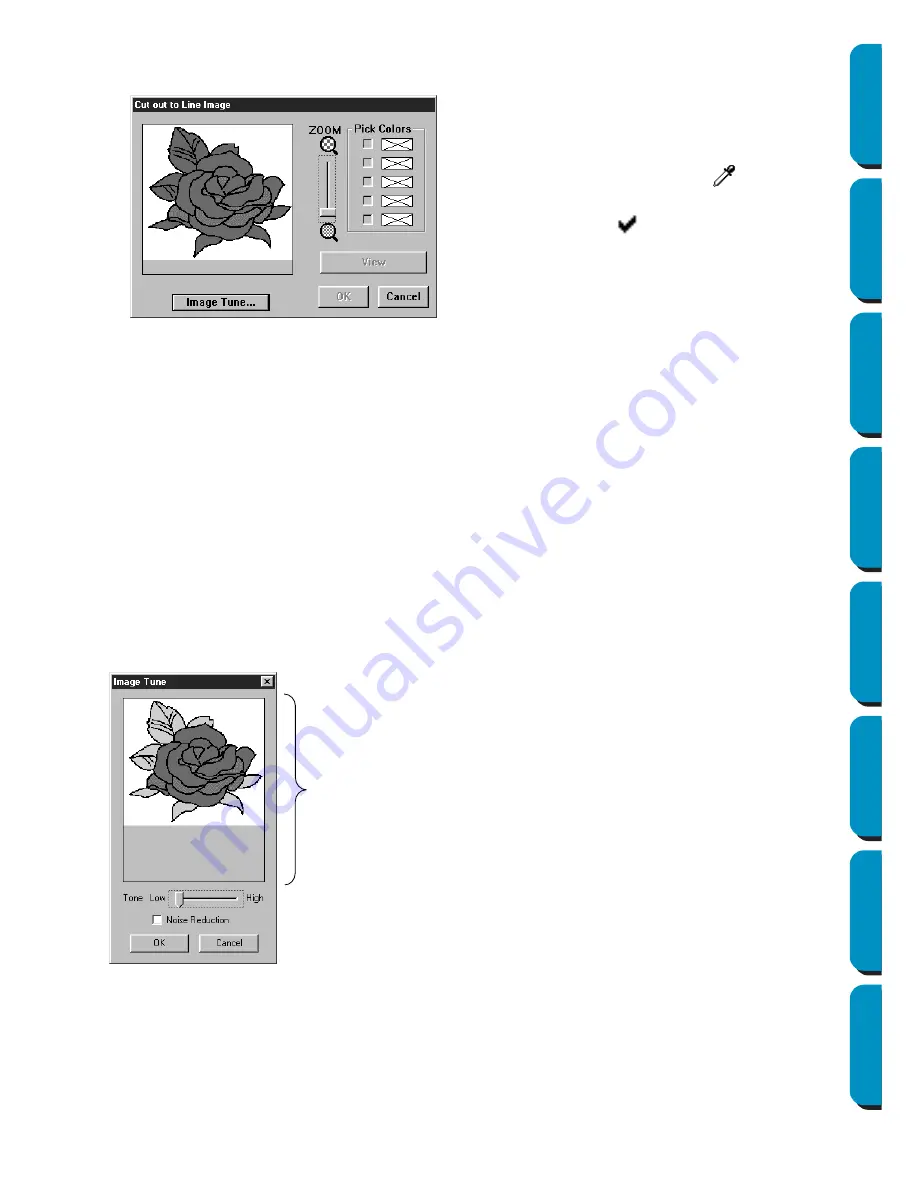
109
Contents
Before Using
Getting Started
Design Center
Layout & Editing
Programmable
Stitch Creator
Quick Reference
Alphabetic Index
NOTE:
If you started in Stage 3 by opening a Stage 3 file, you cannot go to Stage 2.
[Color Reduction function]
If you click the
Image Tune
button in the above dialog, a
Image Tune
dialog similar to this will display,
and you can reduce the colors of the image data (posterize) or reduce the noise.
With this function, you can apply an even gradation to make the image smoother. You can use
Pick
Colors
to select colors easily, even from image data that was taken from a scanner or other device,
and does not have clear outlines.
NOTE:
This operation is done so that the operations in the Cut Out to Line Image dialog can be done, so
the image that results from these operations cannot be saved.
◆
If necessary, scroll and zoom the image.
◆
Select the color(s) that you want to convert into
black. To do this, move the cursor over the
image. The shape changes to
. Click on a
color. The color moves to the upper box under
Pick Color
s and a
appears in the check box
to show that the color is on. You can repeat to
select a total of five colors. If you try to select
more, colors are scrolled down, and the color
that was at the bottom is deselected.
•
If you selected a color by mistake, simply click
its check box to deselect it.
◆
Click
View
to see the effect of your selection.
You can repeat this step after clicking on the
check boxes of the selected colors to toggle
them on/off, or after selecting different colors.
◆
Click
OK
to confirm.
◆
Click
Cancel
to exit.
◆
Image Window displays the image
resulting from the current operations.
◆
Tone
sets the amount of color reduc-
tion (posterization). The right side
(High) shows the original image. The
farther to the left side (Low) the setting
is made, the greater the amount of
color reduction.
◆
If
Noise Reduction
is checked, the very
small areas of noise are deleted.
◆
Click
OK
to show the finished image on
the Design Page and on the Cut Out to
Line Image dialog, and close the dialog.
Before you open this dialog, the Pick
Colors that were picked out in the Cut
Out to Line Image dialog are reset.
◆
Click
Cancel
to close the dialog.
Image Window
Содержание PE-DESIGN
Страница 1: ...PE DESIGN PE DESIGN Version 5 0 Instruction Manual ...
Страница 274: ...ENGLISH XC3894 001 Printed in Japan ...






























