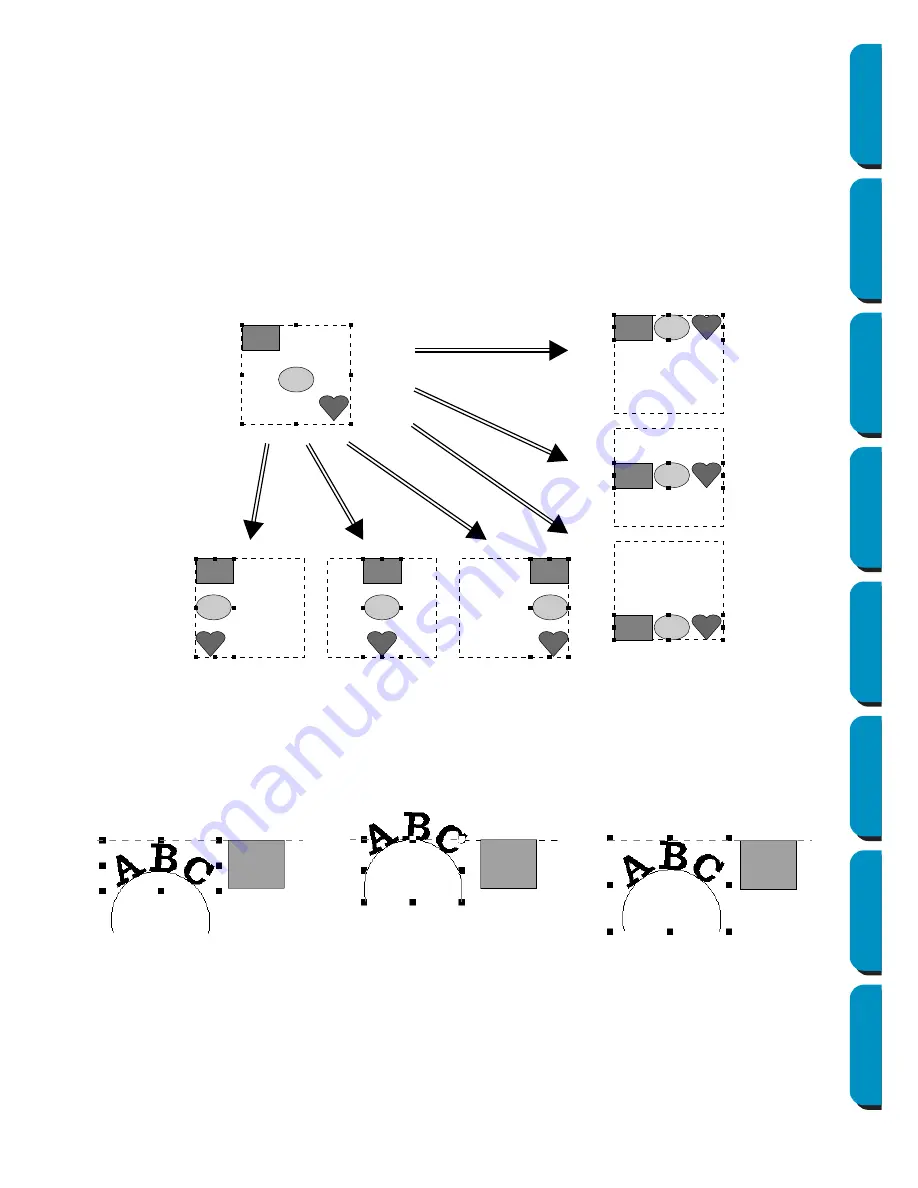
173
Contents
Before Using
Getting Started
Design Center
Layout & Editing
Programmable
Stitch Creator
Quick Reference
Alphabetic Index
■
Align
Purpose:
Aligns the selected patterns as indicated.
Shortcut key:
No shortcut key for this function
Toolbar:
No button for this function
Operation:
1
Select the patterns which you want to Align.
2
Click
Edit
, then
Align
, then
Left
,
Center
,
Right
,
Top
,
Middle
, or
Bottom
, depending on how you wish
to align the patterns.
The selected patterns are aligned as shown below.
3
To choose a different alignment, click
Undo
and repeat
2
.
Text on a path:
Text on a path can be aligned by selecting other objects on the design page as well as the text, the
path, or both the text and the path. Each selected pattern is aligned on its outline. In order to align
with object(s) on the design page all the object(s) must be selected with text and/or path.
NOTE:
Refer to index for related topics, if necessary.
Objects set for hole sewing:
If just the inside of a pattern is selected, the pattern is aligned on the outline of the inside area. If the
outside of the pattern is also selected, the pattern is aligned on the outline of the outside area. In
order to align with object(s) on the design page all the object(s) must be selected.
Bottom
Right
Center
Left
Middle
Top
1. Text is selected
2. Path is selected
3. Both the text and path
are selected
Содержание PE-DESIGN
Страница 1: ...PE DESIGN PE DESIGN Version 5 0 Instruction Manual ...
Страница 274: ...ENGLISH XC3894 001 Printed in Japan ...






























