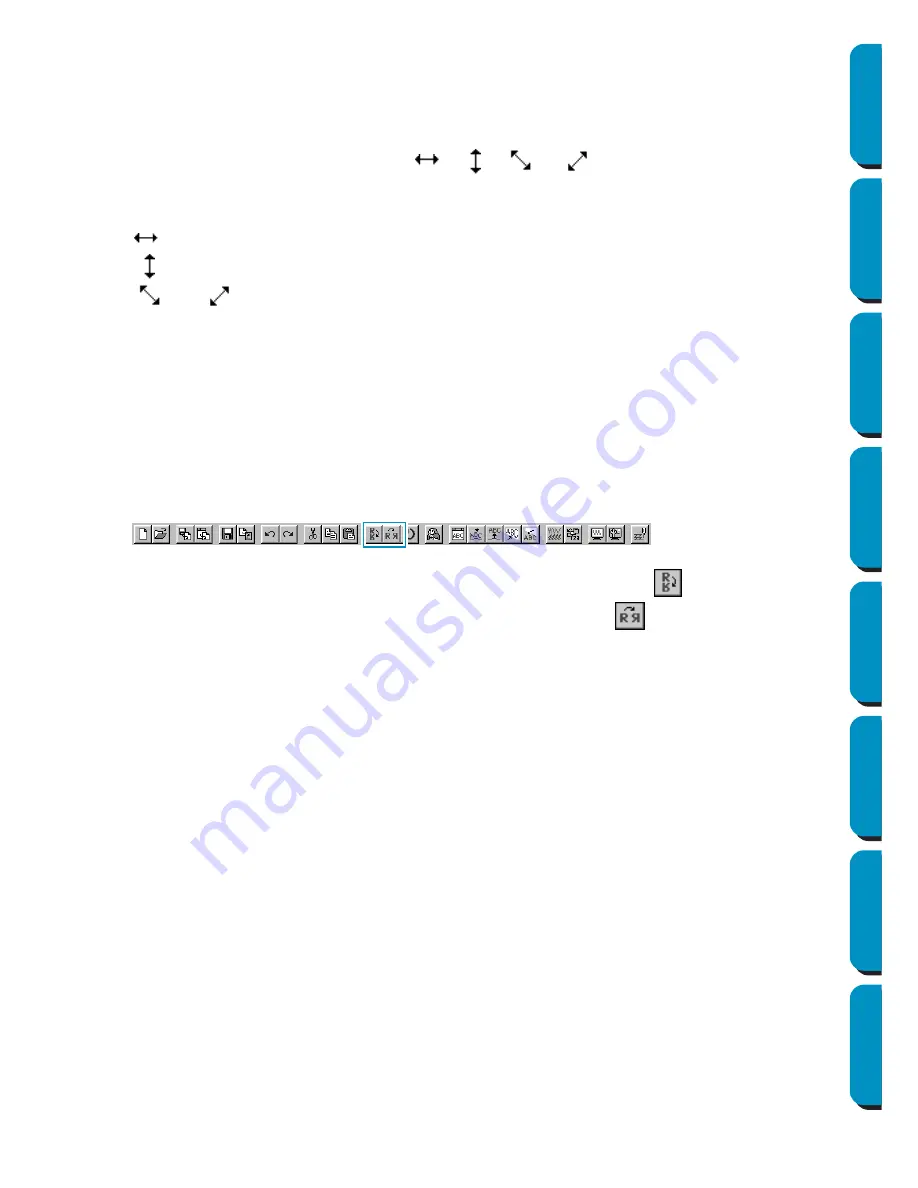
118
Contents
Before Using
Getting Started
Design Center
Layout & Editing
Programmable
Stitch Creator
Quick Reference
Alphabetic Index
•
The arrow keys cannot be used to move text on a path if just the text is selected. The path must
also be selected in order to move using the arrow keys.
■
Scaling patterns
1
Move the cursor over one of the handles of a selected pattern or group of selected patterns.
The shape of the cursor will change to
,
,
or
, depending on the handle the
cursor is on.
2
Drag the handle in the direction of the arrow to scale the pattern.
is for scaling the width.
is for scaling the height.
and
are for scaling both dimensions at the same time.
As you drag the handle, you can check the changing size on the Status bar.
Note that some patterns imported from cards cannot be scaled.
When you scale imported patterns, the number of stitches remain the same, resulting in a quality
loss. To maintain the quality of the embroidery, you need to adjust the number of stitches after
scaling the pattern. This can be done in the
Stitch to Block Sensitivity
dialog, which you open by
selecting the
Sew – Stitch to Block
command. For more information on how to select this function,
see “Stitch to Block” on page 213.
■
Flipping a pattern horizontally or vertically
1
Select the data that you wish to flip horizontally or vertically. The buttons below become active.
2
To flip horizontally, select the command
Edit – Mirror – Horizontal
or click
on the Toolbar.
To flip vertically, select the command
Edit – Mirror – Vertical
or click
on the Toolbar.
NOTE:
Images imported from embroidery cards cannot be flipped if they were designed with the mirror
function turned off.
Содержание PE-DESIGN
Страница 1: ...PE DESIGN PE DESIGN Version 5 0 Instruction Manual ...
Страница 274: ...ENGLISH XC3894 001 Printed in Japan ...






























