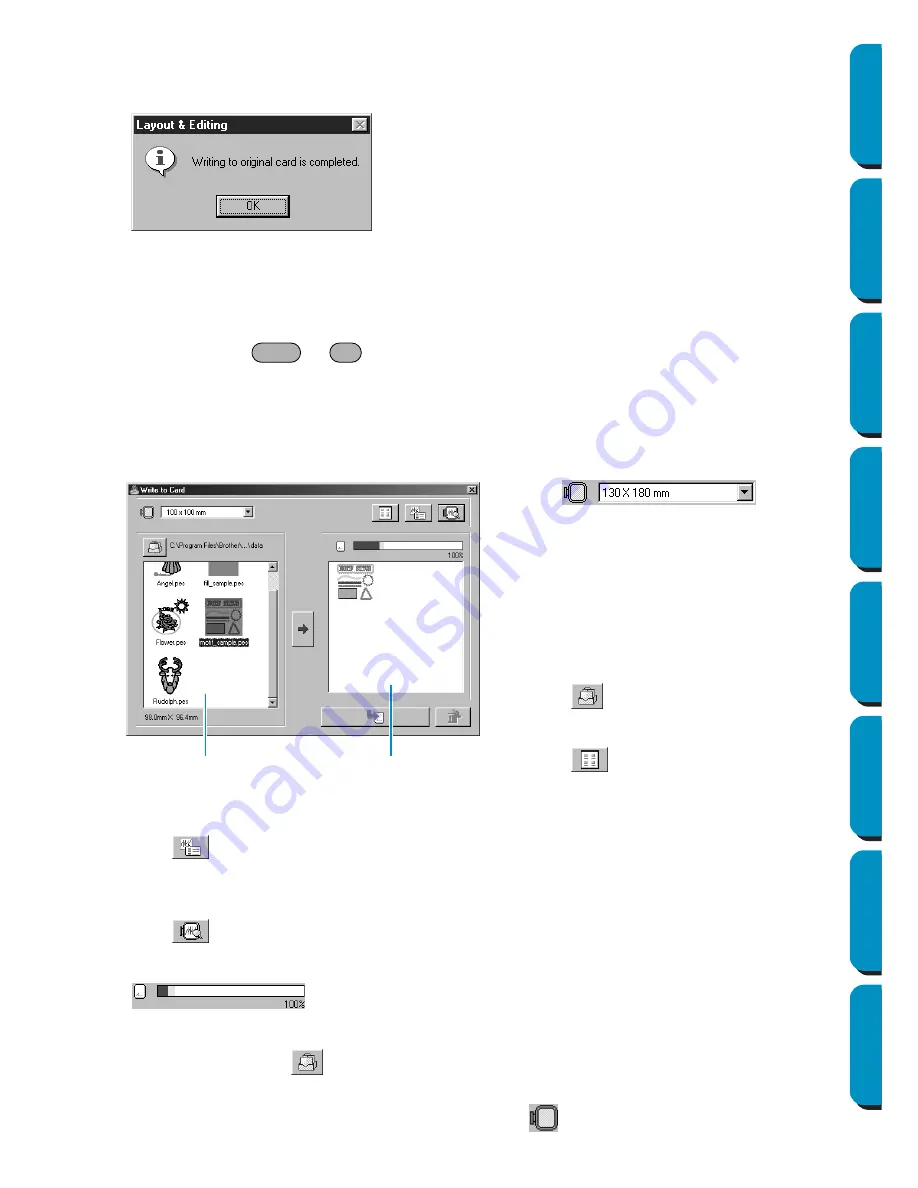
158
Contents
Before Using
Getting Started
Design Center
Layout & Editing
Programmable
Stitch Creator
Quick Reference
Alphabetic Index
2
If you click
OK
, your current embroidery patterns will be saved on the card. A
Now writing
message
displays while the data is being transferred to the card.
After a while, the following message will appear.
See also:
“Save” and “Save As” on page 156
■
Write to Card – Other PES files
Purpose:
Writes multiple PES files to an original card at the same time.
Shortcut key:
+
Toolbar:
No button for this function
Operation:
1
Click
File
, then
Write to Card
, then
Other PES files
.
This following dialog appears.
◆
Click
to display the information (size, number of stitches, and colors) for the pattern selected
in the Available patterns list or the Selected patterns list. This is available only if one pattern is
selected.
◆
Click
to display a three-dimensional image of the pattern selected in the Available patterns
list or the Selected patterns list.
◆
shows the capacity of the patterns selected in the Selected patterns list.
◆
The Available patterns list [A] displays the images of the pattern files (.pes) saved in the folder
selected after clicking
. The name of the file appears below the image.
•
Patterns that are either too large or have too many stitches for the embroidery hoop size, selected
with the Hoop size selector, are crossed out with a red
.
◆
Click
OK
.
◆
Use
to select
the size of the embroidery hoop that can be
used with your embroidery machine.
NOTE:
Do not select a hoop size larger than the
embroidery hoop that can be used with
your embroidery machine. Otherwise, the
created card will not work correctly with
the embroidery machine.
◆
Click
, and then select the folder
where the pattern file (.pes) is saved.
◆
Click
to switch between the large
and small display size of the pattern
images shown in the lists.
Shift
F4
[A]
[B]
Содержание PE-DESIGN
Страница 1: ...PE DESIGN PE DESIGN Version 5 0 Instruction Manual ...
Страница 274: ...ENGLISH XC3894 001 Printed in Japan ...
















































