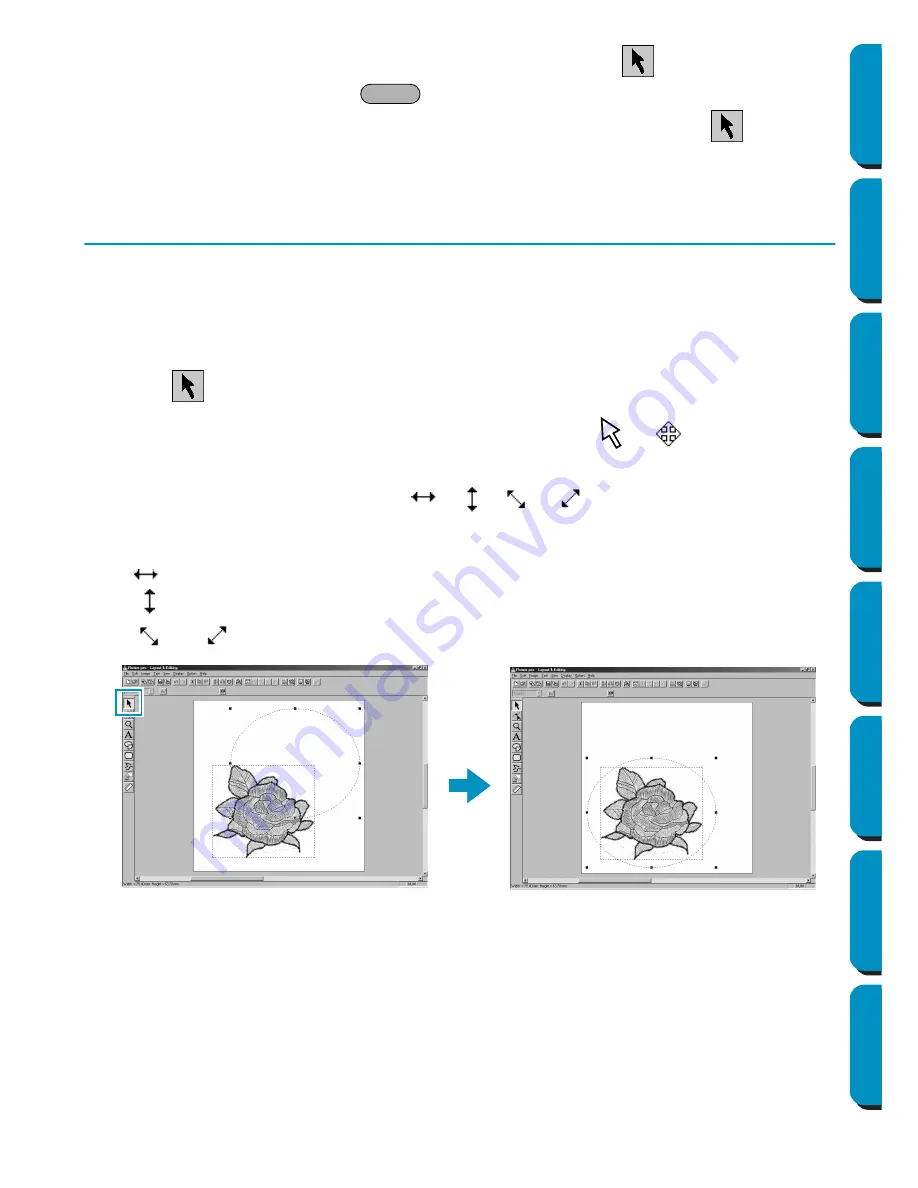
37
Contents
Before Using
Getting Started
Design Center
Layout & Editing
Programmable
Stitch Creator
Quick Reference
Alphabetic Index
If, for any reason, you want to delete the oval and draw it again, click
on the Tool Box, click on
the oval to select it, then press
or click
Edit – Delete
on the menu bar.
If you wanted to attribute a color or a stitch type to the oval after drawing it, click
on the Tool
Box, then click on the oval to select it and click on the
Line sew
and
Region sew
buttons. The Sew-
ing Attributes bar for the oval will show the current settings and allow you to change them.
Step 6
Adjusting the Size and Location of the Oval
We are going to adapt the size and aspect ratio of the oval and move it to its final position.
■
To change the size of the oval
If your oval looks very different from the one shown in the illustration above, proceed as follows to
modify its size and proportions.
1
Click
on the Tool Box.
2
Click the oval to select it. The shape of the cursor changes from
to
.
3
Move the cursor over one of the handles of the oval.
The shape of the cursor will change to
,
,
or
, depending on the handle the cur-
sor is on.
4
Drag the handle in the direction of the arrow to scale the pattern.
is for scaling the width.
is for scaling the height.
and
are for scaling both dimensions at the same time.
Delete
Содержание PE-DESIGN
Страница 1: ...PE DESIGN PE DESIGN Version 5 0 Instruction Manual ...
Страница 274: ...ENGLISH XC3894 001 Printed in Japan ...






























