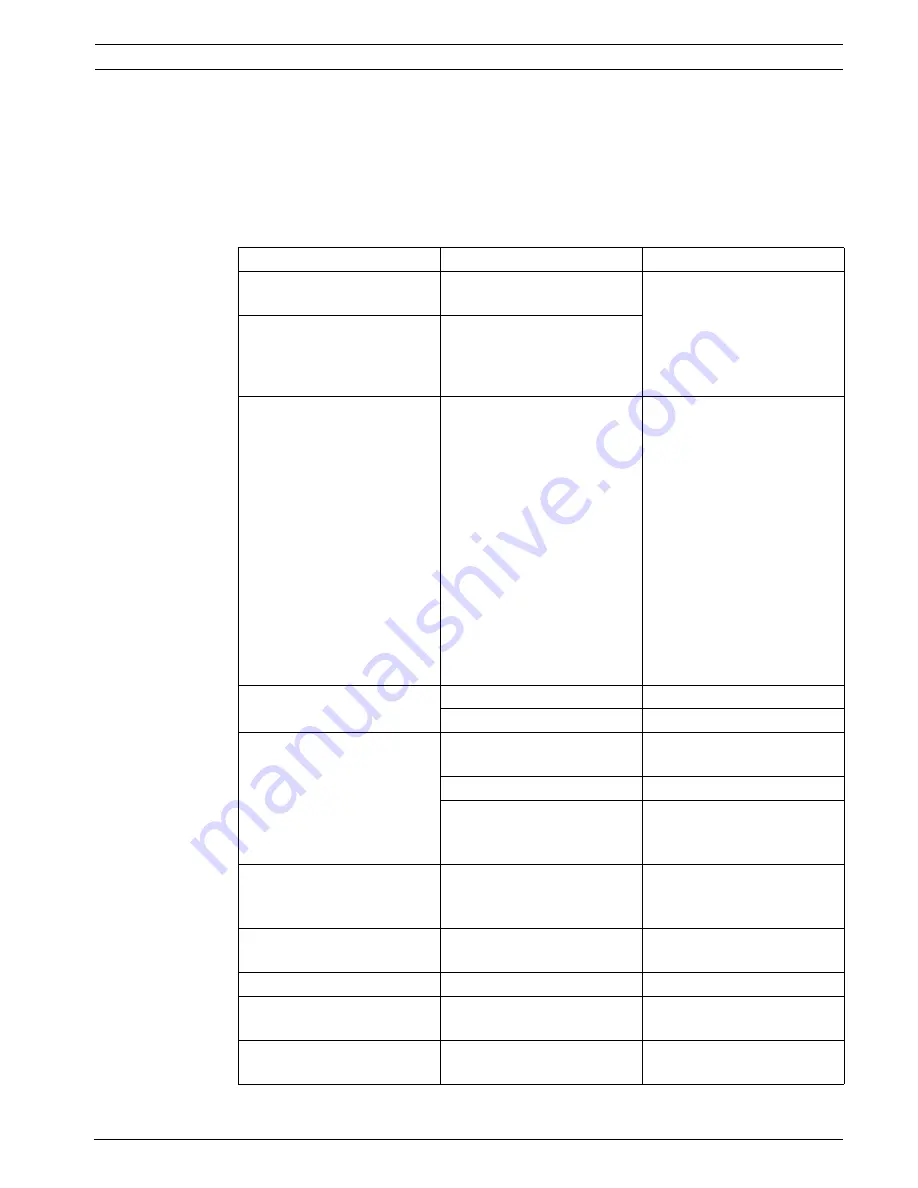
DiBos/DiBos Micro
Troubleshooting and Checks | en
151
Bosch Sicherheitssysteme GmbH
Installation Guide
F.01U.033.308 | V7 | 2009.09
10
Troubleshooting and Checks
This chapter outlines the causes of malfunctions that you may encounter when installing or
operating the system. If you are unable to remedy the malfunction, please consult the video
system manufacturer's product service video.
10.1
Troubleshooting
Malfunction
Possible cause
Solution
Device stops during the
computer's boot phase.
Restore system. To do this,
use the recovery CD.
Note:
Only send back the system if
the recovery procedure was
unsuccessful.
The DiBos software
application stops.
There is a message stating
that there are files on the
drive that cannot be
accessed.
There are corrupt sectors or
corrupt files on the drives.
Check the affected drives
using the
Chkdsk
program.
Delete the affected files. Also
delete the directories in
which the corrupt files are
located.
If this is not successful, the
system must be restored
using the recovery CD.
Note:
A list of the corrupt files is
created in the DB server log
file each time DiBos is
started up.
All cameras are crossed out.
No video signal available.
Replace grabber card.
The grabber card is faulty.
Check video signal.
Network connection cannot
be established and cameras
are crossed out.
Computer name is assigned
more than once.
Do not assign the computer
name more than once.
IP address is incorrect.
Enter correct IP address.
Firewall is activated.
Deactivate the firewall or, if
this is not possible, use UDP
tunneling.
All AP inputs have been
sounding for more than 10
seconds.
Interface error to AP.
Remedy interface error.
Hardlock not found
message
Hardlock (dongle) missing or
feature not enabled.
Plug in dongle or add feature.
Camera video signal missing.
No video signal available.
Check video signal.
Images cannot be written.
Images have been written in
too many archives.
Modify recording.
Software feature not
working.
Check dongle is enabled.
Dongle enabling can be seen
in the configuration.








































