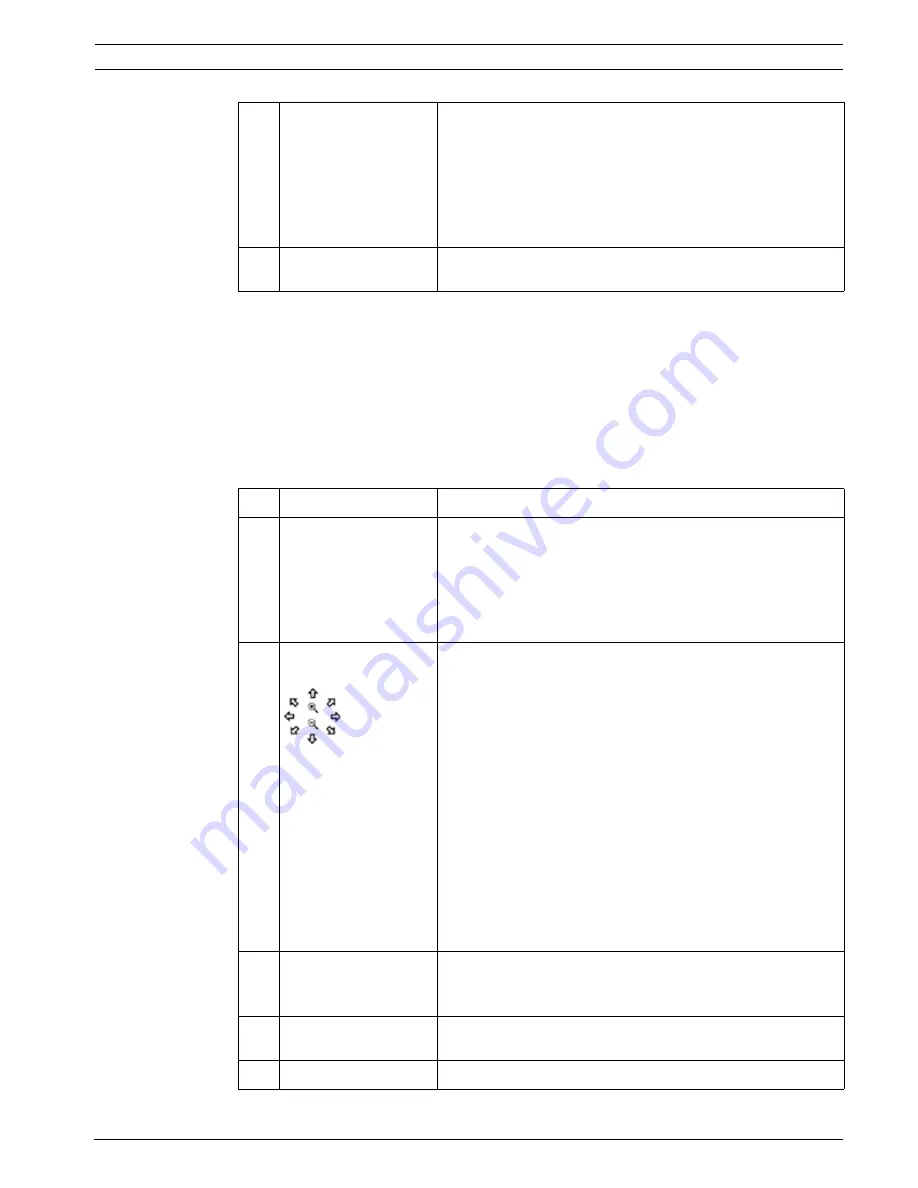
DiBos/DiBos Micro
Default Configuration | en
47
Bosch Sicherheitssysteme GmbH
Installation Guide
F.01U.033.308 | V7 | 2009.09
Saving camera positions
You can specify positions for dome cameras and pan/tilt cameras to which you can repeatedly
pan automatically or manually. The user can quickly select these positions in the live image,
assuming that these have been enabled for his level of authorization. An automatic go-to if an
event occurs is also possible.
Proceed as follows to save a new position:
–
Select a free ID.
–
Pan the camera to the position and zoom the image as desired.
–
Save the procedure.
Protocol:
Select the protocol depending on the camera connected.
The following protocols are available: AllegiantProtocol,
Biphase, Geutebrueck protocol, JVC TKC 676, Multisec
protocol, Panasonic protocol, Pelco D protocol and Sae.
Only dome functions are supported. With Biphase and
Allegiant, you can choose your own command strings and
pre-defined commands can be called up.
Camera address:
Enter the address of the camera. The address is set in the
camera.
4
Prepositions
ID Name
Click the down arrow beside the list field and select an
unused number when you want to save a new position, or
select a preposition to edit it.
Note:
When the user selects this name, the camera automatically
moves to this camera position.
This is how the camera
is controlled.
The camera is panned as follows:
Move the mouse cursor around in the camera image until the
directional arrow points in the direction in which you want to
pan the camera. Then hold the left mouse button down. The
camera pans in the direction of the arrow, the speed
increasing the further you move the arrow outwards (with the
left mouse button pressed).
You zoom as follows:
Move the mouse cursor around in the camera image window
until a magnifying glass with a plus or minus sign appears.
Left-click with the mouse to zoom the camera.
Magnifying glass with a plus sign: Camera moves in toward
the object.
Magnifying glass with a minus sign: Camera moves away from
the object.
Save
Click the button to save. A dialog box opens. Enter a
meaningful name and confirm the entry. A message confirms
that this has been saved.
Display
To check, select preposition and click the button. The camera
moves to the preposition.
Delete
Select a preposition and click the button.






























