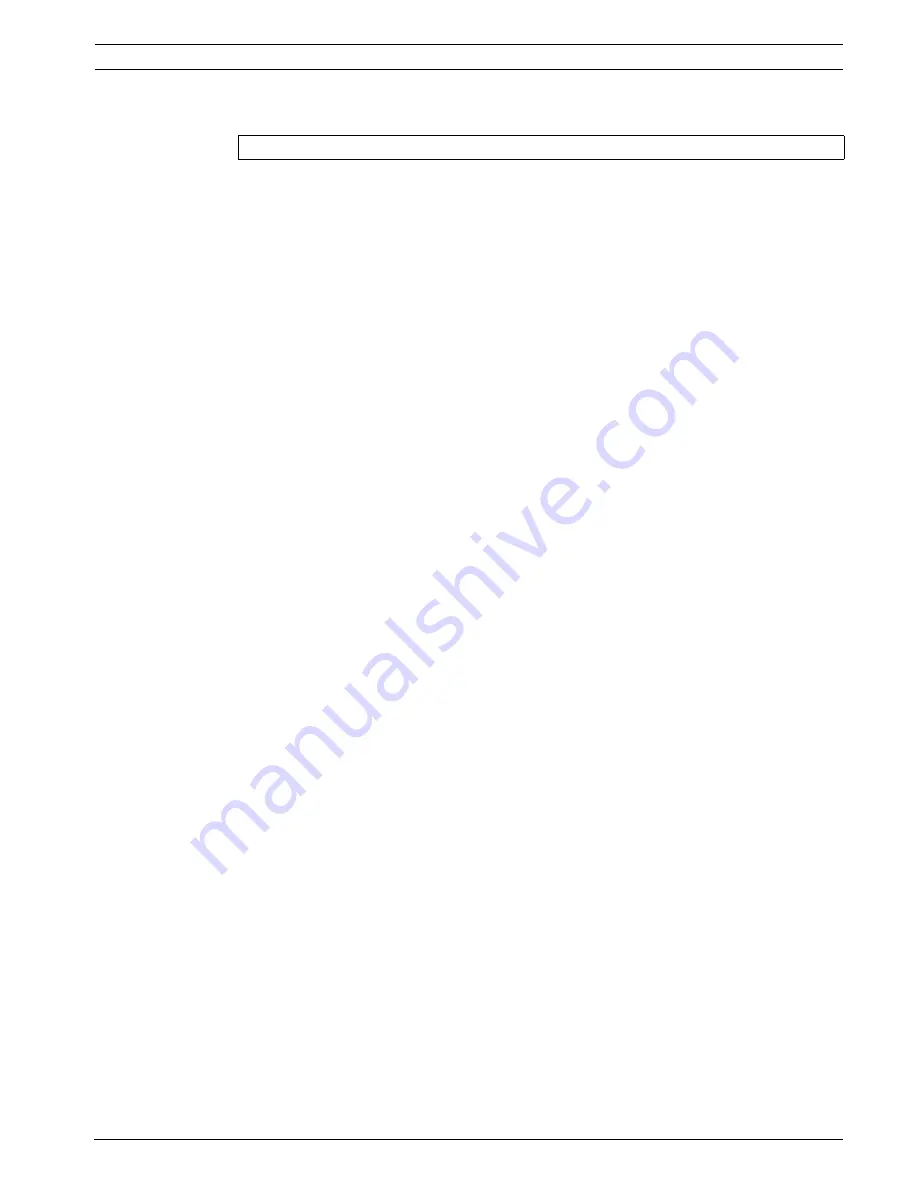
DiBos/DiBos Micro
Connections | en
139
Bosch Sicherheitssysteme GmbH
Installation Guide
F.01U.033.308 | V7 | 2009.09
9.9
Connecting a Modem/ISDN Card (for Incoming Connections)
Administrator rights are necessary for the following steps.
Modem selection:
–
Both internal PCI modems and modems connected via serial port (exception: DSL
modems) or USB can be used if supported by Windows XP.
–
The V.90 and V.34 protocols must be supported.
–
The country-specific approval regulations must be observed (particularly regarding
operation in a telephone network, radio interference suppression, electrical safety and
fire protection).
–
Compatible with the properties of the national telephone network.
–
The characteristics of company telephone systems must be taken into account (e.g. call-
connected recognition disabling if necessary, tone/pulse dialing).
Modem installation
Install the modem according to the manufacturer's instructions provided. Many modem types
are recognized automatically under Windows® XP. However, take into account any special
features of the installation (example: If the modem does not recognize the call connected
signal of a telephone system, the option
Wait for call connect before dialing
must be
deactivated).
For modem: Reducing timeout values for outgoing connections
1.
From the Windows® XP desktop, select
Start
>
Control Panel
.
2.
From the
Control Panel
folder, select the
Phone and Modem Options
icon.
3.
In the
Phone and Modem Options
dialog box, click the
Modems
tab.
4.
Select the installed modem in the list field and click the
Properties
button.
5.
In the dialog box, click
Properties of ..
on the
Extended
tab and then click the
Edit
standard settings...
button.
6.
On the
General
page, under
Cancel dialing procedure after .. seconds
, change the value
from
60
to
15
.
7.
Confirm the open dialog boxes with
OK
.
For Modem and ISDN: Enabling dial-in
(if incoming calls are to be accepted)
1.
From the Windows® XP desktop, select
Start
>
Control Panel
.
2.
From the
Control Panel
folder, select the
Network Connections
icon.
3.
In the
Network Connections
folder, under
Network Tasks
, click the
Create new
connection
icon.
4.
In the
New Connection Wizard
dialog box, click the
Next
button.
5.
On the
Network Connection Type
wizard page, select the option
Set up an advanced
connection
and click the
Next
button.
6.
On the
Advanced Connection Options
wizard page, select the
Accept incoming
connections
option and click
Next.
7.
On the
Devices for Incoming Connections
wizard page, select the previously installed
modem or ISDN card under
Connection Devices
. Place a checkmark next to this entry
and click
Next
.
8.
On the
Incoming VPN Connection
wizard page, activate the
Do not allow virtual private
connections
option and click the
Next
button.
9.
On the
User Authorizations
wizard page, click
Next
.
To be carried out by authorized personnel only!






























