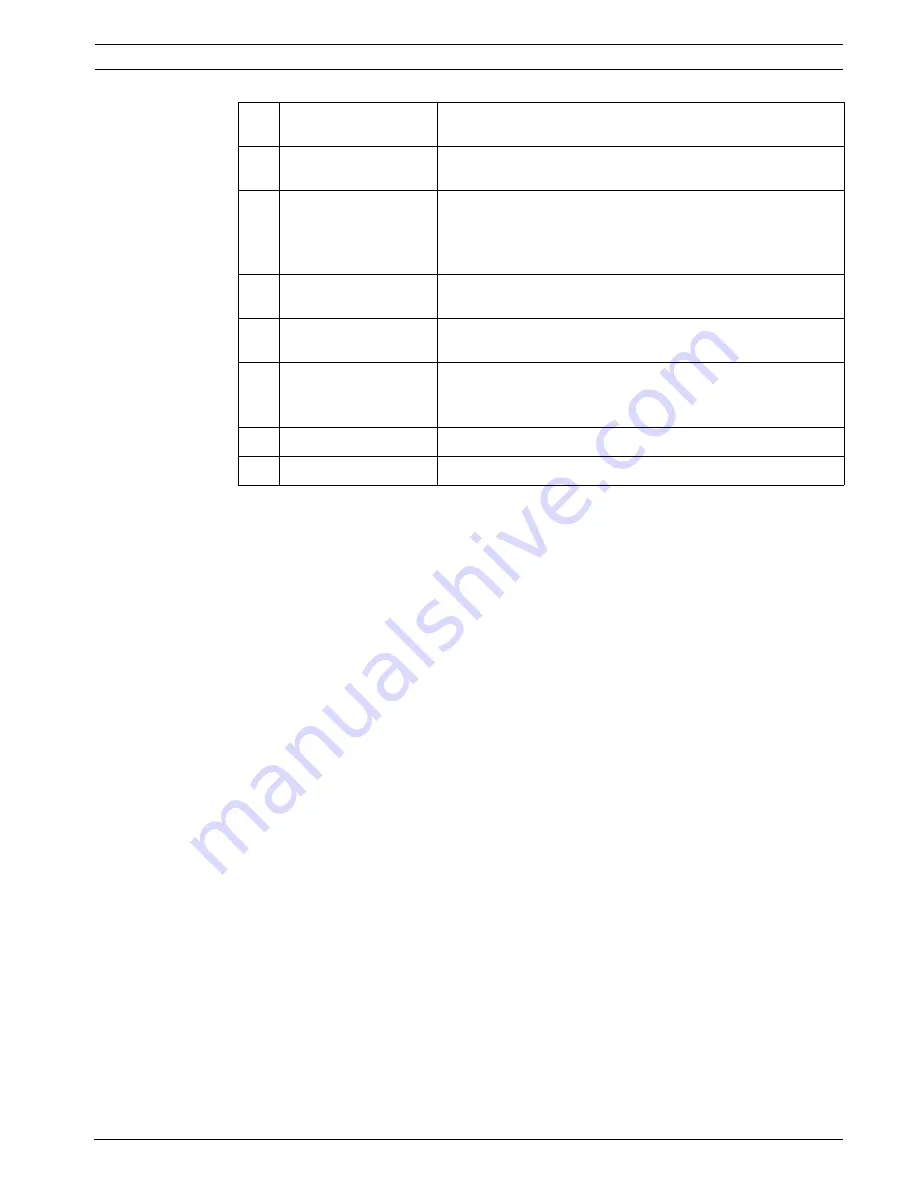
DiBos/DiBos Micro
Default Configuration | en
51
Bosch Sicherheitssysteme GmbH
Installation Guide
F.01U.033.308 | V7 | 2009.09
6
Sensitivity
Change the sensitivity if the tamper detection results are not
satisfactory.
low
The sensitivity decreases, i.e. larger changes are needed for
tamper detection.
high
The sensitivity increases, i.e. smaller changes are needed for
tamper detection.
Note:
Darker areas being monitored require greater sensitivity.
7
Grid - Show
A grid is shown in the image when the check box is activated.
The sizes of the drawn-in areas are oriented around the grid.
8
Trigger delay
Enter the time after which an alarm is triggered. A delay of
120 to 3600 seconds can be entered.
9
Set reference image
Saves the live image displayed at this time as a reference
image. This reference image is used to compare all
subsequent live images.
10
Displays the reference image.
11
OK
The entries are saved.






























