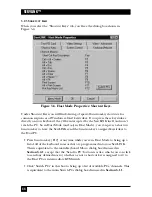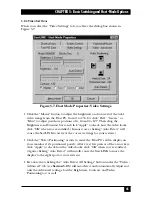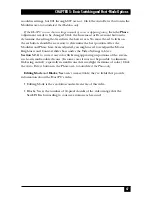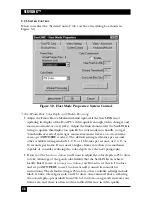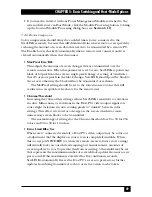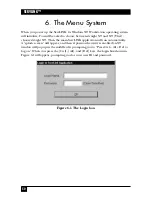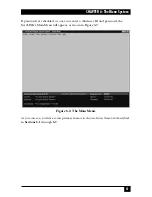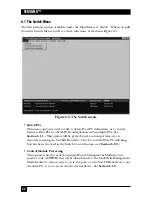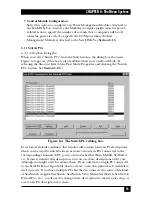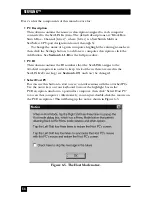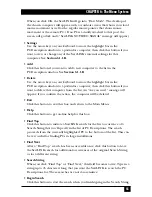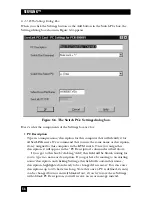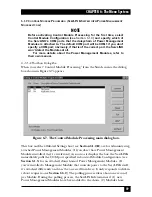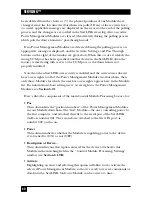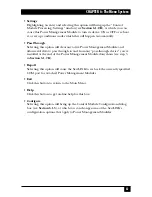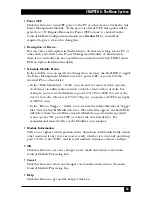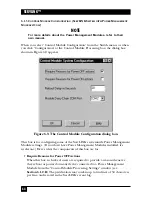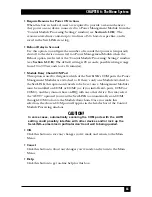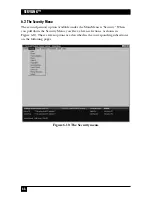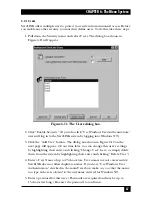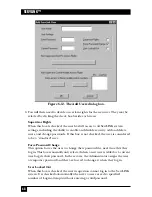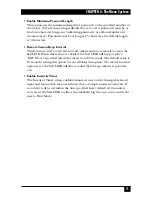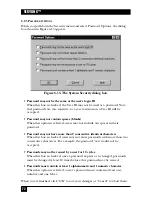57
CHAPTER 6: The Menu System
•
Switch Box Command
This is the hotkey sequence (if any) that starts all KVM-switch commands or
puts the attached KVM switch in command mode. You need to make sure this
is designated correctly here so that the ServLINK can send the necessary
“switch to this PC” command to the KVM switch.
The factory-default setting is “Switch Box Not Applicable,” an empty
“dummy” macro suitable for systems with no KVM switch attached, or for KVM
switches that don’t use a hotkey sequence. When you pull down this menu, you
can choose any of the listed already-defined hotkey keystroke macros by
double-clicking on the macro; this sequence you choose will become the new
default sequence. (Be careful as you do this; if you accidentally choose the
wrong hotkey sequence here, PC switching through the ServLINK simply won’t
work until you correct the mistake.)
Most of the hotkey sequences used by ServSwitch family KVM switches are
listed here, including “Left Ctrl” for the switches compatible with the regular
ServSwitch, “N ‘–’” for the switches compatible with the ServSwitch
Multi, and so on. If the necessary sequence necessary for your KVM switch isn’t
in the menu, you’ll need to define it with the Create Keyboard Macro option
(see
Section 6.4
).
Note that if you disable switching through the KVM switch’s keyboard
commands or on-screen display (see
Section 6.2.8
), so that PC switching has to
handled directly through the ServLINK, this entry will be grayed out and will
say “ServLINK Ctrls XPLU [user-card] Switching.”
•
Switch Box Select PC
This is the body of the switching command that the ServLINK must send to the
attached KVM switch, following the “Switch Box Command” above, in order to
select this computer. You need to make sure this is designated correctly here
so that the ServLINK can send the necessary “switch to this PC” command to
the KVM switch.
The factory-default setting is “Switch Box Not Applicable,” suitable for
systems with no KVM switch attached. When you pull down this menu, you can
choose any of the listed already-defined keystroke macros by double-clicking
on the macro; this sequence you choose will become the new default
sequence. (Be careful as you do this; if you accidentally choose the wrong
hotkey sequence here, the ServLINK will switch to the wrong PC, or not switch
at all, until you correct the mistake.)
For example, if you are giving the ServLINK the settings for the CPU
attached to port G of a solitary ServSwitch Multi, scroll down to “g - Enter.”
Here’s why: If you were typing in the command to switch to port G directly
into the ServSwitch Multi, you would first enter the command’s hotkey
sequence by pressing and holding [Num Lock], pressing and releasing the
minus [–] key, and releasing [Num Lock]—the “N ‘–’” Switch Box
Содержание ServLink ACR3500A
Страница 111: ...NOTES ...
Страница 112: ...NOTES ...
Страница 113: ...NOTES ...
Страница 114: ...NOTES ...
Страница 115: ...NOTES ...