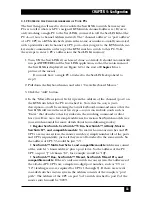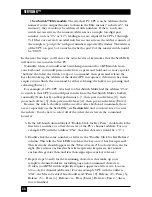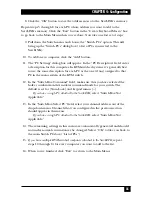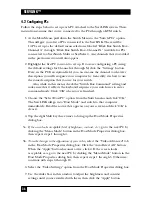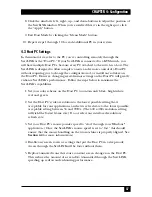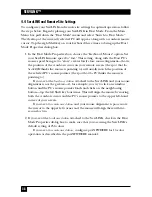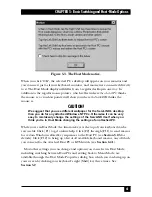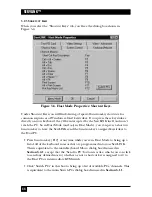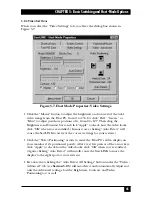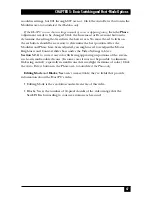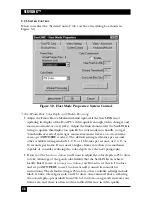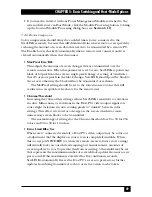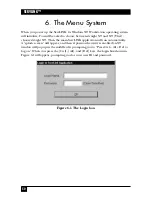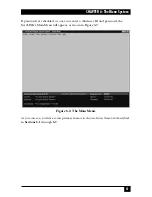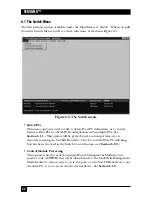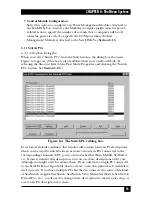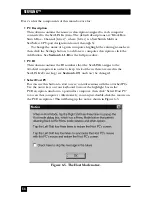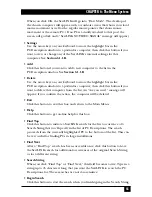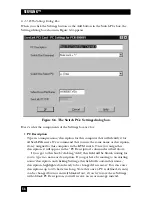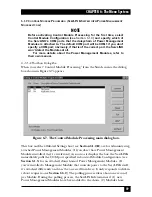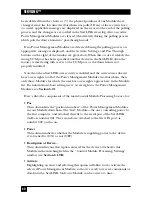45
CHAPTER 5: Basic Switching and Host-Mode Options
5.2.4 V
IDEO
S
ETTINGS
When you select the “Video Settings” tab, you’ll see the dialog box shown in
Figure 5-7.
Figure 5-7. Host Mode Properties: Video Settings.
• Click the “Master” button to adjust the brightness and contrast of the total
video image from the Host PC, from 0 to 255. Or click “Red,” “Green,” or
“Blue” to adjust just those portions of it, from 0 to 127. Then drag the
Brightness and Contrast bars and click “Apply” to check how the video looks;
click “OK” when you’re satisfied. (In most cases, clicking “Auto Detect” will
cause the ServLINK to arrive at the correct settings for your system.)
• Click the “Video Positioning” arrows to move the Host PC’s video display on
your monitor if it’s positioned poorly. After every few presses of the arrow keys,
click “Apply” to check how the video looks; click “OK” when you’re satisfied.
(Again, clicking “Auto Detect” will usually cause the ServLINK to move the
display to the right spot for your system.)
• Be aware that clicking the “Auto Detect All Settings” button under the “Video -
Advanced” tab (see
Section 5.2.5
) will autodetect and automatically adjust not
only the Advanced settings, but the Brightness, Contrast, and Video
Positioning
here
as well.
Содержание ServLink ACR3500A
Страница 111: ...NOTES ...
Страница 112: ...NOTES ...
Страница 113: ...NOTES ...
Страница 114: ...NOTES ...
Страница 115: ...NOTES ...