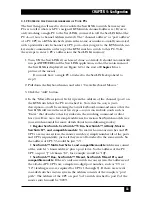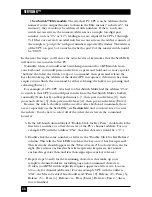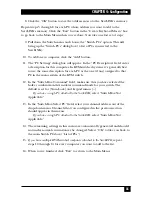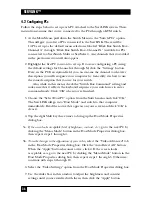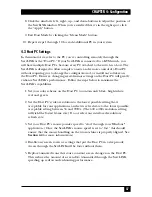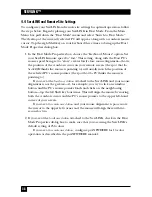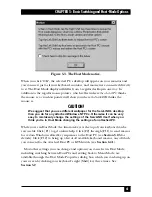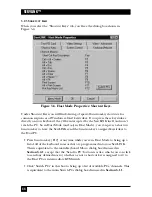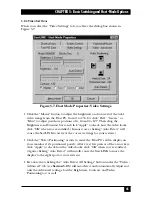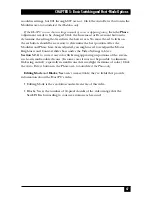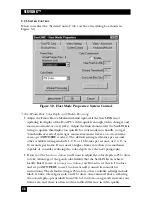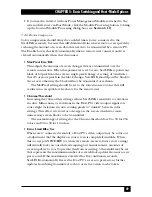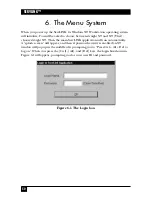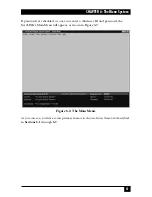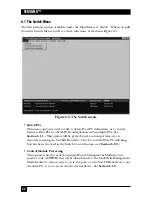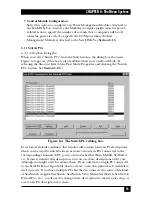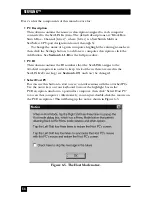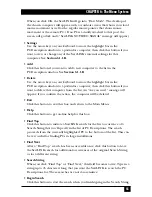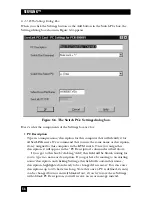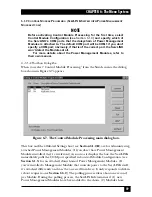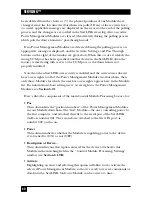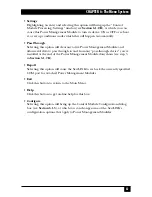46
SERVLINK™
5.2.5 V
IDEO
- A
DVANCED
When you select the “Video - Advanced” tab, you’ll see the dialog box shown in
Figure 5-8.
Figure 5-8. Host Mode Properties: Video - Advanced.
Under normal circumstances, the ServLINK should be able to autodetect all of
these settings; click “Auto Detect All Settings” to see if any video problems go away.
(When you do so, the ServLINK will also autodetect Brightness, Contrast, and
Video Positioning under the “Video Settings” tab; see
Section 5.2.4
.) However, if
you’re still getting snow or flickering in the Host PC’s video display, you might
want to try to customize some of these video settings, because if snow or flickering
is not eliminated, a remote user’s screen performance may be reduced by as much
as one-tenth of normal. Take these steps:
If the Host PC’s screen has vertical bands of flickering or jumps from left to right,
the
Modulus
setting needs to be changed first. Depending on the colors being
displayed on the Host PC’s screen, this problem may not be immediately obvious.
This problem is clearly visible on screens containing a lot of gray, particularly the
Windows 50% gray screen that appears whenever the Windows Shut Down option
is selected from the Windows Start-button menu. To correct this problem and
generally any problem affecting vertical stability, increase or decrease the Modulus
setting by 8 until the problem disappears. Generally it should not be necessary to
increase or decrease the modulus setting by more than 16. The Modulus setting
should always be
a multiple of eight;
so, for example, 792, 800, and 808 are proper
Содержание ServLink ACR3500A
Страница 111: ...NOTES ...
Страница 112: ...NOTES ...
Страница 113: ...NOTES ...
Страница 114: ...NOTES ...
Страница 115: ...NOTES ...