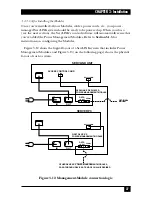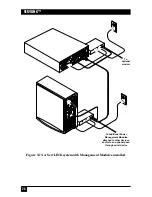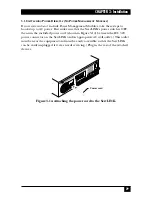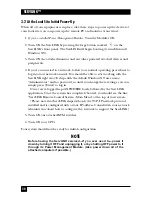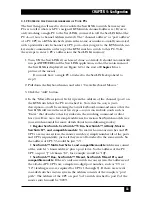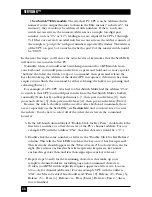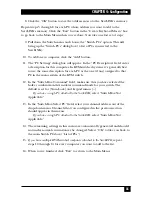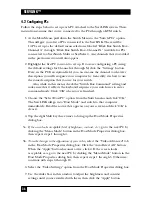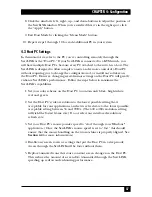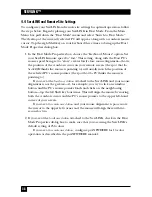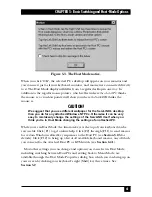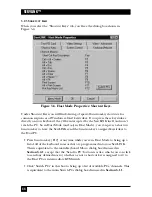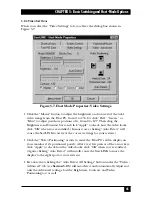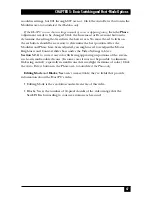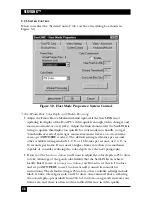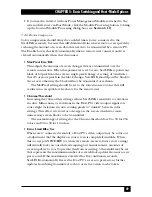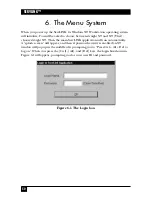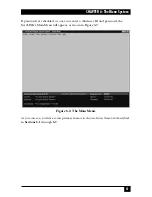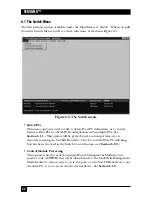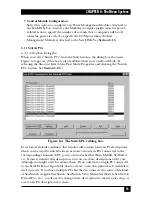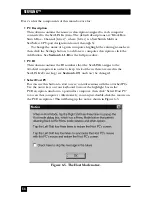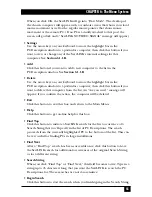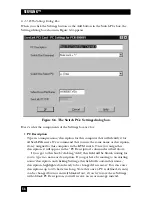41
CHAPTER 5: Basic Switching and Host-Mode Options
Figure 5-3. The Host Mode notice.
When you click “OK”, the selected PC’s desktop will appear on your monitor and
you can use it just as if your keyboard, monitor, and mouse were connected directly
to it. The Host Mode display will differ from a regular desktop in one way: In
addition to the regular mouse pointer, which reflects where
the selected PC
thinks
the mouse is, a crosshair pointer will show you where
the ServLINK
thinks the
mouse is.
CAUTION!
We suggest that you use different wallpaper for the ServLINK’s desktop
than you do for any attached Windows NT PCs. Otherwise it can be very
easy to mistakenly change the settings of the ServLINK itself when you
think you’re in Host Mode changing the settings of an attached PC.
While you’re in Host Mode, the function keys at the top of your keyboard can be
very useful. Click [F1] to get on-line help. Click [F2] through [F11] to send macros
for certain Windows related key sequences to the Host PC (see
Section 5.2.3
for
details). Click [F12] to bring up a list of
all
available keyboard macros, any of which
you can send to the attached Host PC or KVM switch (see
Section 6.4.1
).
Most other settings you can change and options you can select in Host Mode,
including switching between Host PCs and exiting back to Menu Mode, are
available through the Host Mode Properties dialog box, which you can bring up on
your screen by clicking your keyboard’s right [Shift] key three times. See
Section 5.2
.
Содержание ServLink ACR3500A
Страница 111: ...NOTES ...
Страница 112: ...NOTES ...
Страница 113: ...NOTES ...
Страница 114: ...NOTES ...
Страница 115: ...NOTES ...