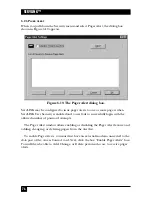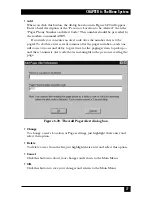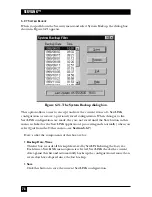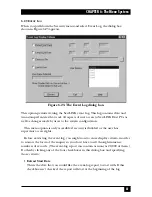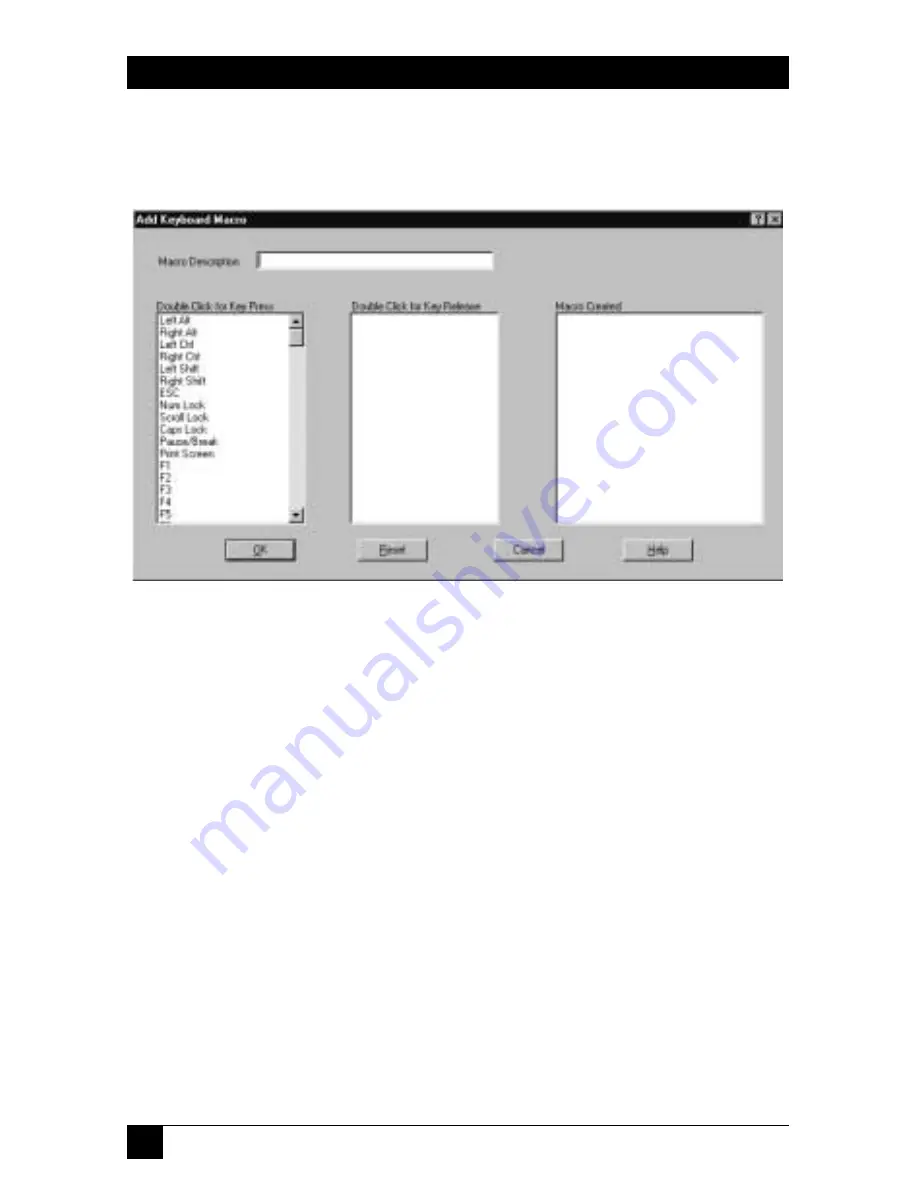
90
SERVLINK™
6.4.2 T
HE
A
DD
D
IALOG
B
OX
When you click the Add button in the main Keyboard Macros box, the dialog box
shown in Figure 6-30 appears:
Figure 6-30. The Add Keyboard Macro dialog box.
Here’s what the components of this dialog box are for:
•
Macro Description
Enter a name or description here for the macro you are adding: for example,
“Ctrl+q” or “Quit” for a “quit program” sequence that consists of “press and
hold [Ctrl], press [q], release [q], release [Ctrl].” (You can’t successfully add a
macro unless you give it a description.) Once you add the macro, this
description will appear in the
Macro Name
column in the main Keyboard
Macro dialog box (see
Section 6.4.1
).
•
Double Click for Key Press
Each keyboard-command sequence begins with a single keypress; even
sequences in which multiple keys are to be pressed at the same time can
actually start with the “modifier keys”—[Shift], [Ctrl], [Alt], etc.—being
pressed first. (For example, the [Ctrl][Alt][Del] sequence works fine if you
press and hold [Ctrl], then press and hold[Alt], then press [Del] and release
all three keys one after the other.)
This being the case, highlight the keypress listed in this column that starts
the macro you want to add: in our hypothetical [Ctrl][q] example, it would be
“Left Ctrl” or “Right Ctrl”. Double-click the keypress to select it. The pressed
key will appear as is in the
Double Click for Key Release
column (“Left Ctrl”,
Содержание ServLink ACR3500A
Страница 111: ...NOTES ...
Страница 112: ...NOTES ...
Страница 113: ...NOTES ...
Страница 114: ...NOTES ...
Страница 115: ...NOTES ...