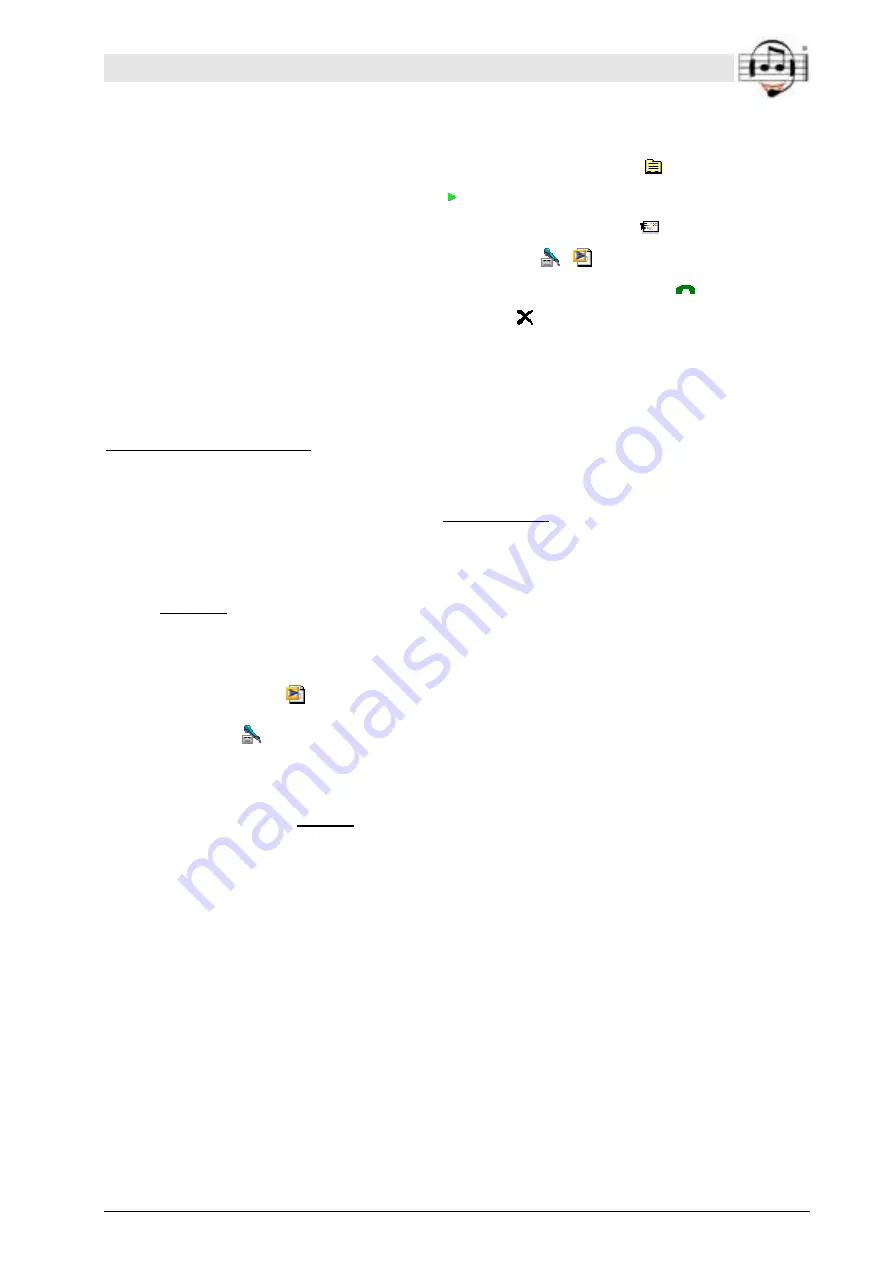
BEYERTONE
®
www.beyertone.com
© VIII-2011 BEYERTONE GmbH
CR-200 / CR-100 USB Ver. 2-3 - Installation and User Guide
43/64
•
‘Record’:
•
‘Edit’: Edit the additional information about the recording * (button:
)
•
‘Play’: Listen to the recording * (button:
)
•
‘Send to’: Send recording by e-mail as a file attachment * (button:
)
•
‘Convert to…’: Encode / decode recording * (button:
/
)
•
‚Dial number‘: only available with TAPI-function (section 4.5) * (Button:
)
•
‘Delete’: Permanently delete recording * (button:
)
•
‘Delete all’: Permanently delete all recordings
(* these menu items are only active if a record is highlighted)
1. Search for a recording
If the recordings you want to work with are not located under the preset search path,
you can select another directory by using ‘Open archive’. You can see the current
directory displayed under ‘Folder’ in the ‘Records’ section, along with the number of
recordings in this folder.
In the ‘Records’ section you will now find a list of all of the recordings in the selected
folder, including both those in ‘.wav’ and in the encoded ‘.cra’ format. The file formats
are identified with symbols, as follows:
•
Standard .wav file:
•
Encoded file:
To find the file you are looking for from amongst a multitude of archived files, you can
enter ‘Keywords’ in the ‘Search’ section and specify under ‘Data field’ which fields the
system should search in for the keywords. You can optionally also have the search
‘Distinguish between small and capital letters’.
When you click the ‘Start search’ button, the list of recordings displayed is filtered by the
criteria you have entered, i.e. the list will now only show records that match your criteria.
If you select the ‘Replace search’ option, any new search that you then carry out will
start with the complete list of recordings. If the option is not selected, you can gradually
apply more and more criteria for filtering from the complete list by repeating the search
several times until the record you want is found.






























