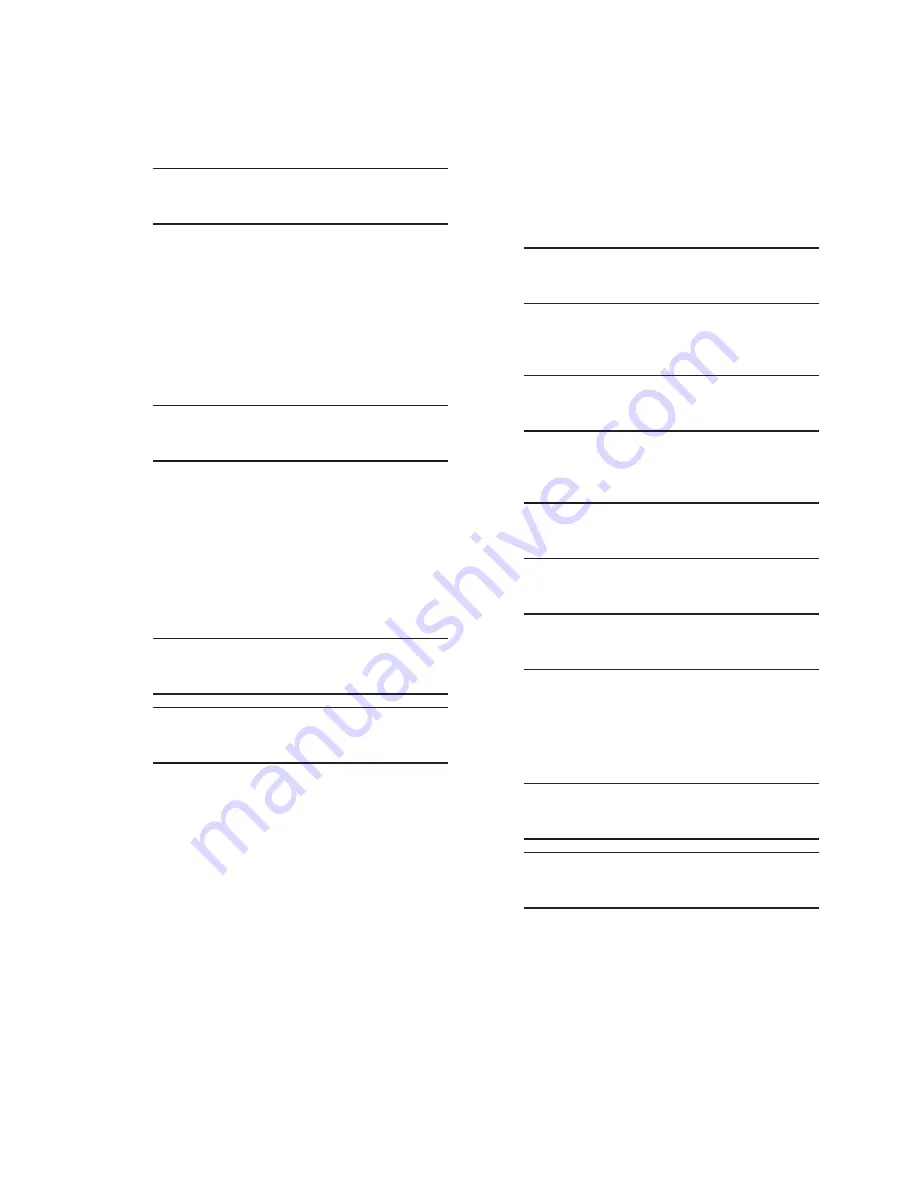
2–39
Operation – 2
7.
Press the "ENT" pushbutton. The control
will respond with a "Confirmation"
message screen.
Confirm press ENT
Cancel press EXIT.
8.
Press the "ENT" pushbutton. The control
will prompt the user to select the file to
be loaded.
NOTE: If an arrow is displayed on either end of the
bottom display line, additional setpoint
files are available for selection. Utilize
the Right or Left Arrow pushbuttons to
select the desired file.
File Name.tpt
MM/DD/YYYYY hh:mm
V
9.
Utilize the Right or Left Arrow pushbutton
to select the desired setpoint file (*.tpt) .
▲
CAUTION: Setpoint changes are immediately
acted upon by the control and may cause undesired
control operation.
10. Select "ENT". The control will briefly
display a progress screen and then
display the setpoints loaded screen.
Loading file.
Please wait........
Setpoints loaded.
Any key to continue
The new setpoints are now available to
the control.
Saving Setpoints to a Smart Flash SD Card
1.
Insert the target Smart Flash SD Card
(that has adequate space available) into
the control as previously described.
2. Press the Right Arrow (Comm Hot
Button) pushbutton. The control will go
directly to the "Memory Card" menu.
Memory Card
W
V
3. Press the Down Arrow pushbutton as
necessary to navigate to the "Save
Setpoints" menu item.
Save Setpoints
Press ENT to begin
4.
Press the "ENT" pushbutton. The control
will respond with a "Confirmation"
message screen.
Confirm press ENT
Cancel press EXIT.
5.
Press the "ENT" pushbutton. The control
will prompt for a file name to be entered.
Enter file name
M6280ASP
6.
Utilize the arrow pushbuttons to enter
the desired file name.
7. Select "ENT". The control will briefly
display a progress screen and then
display the setpoints loaded screen.
Saving setpoints
Please wait........
File saved!
Any key to continue
Содержание M-6280A
Страница 1: ...Instruction Book M 6280A Digital Capacitor Bank Control ...
Страница 29: ...800 6280A SP 11MC1 03 13 2008 Beckwith Electric Co All Rights Reserved Printed in U S A 09 24 02 ...
Страница 33: ...This Page Left Intentionally Blank ...
Страница 53: ...xx M 6280A Instruction Book This Page Left Intentionally Blank ...
Страница 56: ...Introduction 1 1 3 Figure 1 1 Functional Diagram ...
Страница 59: ...1 6 M 6280A Instruction Book This Page Left Intentionally Blank ...
Страница 66: ...2 7 Operation 2 Figure 2 1 M 6280A Front Panel ...
Страница 137: ...3 14 M 6280A Instruction Book Figure 3 13 CapTalk Main Screen Connected Mode ...
Страница 152: ...3 29 CapTalk 3 Figure 3 36 Setpoints Auto Remote Control with Enabled Voltage Control Auto Adaptive Dialog Screen ...
Страница 153: ...3 30 M 6280A Instruction Book Figure 3 37 Setpoints Auto Remote Control with VAr Control Enabled Dialog Screen ...
Страница 172: ...3 49 CapTalk 3 Figure 3 67 CBEMA Settings Dialog Screen ...
Страница 179: ...3 56 M 6280A Instruction Book Figure 3 87 M 6280A DNP Configurator Dialog Screen ...
Страница 184: ...3 61 CapTalk 3 Figure 3 98 CapPlot Window with Data Logging Data Example ...
Страница 185: ...3 62 M 6280A Instruction Book Figure 3 99 CapPlot Window with Oscillograph Data Example ...
Страница 191: ...3 68 M 6280A Instruction Book This Page Left Intentionally Blank ...
Страница 311: ...M 6280A Instruction Book 4 120 Figure 4 61 Setpoints Dialog Screen Voltage Control Auto Adaptive Fixed ...
Страница 312: ...Configuration 4 4 121 Figure 4 62 Setpoints Dialog Screen Voltage Control Auto Adaptive Average ...
Страница 313: ...M 6280A Instruction Book 4 122 Figure 4 63 Setpoints Dialog Screen VAr Control ...
Страница 314: ...Configuration 4 4 123 Figure 4 64 Setpoints Dialog Screen Current Control ...
Страница 451: ...D 4 M 6280 Instruction Book This Page Left Intentionally Blank ...
Страница 461: ...This Page Left Intentionally Blank ...






























