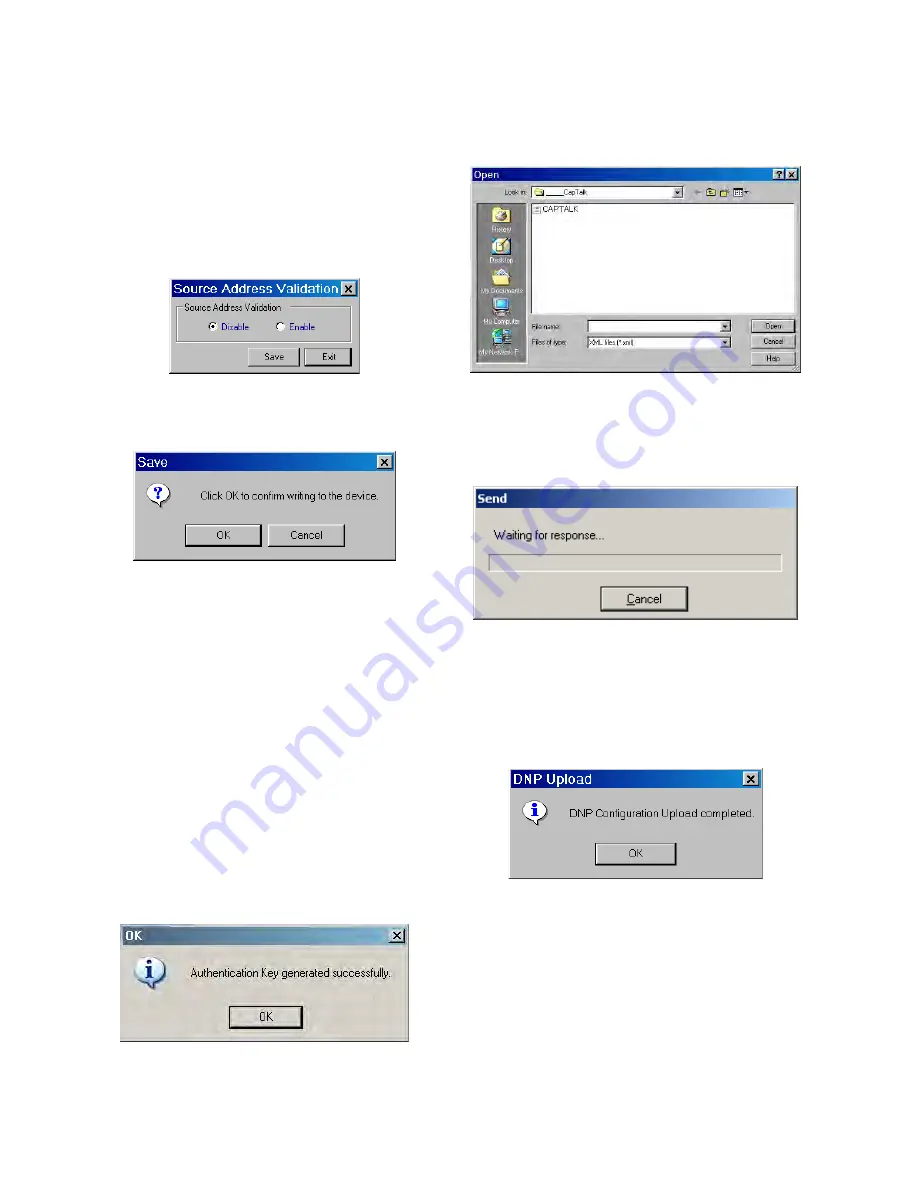
3–54
M‑6280A Instruction Book
Utility/Source Address Validation
The
Source Address Validation feature is available
from the Utility menu selection. When Source
Address Validation is enabled it applies only when
DNP3.0 Protocol has been selected regardless of
the physical interface. If enabled, the client address
must match the address set by the user in the DNP
Configuration file before accepting the message as
a valid one.
Figure 3‑79 Source Address Validation
Dialog Screen
Figure 3‑80
Confirm Writing to the Device
Dialog Screen
Utility/Send DNP Configuration File
■
NOTE: When communicating using Ethernet to
a control, the DNP Configuration Utility,
Send and Receive functions are not
available in CapTalk
®
and are grayed out.
The Send DNP Configuration File menu selection
provides the user with the capability to upload a
DNP configuration file to the control. To upload a
DNP configuration file proceed as follows:
1.
From the CapTalk Main Screen select
Utility/Send DNP Configuration File.
CapTalk will display the Authentication
Key Generated dialog screen (Figure
3‑81).
Figure 3‑81 Authentication Key Generated
Dialog Screen
2. Select "OK". CapTalk will display the
Open File Dialog
screen (Figure 3‑82)
with a default *.xml file extension.
Figure 3‑82 Open File Dialog Screen
3.
Select the target file, then select "Open".
CapTalk will display the "Send" dialog
screen Figure 3-83.
Figure 3‑83 Send Dialog Screen
4.
When the DNP Configuration file has
been uploaded CapTalk will display
a confirmation screen (Figure 3‑84).
Select "OK". CapTalk will return to the
Main Screen.
Figure 3‑84 Upload Dialog Screen
Содержание M-6280A
Страница 1: ...Instruction Book M 6280A Digital Capacitor Bank Control ...
Страница 29: ...800 6280A SP 11MC1 03 13 2008 Beckwith Electric Co All Rights Reserved Printed in U S A 09 24 02 ...
Страница 33: ...This Page Left Intentionally Blank ...
Страница 53: ...xx M 6280A Instruction Book This Page Left Intentionally Blank ...
Страница 56: ...Introduction 1 1 3 Figure 1 1 Functional Diagram ...
Страница 59: ...1 6 M 6280A Instruction Book This Page Left Intentionally Blank ...
Страница 66: ...2 7 Operation 2 Figure 2 1 M 6280A Front Panel ...
Страница 137: ...3 14 M 6280A Instruction Book Figure 3 13 CapTalk Main Screen Connected Mode ...
Страница 152: ...3 29 CapTalk 3 Figure 3 36 Setpoints Auto Remote Control with Enabled Voltage Control Auto Adaptive Dialog Screen ...
Страница 153: ...3 30 M 6280A Instruction Book Figure 3 37 Setpoints Auto Remote Control with VAr Control Enabled Dialog Screen ...
Страница 172: ...3 49 CapTalk 3 Figure 3 67 CBEMA Settings Dialog Screen ...
Страница 179: ...3 56 M 6280A Instruction Book Figure 3 87 M 6280A DNP Configurator Dialog Screen ...
Страница 184: ...3 61 CapTalk 3 Figure 3 98 CapPlot Window with Data Logging Data Example ...
Страница 185: ...3 62 M 6280A Instruction Book Figure 3 99 CapPlot Window with Oscillograph Data Example ...
Страница 191: ...3 68 M 6280A Instruction Book This Page Left Intentionally Blank ...
Страница 311: ...M 6280A Instruction Book 4 120 Figure 4 61 Setpoints Dialog Screen Voltage Control Auto Adaptive Fixed ...
Страница 312: ...Configuration 4 4 121 Figure 4 62 Setpoints Dialog Screen Voltage Control Auto Adaptive Average ...
Страница 313: ...M 6280A Instruction Book 4 122 Figure 4 63 Setpoints Dialog Screen VAr Control ...
Страница 314: ...Configuration 4 4 123 Figure 4 64 Setpoints Dialog Screen Current Control ...
Страница 451: ...D 4 M 6280 Instruction Book This Page Left Intentionally Blank ...
Страница 461: ...This Page Left Intentionally Blank ...






























