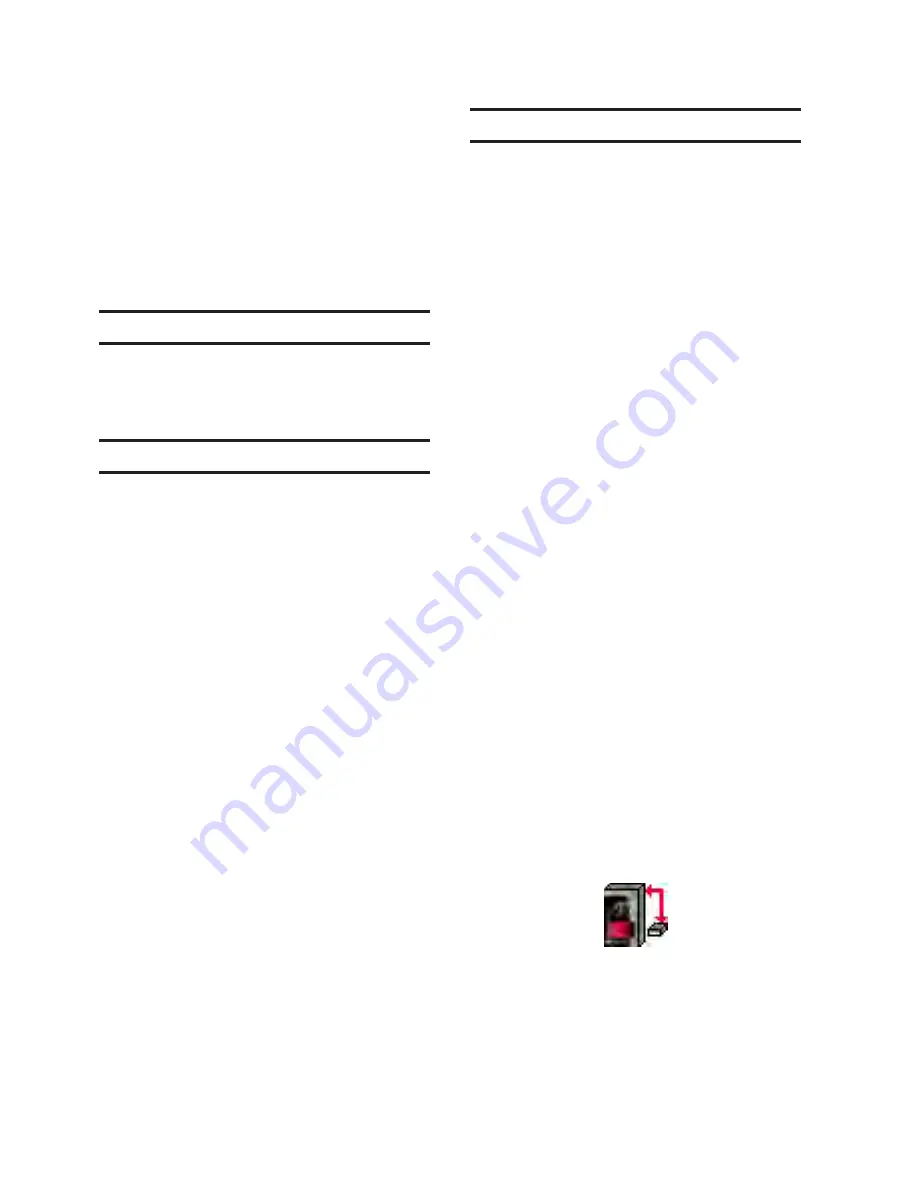
3–2
M‑6280A Instruction Book
This chapter describes the CapTalk
®
S-6280
Communications Software which provides the user
with the capability to interrogate Beckwith Electric
Digital Capacitor Bank Controls using a Windows™
based computer. Firmware version is displayed
when power is applied to the control or through
the display panel. While the software has been
carefully designed for easy use and installation, we
suggest that first-time users acquaint themselves
with its operation prior to use by carefully reading
this chapter.
3.0 Availability
CapTalk S-6280 Communications Software
is available on CD-ROM or from www.
beckwithelectric.com. Also included on the CD-ROM
is the companion Instruction Book in *.pdf format.
3.1
Hardware Requirements
CapTalk will run on any computer that provides at
least the following:
• Windows 2000
®
, Windows XP
®
, Windows
Vista
®
or Windows 7
®
• One USB (serial) port
Hardware Required for Direct USB (Serial)
Communication
To use CapTalk to communicate with a Beckwith
Electric M-6280A Digital Capacitor Bank Control
using a direct USB (serial) connection, a USB cable
is required.
The M-6280A Digital Capacitor Bank Control
may also include a fiber optic port and RS-485
port standard, and may also include other
optional communication ports. See Section 5.1,
Communications Ports, for detailed information
regarding the use of these connections.
3.2
Installing CapTalk
The CapTalk S-6280 installation program has been
written to overwrite previous versions of CapTalk
unless stated otherwise in the CapTalk installation
and installed "Read Me" file.
CapTalk runs on Windows 2000
®
, Windows XP
®
,
Windows Vista
®
or Windows 7
®
operating system.
Familiarity with Windows
™
is important in using
CapTalk.
CapTalk will be installed on the host PC’s hard
disk. While it does not require special installation
procedures, an installation utility has been provided
to make the process easier.
NOTE: The installer must have Administrator
rights on the computer that CapTalk is
being installed on.
To install CapTalk:
1. Insert the CapTalk software into your
CD-ROM drive.
2.
Select "Run"
from the "Start Menu".
3.
In the "Run" dialog box, initiate software
installation by typing
D:\Setup.exe
(or other drive designator:\Setup.exe,
depending on the letter designation for
the CD‑ROM drive).
4. The Installation Wizard will prompt the
user through the installation process.
After installation, the CapTalk program
icon is placed on the desktop (Figure 3‑1).
Starting CapTalk
1.
Select the CapTalk program-item icon
from the Becoware group in the Program
Manager, or select CapTalk from the
program list using the "Start"
Menu. The
CapTalk Main Screen will be displayed
(Figure 3‑11).
Figure 3‑1
CapTalk S‑6280
Program‑Item Icon
Содержание M-6280A
Страница 1: ...Instruction Book M 6280A Digital Capacitor Bank Control ...
Страница 29: ...800 6280A SP 11MC1 03 13 2008 Beckwith Electric Co All Rights Reserved Printed in U S A 09 24 02 ...
Страница 33: ...This Page Left Intentionally Blank ...
Страница 53: ...xx M 6280A Instruction Book This Page Left Intentionally Blank ...
Страница 56: ...Introduction 1 1 3 Figure 1 1 Functional Diagram ...
Страница 59: ...1 6 M 6280A Instruction Book This Page Left Intentionally Blank ...
Страница 66: ...2 7 Operation 2 Figure 2 1 M 6280A Front Panel ...
Страница 137: ...3 14 M 6280A Instruction Book Figure 3 13 CapTalk Main Screen Connected Mode ...
Страница 152: ...3 29 CapTalk 3 Figure 3 36 Setpoints Auto Remote Control with Enabled Voltage Control Auto Adaptive Dialog Screen ...
Страница 153: ...3 30 M 6280A Instruction Book Figure 3 37 Setpoints Auto Remote Control with VAr Control Enabled Dialog Screen ...
Страница 172: ...3 49 CapTalk 3 Figure 3 67 CBEMA Settings Dialog Screen ...
Страница 179: ...3 56 M 6280A Instruction Book Figure 3 87 M 6280A DNP Configurator Dialog Screen ...
Страница 184: ...3 61 CapTalk 3 Figure 3 98 CapPlot Window with Data Logging Data Example ...
Страница 185: ...3 62 M 6280A Instruction Book Figure 3 99 CapPlot Window with Oscillograph Data Example ...
Страница 191: ...3 68 M 6280A Instruction Book This Page Left Intentionally Blank ...
Страница 311: ...M 6280A Instruction Book 4 120 Figure 4 61 Setpoints Dialog Screen Voltage Control Auto Adaptive Fixed ...
Страница 312: ...Configuration 4 4 121 Figure 4 62 Setpoints Dialog Screen Voltage Control Auto Adaptive Average ...
Страница 313: ...M 6280A Instruction Book 4 122 Figure 4 63 Setpoints Dialog Screen VAr Control ...
Страница 314: ...Configuration 4 4 123 Figure 4 64 Setpoints Dialog Screen Current Control ...
Страница 451: ...D 4 M 6280 Instruction Book This Page Left Intentionally Blank ...
Страница 461: ...This Page Left Intentionally Blank ...






























