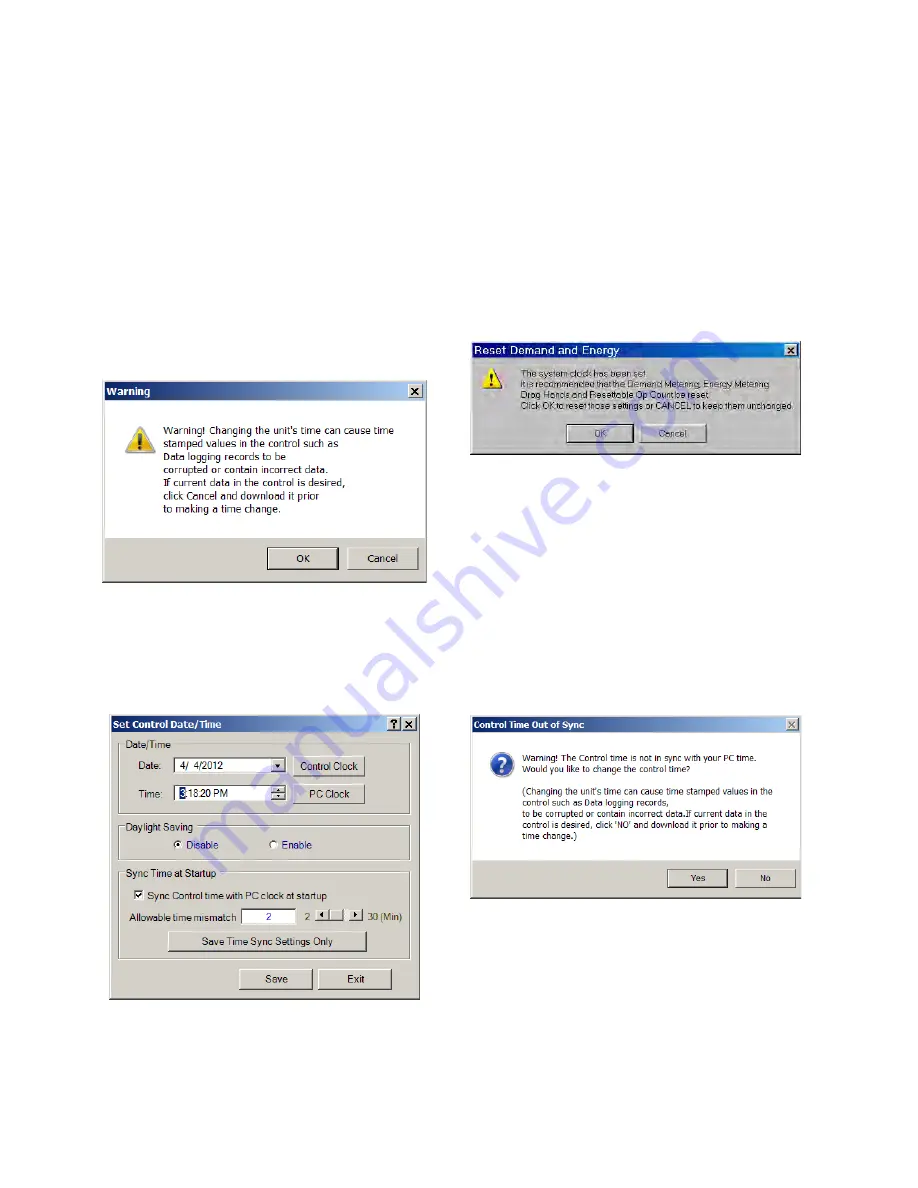
M-6280A Instruction Book
4–14
Setting Date/Time and Daylight Savings From
CapTalk
®
The
Set Date & Time submenu item enables the
user to review the internal clocks for the PC or the
addressed control and also allows the selection of
daylight saving.
To set control time/date and/or Daylight Saving,
perform the following:
1.
From the CapTalk Main Screen Utility
drop down menu select
Set Date &
Time
. CapTalk will display a warning
(Figure 4-10) regarding time stamped
values. Select
OK
. CapTalk will display
Figure 4-11.
Figure 4-10 Set Date/Time Warning
Dialog Screen
2.
From the Set Control Date/Time dialog
screen (Figure 4-11) select either
Control Clock or PC Clock.
Figure 4-11 Set Control Date/Time
Dialog Screen
3.
Verify that the desired Daylight Saving
setting is selected.
4.
If desired select “Sync Time at
Startup” and the desired “Allowable time
mismatch” value.
5.
If PC Clock was selected and the Date/
Time of the PC is the desired time to be
set in the control. then select
Save.
6.
If Control Clock was selected, then
input the desired Date/Time, then select
Save
. CapTalk
®
will respond with a Save
confirmation screen (Figure 4-12).
Figure 4-12 Save to Device
Confirmation Screen
CAUTION: Whenever the clock is reset and data
logging is enabled the data log should be cleared.
7.
Select
Yes
. CapTalk will return to the
Main Screen.
If the "Allowable Time Mismatch" is exceeded when
opening communication with a control CapTalk will
display a "Control Time Out of Sync" warning screen
(Figure 4-13).
Figure 4-13
Control Time Out of Sync
Dialog Screen
Содержание M-6280A
Страница 1: ...Instruction Book M 6280A Digital Capacitor Bank Control ...
Страница 29: ...800 6280A SP 11MC1 03 13 2008 Beckwith Electric Co All Rights Reserved Printed in U S A 09 24 02 ...
Страница 33: ...This Page Left Intentionally Blank ...
Страница 53: ...xx M 6280A Instruction Book This Page Left Intentionally Blank ...
Страница 56: ...Introduction 1 1 3 Figure 1 1 Functional Diagram ...
Страница 59: ...1 6 M 6280A Instruction Book This Page Left Intentionally Blank ...
Страница 66: ...2 7 Operation 2 Figure 2 1 M 6280A Front Panel ...
Страница 137: ...3 14 M 6280A Instruction Book Figure 3 13 CapTalk Main Screen Connected Mode ...
Страница 152: ...3 29 CapTalk 3 Figure 3 36 Setpoints Auto Remote Control with Enabled Voltage Control Auto Adaptive Dialog Screen ...
Страница 153: ...3 30 M 6280A Instruction Book Figure 3 37 Setpoints Auto Remote Control with VAr Control Enabled Dialog Screen ...
Страница 172: ...3 49 CapTalk 3 Figure 3 67 CBEMA Settings Dialog Screen ...
Страница 179: ...3 56 M 6280A Instruction Book Figure 3 87 M 6280A DNP Configurator Dialog Screen ...
Страница 184: ...3 61 CapTalk 3 Figure 3 98 CapPlot Window with Data Logging Data Example ...
Страница 185: ...3 62 M 6280A Instruction Book Figure 3 99 CapPlot Window with Oscillograph Data Example ...
Страница 191: ...3 68 M 6280A Instruction Book This Page Left Intentionally Blank ...
Страница 311: ...M 6280A Instruction Book 4 120 Figure 4 61 Setpoints Dialog Screen Voltage Control Auto Adaptive Fixed ...
Страница 312: ...Configuration 4 4 121 Figure 4 62 Setpoints Dialog Screen Voltage Control Auto Adaptive Average ...
Страница 313: ...M 6280A Instruction Book 4 122 Figure 4 63 Setpoints Dialog Screen VAr Control ...
Страница 314: ...Configuration 4 4 123 Figure 4 64 Setpoints Dialog Screen Current Control ...
Страница 451: ...D 4 M 6280 Instruction Book This Page Left Intentionally Blank ...
Страница 461: ...This Page Left Intentionally Blank ...






























