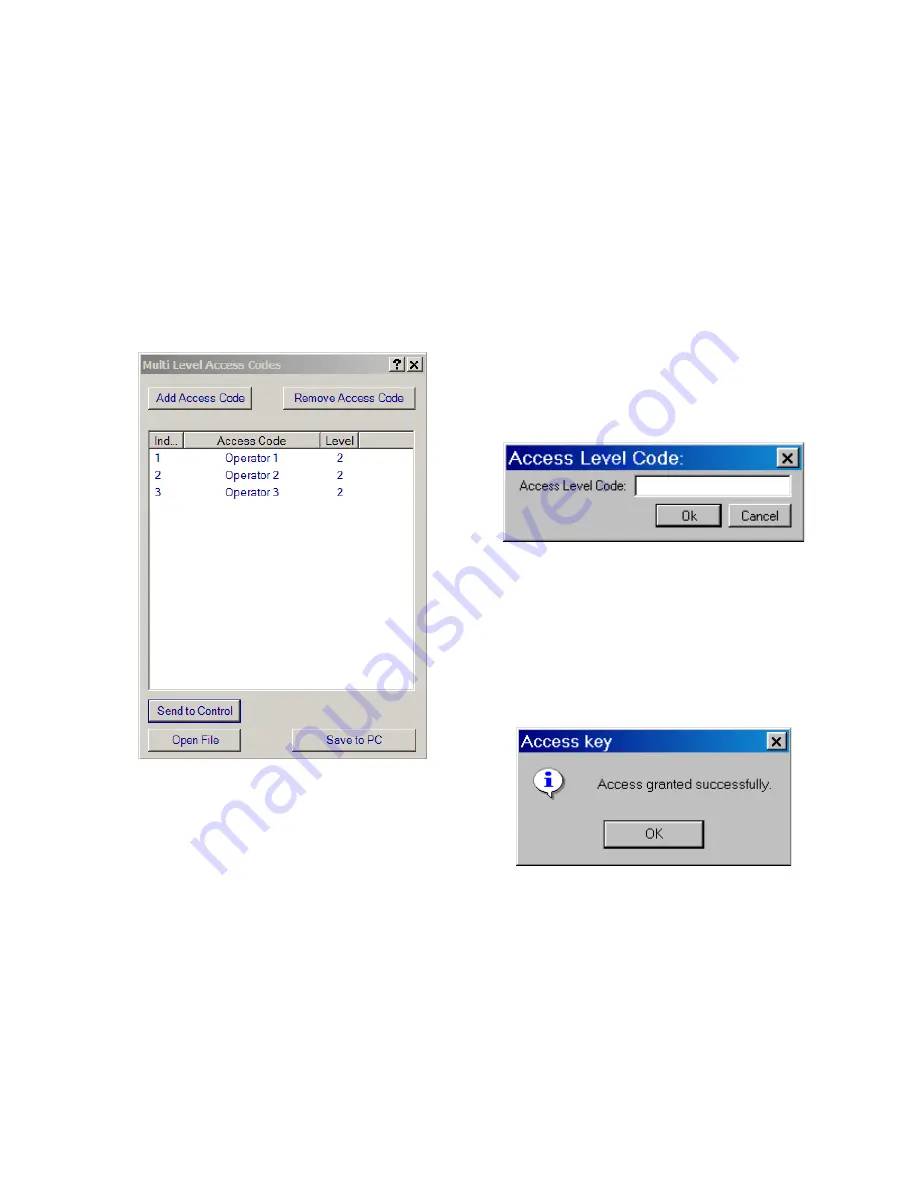
Configuration – 4
4–9
Setting Multi Level Access Codes From CapTalk
®
The Multi Level Access Code feature allows the
user to create up to 30 unique Access Codes. Each
Access Code can be up to 15 characters in length
including spaces. After creating a list of Access
Codes, the list can be saved to the host computer
and then written to the control. The Access Code
file is encrypted for security measures.
1. Select
Utility/Multi Level Access
Code/Send/Access Code from the
CapTalk toolbar. CapTalk will display
the "Multi Level Access Code" dialog
screen (Figure 4-4).
Figure 4-4 Multi Level Access Code
Dialog Screen
2.
Select "Add Access Code". CapTalk will
display the next consecutive Access
Code Index with a default Level 2 access.
3.
Select the desired index (left click), then
double left click. CapTalk will display the
Access Code entry/edit dialog box.
4.
Enter/Edit the Access Code, then click
off the Access Code in the dialog screen.
5.
Select "Save to PC". CapTalk will display
the "Save As" dialog screen with an *.xml
default file extension.
6. Enter the desired file name and
destination folder, then select "Save".
7.
To send the Multi Level Access Code file
to the control select "Send to Control".
CapTalk will display the "Access Level
Code" dialog screen (Figure 4-5).
Figure 4-5 Access Level Code Dialog Screen
8. Enter a valid Level 2 Access Code,
then select "OK".
If a valid Level 2 Access Code was
entered, then CapTalk will display the
"Access granted successfully" dialog
screen (Figure 4-6). If not, re-enter a
valid code.
Figure 4-6 Access Key Dialog Screen
Содержание M-6280A
Страница 1: ...Instruction Book M 6280A Digital Capacitor Bank Control ...
Страница 29: ...800 6280A SP 11MC1 03 13 2008 Beckwith Electric Co All Rights Reserved Printed in U S A 09 24 02 ...
Страница 33: ...This Page Left Intentionally Blank ...
Страница 53: ...xx M 6280A Instruction Book This Page Left Intentionally Blank ...
Страница 56: ...Introduction 1 1 3 Figure 1 1 Functional Diagram ...
Страница 59: ...1 6 M 6280A Instruction Book This Page Left Intentionally Blank ...
Страница 66: ...2 7 Operation 2 Figure 2 1 M 6280A Front Panel ...
Страница 137: ...3 14 M 6280A Instruction Book Figure 3 13 CapTalk Main Screen Connected Mode ...
Страница 152: ...3 29 CapTalk 3 Figure 3 36 Setpoints Auto Remote Control with Enabled Voltage Control Auto Adaptive Dialog Screen ...
Страница 153: ...3 30 M 6280A Instruction Book Figure 3 37 Setpoints Auto Remote Control with VAr Control Enabled Dialog Screen ...
Страница 172: ...3 49 CapTalk 3 Figure 3 67 CBEMA Settings Dialog Screen ...
Страница 179: ...3 56 M 6280A Instruction Book Figure 3 87 M 6280A DNP Configurator Dialog Screen ...
Страница 184: ...3 61 CapTalk 3 Figure 3 98 CapPlot Window with Data Logging Data Example ...
Страница 185: ...3 62 M 6280A Instruction Book Figure 3 99 CapPlot Window with Oscillograph Data Example ...
Страница 191: ...3 68 M 6280A Instruction Book This Page Left Intentionally Blank ...
Страница 311: ...M 6280A Instruction Book 4 120 Figure 4 61 Setpoints Dialog Screen Voltage Control Auto Adaptive Fixed ...
Страница 312: ...Configuration 4 4 121 Figure 4 62 Setpoints Dialog Screen Voltage Control Auto Adaptive Average ...
Страница 313: ...M 6280A Instruction Book 4 122 Figure 4 63 Setpoints Dialog Screen VAr Control ...
Страница 314: ...Configuration 4 4 123 Figure 4 64 Setpoints Dialog Screen Current Control ...
Страница 451: ...D 4 M 6280 Instruction Book This Page Left Intentionally Blank ...
Страница 461: ...This Page Left Intentionally Blank ...






























