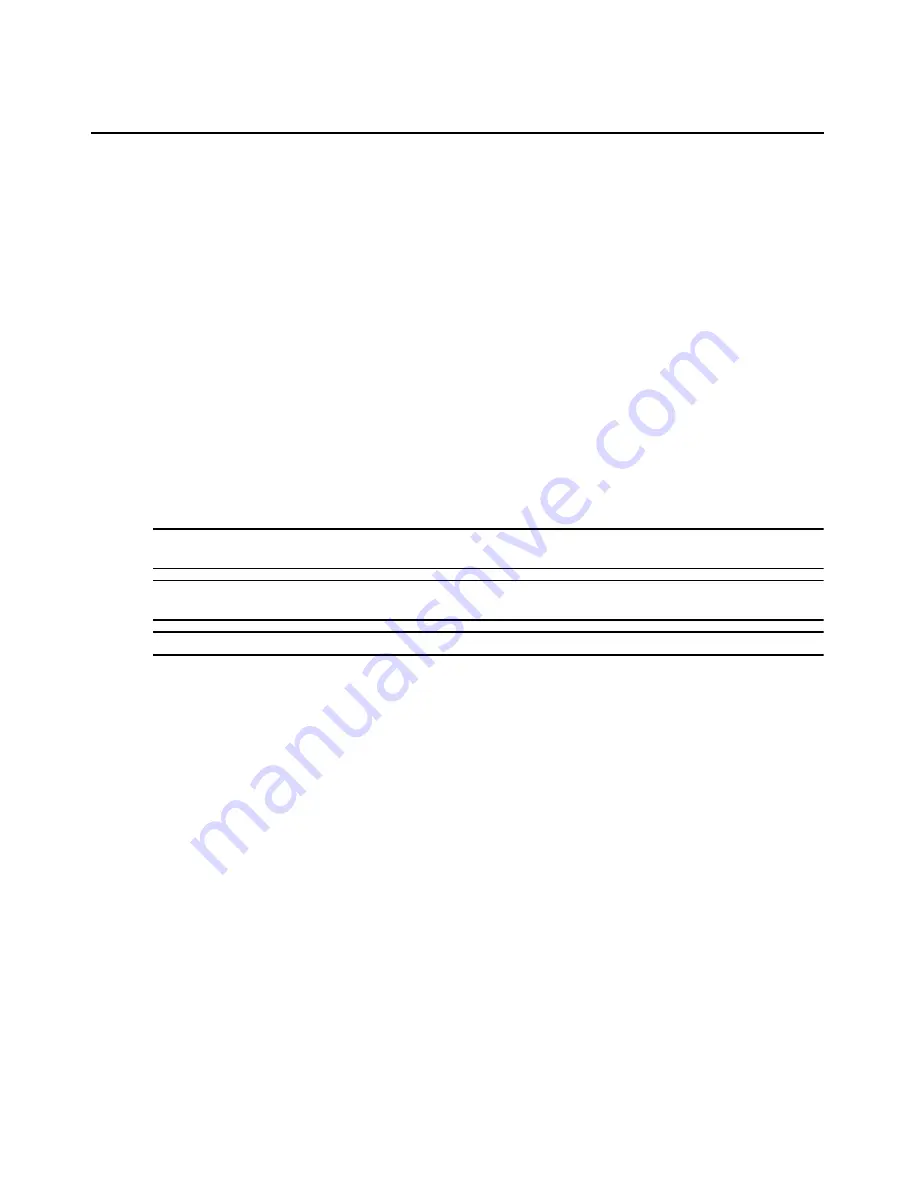
Chapter 3: Operations
59
To delete a static route:
1.
Click Network - Static Routes.
2.
Click the network address link of the static route you want to delete and click Delete.
Using Serial over Lan (SOL)
Device console and service processor console
You may access four types of consoles on a target device: the device console, the service processor
console, the Telnet console and the SSH console.
Device console
You may access the device console via an SoL connection. SoL provides a mechanism that enables
the serial controller of a managed device to be redirected via a service processor session over IP.
This enables remote console applications to provide access to text-based interfaces for BIOS,
utilities, operating systems and management services while simultaneously providing access to
service processor functions.
NOTE: Before using the MergePoint SP manager SoL features, install the Java Runtime Environment (JRE)
version 1.5 or later.
NOTE: A maximum of four simultaneous sessions are allowed from the DRAC/MC Web-based remote access
interface. For DRAC/MC target devices, only one SoL connection to one blade is allowed at a time.
NOTE: For HP BladeCenter target devices, firmware version v1.3 or later is required for SoL.
To activate SoL:
1.
In the side navigation bar, click a target device name.
2.
Click the Console tab.
3.
In the top navigation bar, click Device Console.The Device Console window opens.
4.
Click SoL to activate the SoL window through a MindTerm client.
If the target device is a Windows server, an EMS/SAC prompt is returned. If the target device is a
Linux server, the Linux serial console prompt is returned. Type valid SAC commands or Linux
console commands in the MindTerm client to conduct SoL operations, such as BIOS configuration
and power reset.
MindTerm is a third party client that supports a variety of terminal emulation programs. Not all
terminal emulation programs support function keys or special characters, so certain keystroke
sequences may be required for some commands. For example, in some applications, the function
key F1 may be performed by entering
<ESC>1
on the keyboard. For more information, see the user
guide for your terminal emulation program.
Содержание MERGEPOINT 53XX SP MANAGER
Страница 1: ...MERGEPOINT 53XX SP MANAGER Installer User Guide...
Страница 12: ...x MergePoint Service Processor Manager SP53XX Installer User Guide...
Страница 14: ...xii MergePoint Service Processor Manager SP53XX Installer User Guide...
Страница 22: ...8 MergePoint Service Processor Manager SP53XX Installer User Guide...
Страница 80: ...66 MergePoint Service Processor Manager SP53XX Installer User Guide...
Страница 96: ...82 MergePoint Service Processor Manager SP53XX Installer User Guide...
Страница 138: ...124 MergePoint Service Processor Manager SP53XX Installer User Guide...
Страница 160: ...146 MergePoint Service Processor Manager SP53XX Installer User Guide...
Страница 202: ...188 MergePoint Service Processor Manager SP53XX Installer User Guide...
Страница 203: ......
Страница 204: ...For Technical Support www avocent com support 590 839 501D...






























