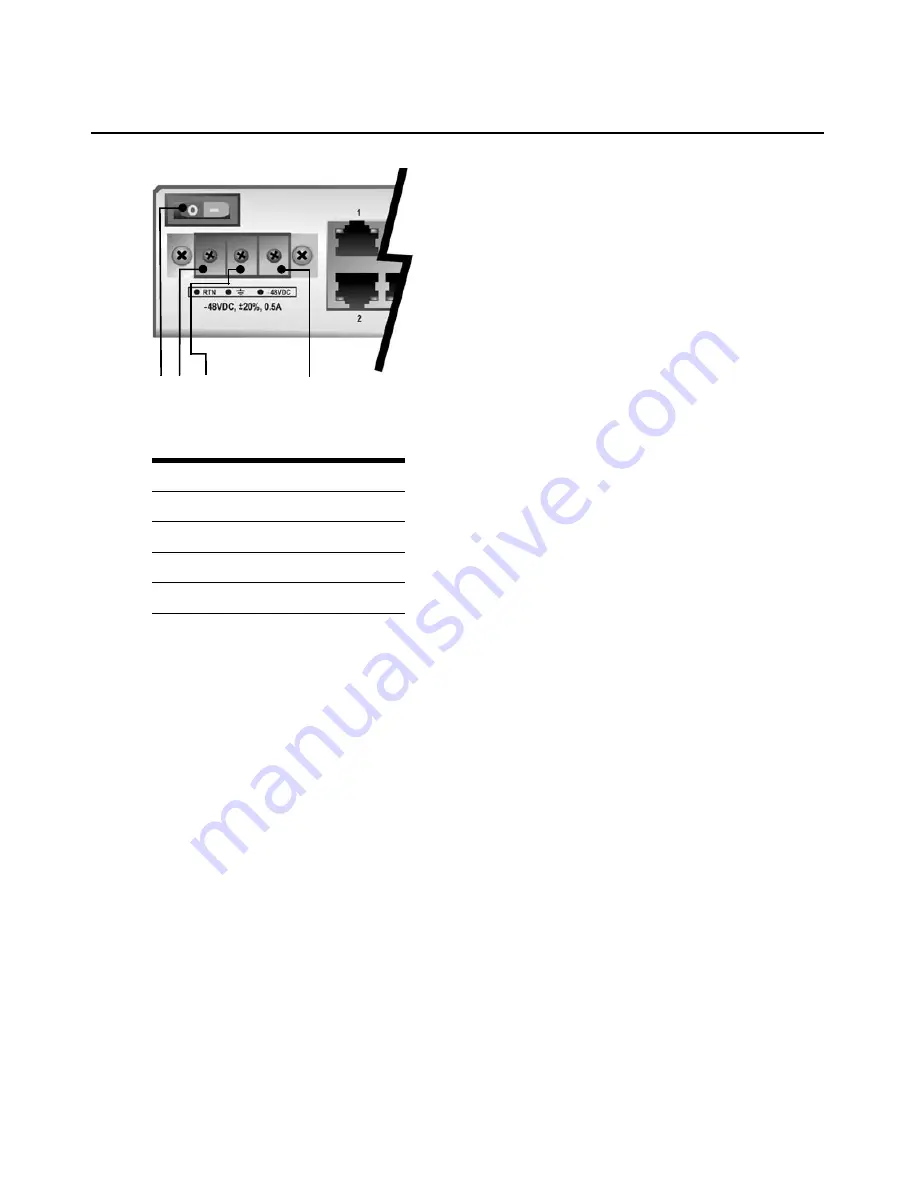
10
MergePoint Service Processor Manager SP53XX Installer/User Guide
Figure 2.1: DC Power Connection Terminal Block
1.
Make sure that the power switch on the console server is turned off.
2.
Make sure that DC power cables are not connected to a power source.
3.
Remove the protective cover from the DC power block by sliding it to the left or right.
4.
Loosen all three DC power connection terminal screws.
5.
Connect your return lead to the RTN terminal and tighten the screw.
6.
Connect your ground lead to the GND terminal and tighten the screw.
7.
Connect your -48VDC lead to the -48VDC terminal and tighten the screw.
8.
Slide the protective cover back into place over the DC terminal block.
9.
If your MergePoint SP manager has dual-input DC terminals, repeat steps 3 - 8 for the second
terminal.
10. Connect the DC power cables to the DC power source and turn on the DC power source.
11. Turn on the MergePoint SP manager.
Connecting to the Network
To connect the MergePoint SP manager and service processors to the network:
1.
Rack mount or place the MergePoint SP manager at the top of your server rack.
Table 2.1: DC Power Connection Details
Number
Description
1
Power switch
2
RTN (Return)
3
GND (Ground)
4
-48VDC
1 2
3
4
Содержание MERGEPOINT 53XX SP MANAGER
Страница 1: ...MERGEPOINT 53XX SP MANAGER Installer User Guide...
Страница 12: ...x MergePoint Service Processor Manager SP53XX Installer User Guide...
Страница 14: ...xii MergePoint Service Processor Manager SP53XX Installer User Guide...
Страница 22: ...8 MergePoint Service Processor Manager SP53XX Installer User Guide...
Страница 80: ...66 MergePoint Service Processor Manager SP53XX Installer User Guide...
Страница 96: ...82 MergePoint Service Processor Manager SP53XX Installer User Guide...
Страница 138: ...124 MergePoint Service Processor Manager SP53XX Installer User Guide...
Страница 160: ...146 MergePoint Service Processor Manager SP53XX Installer User Guide...
Страница 202: ...188 MergePoint Service Processor Manager SP53XX Installer User Guide...
Страница 203: ......
Страница 204: ...For Technical Support www avocent com support 590 839 501D...






























