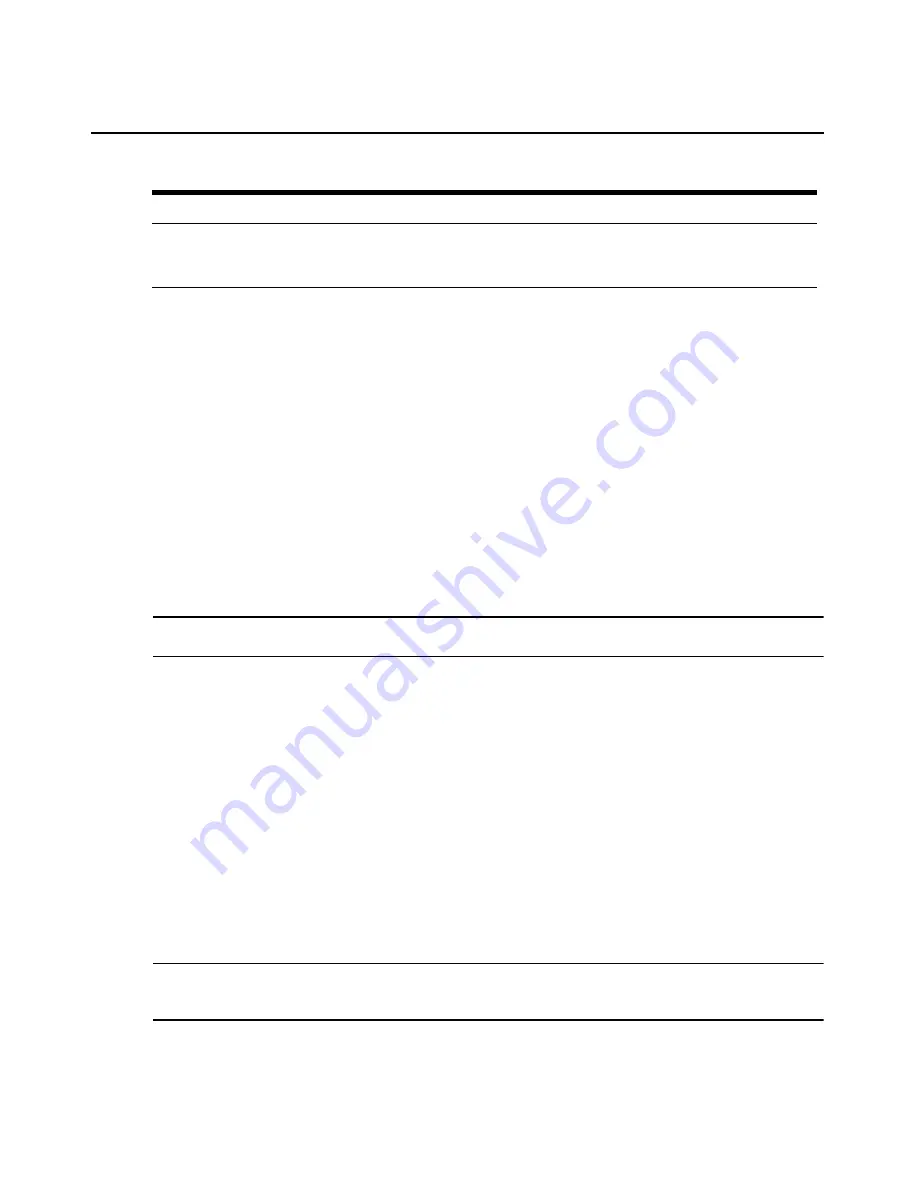
Chapter 3: Operations
41
Power Management
Remote power and chassis management
Using the MergePoint SP manager, you may view the power status and the status of the chassis
indicator LED (if available) on managed target devices, manage power and turn the LED on and off
remotely. You may also initiate cold reset and self test operations on certain types of target devices.
The effects of Power Off and Power Cycle commands differ among service processor vendors. For
a hard power command, power is turned off immediately, while a soft command shuts down the
operating system before powering down. If a service processor provides more than one of the
options, the MergePoint SP manager performs the hard power option by default.
The options for the reset command also differ, and are defined as warm reset and cold boot. For a
warm reset, only the operating system is restarted while a cold boot issues a power cycle command.
In cases where both options are available, the MergePoint SP manager will use cold boot.
NOTE: In addition, for Dell 10G target devices, you can view power tracking statistics and peak statistics by
clicking Power Monitoring.
To view and control the power status:
1.
In the side navigation bar, click a target device name.
2.
Click the System tab.
3.
In the top navigation bar, click Power. The Power Information window appears and displays
the current power status of the target device.
4.
Following the instructions on the page, select the desired power action: Power On, Power Off,
Graceful Shutdown, Power Reset, Power Cycle and Soft Reset.
To monitor power for target device Dell 10G:
1.
In the side navigation bar, click a target device name.
2.
Click the System tab.
3.
In the top navigation bar, click Power Monitoring.
NOTE: Make sure the correct SP profile is selected for the Dell 10G target device; otherwise, the Power
Monitoring tab is not visible. To modify the target device SP profile, see To change target device parameters: on
page 52.
5
Content Area
The content area displays information relative to your selections and
allows you to make changes to the MergePoint SP manager, managed
groups or target devices.
Table 3.1: MergePoint SP Manager Web Interface Descriptions (Continued)
Number
Window Area
Description
Содержание MERGEPOINT 53XX SP MANAGER
Страница 1: ...MERGEPOINT 53XX SP MANAGER Installer User Guide...
Страница 12: ...x MergePoint Service Processor Manager SP53XX Installer User Guide...
Страница 14: ...xii MergePoint Service Processor Manager SP53XX Installer User Guide...
Страница 22: ...8 MergePoint Service Processor Manager SP53XX Installer User Guide...
Страница 80: ...66 MergePoint Service Processor Manager SP53XX Installer User Guide...
Страница 96: ...82 MergePoint Service Processor Manager SP53XX Installer User Guide...
Страница 138: ...124 MergePoint Service Processor Manager SP53XX Installer User Guide...
Страница 160: ...146 MergePoint Service Processor Manager SP53XX Installer User Guide...
Страница 202: ...188 MergePoint Service Processor Manager SP53XX Installer User Guide...
Страница 203: ......
Страница 204: ...For Technical Support www avocent com support 590 839 501D...






























