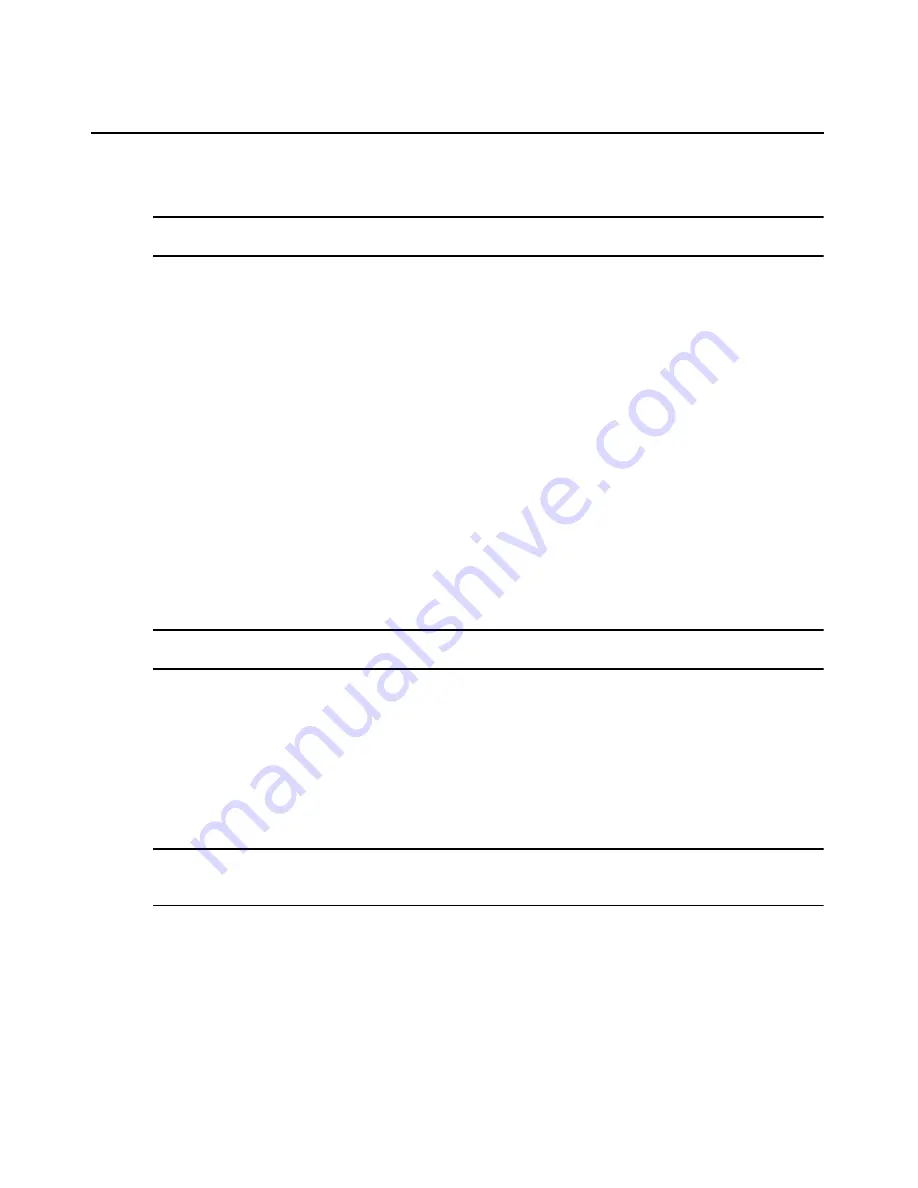
176
MergePoint Service Processor Manager SP53XX Installer/User Guide
4.
If you cannot run one or more of the supported commands on the target device, attempt to
connect to the console.
NOTE: Even if the power management commands do not work on a new target device, you can usually establish
a connection to the service processor’s console.
5.
If you cannot access the console, perform the following steps:
a.
Use ping, Telnet or SSH to verify that you can get to the server.
b.
If you cannot access the server, check the network configuration and fix the problem that
is preventing access.
6.
If you can access the server but still cannot access the service processor’s console,
double-check the username and password you are using against the username and password
that are configured for the target device.
7.
Once you have established the connection to the service processor’s console, type the help
command, which gives you the syntax you need to use for the commands supported by the
service processor.
8.
Note the syntax of the commands supported by the service processor’s console, and go to the
next procedure.
To use the sptemplate utility to create a new template:
Perform this procedure after To find out if an existing command template works with a new target
device: on page 175 if the default templates do not work for a new target device.
NOTE: If you select Profile in the Web interface and select the Templates configuration button, you are logged
into the console and the sptemplate utility automatically launches. Go directly to step 2.
1.
Log into the console as an administrator.
2.
Select New from the menu.
3.
Enter a name, such as rsa.new. The editor brings up a template for a new command template
and assigns it the name you specified. See Using the sptemplate utility on page 178 for details.
4.
Modify the prompts and commands as needed, using the syntax supported on the target device.
Sensors may not be supported. If any command is not supported, leave it commented out in
the template.
NOTE: You must specify the escape sequence used by the device’s console. It is captured by the MergePoint SP
manager and it is used to log the user out of the SP console whenever the user logs out of the device console,
preventing unauthorized access to the SP console.
5.
Save and quit the file.
6.
Enter the
saveconf
command.
7.
Log out from the console.
8.
Log in to the Web interface as an administrative user and select Target - Profile.
9.
In the User Profile area, click Add.
Содержание MERGEPOINT 53XX SP MANAGER
Страница 1: ...MERGEPOINT 53XX SP MANAGER Installer User Guide...
Страница 12: ...x MergePoint Service Processor Manager SP53XX Installer User Guide...
Страница 14: ...xii MergePoint Service Processor Manager SP53XX Installer User Guide...
Страница 22: ...8 MergePoint Service Processor Manager SP53XX Installer User Guide...
Страница 80: ...66 MergePoint Service Processor Manager SP53XX Installer User Guide...
Страница 96: ...82 MergePoint Service Processor Manager SP53XX Installer User Guide...
Страница 138: ...124 MergePoint Service Processor Manager SP53XX Installer User Guide...
Страница 160: ...146 MergePoint Service Processor Manager SP53XX Installer User Guide...
Страница 202: ...188 MergePoint Service Processor Manager SP53XX Installer User Guide...
Страница 203: ......
Страница 204: ...For Technical Support www avocent com support 590 839 501D...















































