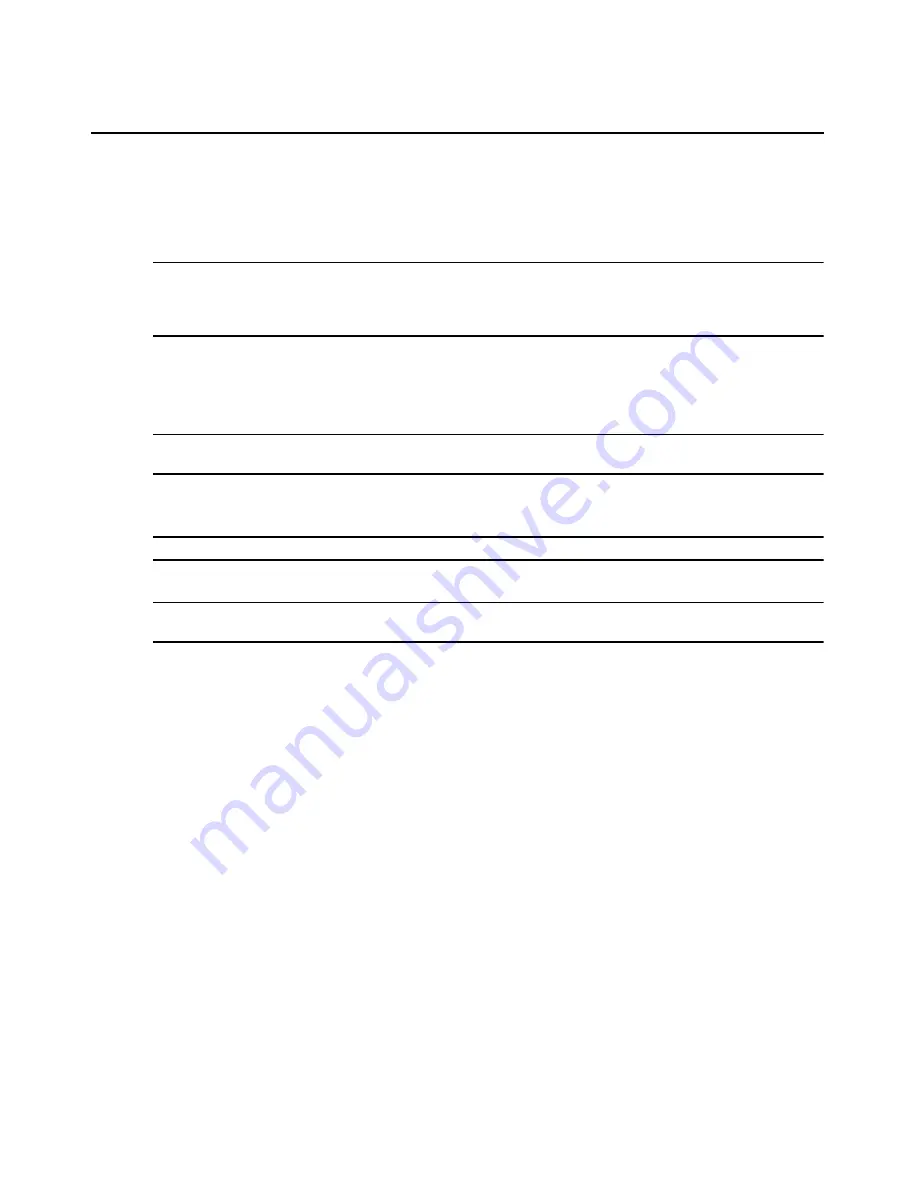
Chapter 3: Operations
53
To use a new username and password, select Change username and password and enter
the username and password in the corresponding fields.
b.
Select or deselect Data Buffering as desired. (To set SoL data buffering size, see To set the
session time interval and SoL history size: on page 35).
NOTE: If Verify username and password is selected, the username and password are checked when adding a
target device and the Serial over LAN (SoL) session starts automatically. If Verify username and password is
deselected, the username and password are not checked when adding a target device and the SoL session is
not started.
For a verified target device, you may change the username and password in the corresponding
fields for accessing other functions.
7.
From the SP Profile drop-down menu, select the SP profile of the new target device.
NOTE: For more information on configuring SP profiles, see Managing SP Profiles (Admin users only) on page
31 and Profile Configuration on page 172.
8.
From the SoL access type drop-down menu, select the SoL access type for the new iLO
target device.
NOTE: This field only appears when you select iLO from the SP Profile drop-down menu.
9.
Click Apply.
NOTE: For a target device with directcommnd-only SP profile, a username and password is not required. In this
case, the username and password fields and target device verification fields are not shown.
To self test a target device:
1.
In the side navigation bar, click a target device name.
2.
Click the System tab.
3.
In the top navigation bar, click Advanced Tools. The Setting window appears.
4.
Click Self Test to perform a self test on the selected target device. A message will appear to
indicate the success status of the self test.
Accessing system information
The MergePoint SP manager can find and display certain system information for the selected target
device, including device ID, firmware version, IPMI version and manufacturer ID.
To retrieve system information:
1.
In the side navigation bar, click a target device name.
2.
Click the Properties tab.
3.
In the top navigation bar, click Information. A detailed system information report appears.
Содержание MERGEPOINT 53XX SP MANAGER
Страница 1: ...MERGEPOINT 53XX SP MANAGER Installer User Guide...
Страница 12: ...x MergePoint Service Processor Manager SP53XX Installer User Guide...
Страница 14: ...xii MergePoint Service Processor Manager SP53XX Installer User Guide...
Страница 22: ...8 MergePoint Service Processor Manager SP53XX Installer User Guide...
Страница 80: ...66 MergePoint Service Processor Manager SP53XX Installer User Guide...
Страница 96: ...82 MergePoint Service Processor Manager SP53XX Installer User Guide...
Страница 138: ...124 MergePoint Service Processor Manager SP53XX Installer User Guide...
Страница 160: ...146 MergePoint Service Processor Manager SP53XX Installer User Guide...
Страница 202: ...188 MergePoint Service Processor Manager SP53XX Installer User Guide...
Страница 203: ......
Страница 204: ...For Technical Support www avocent com support 590 839 501D...






























