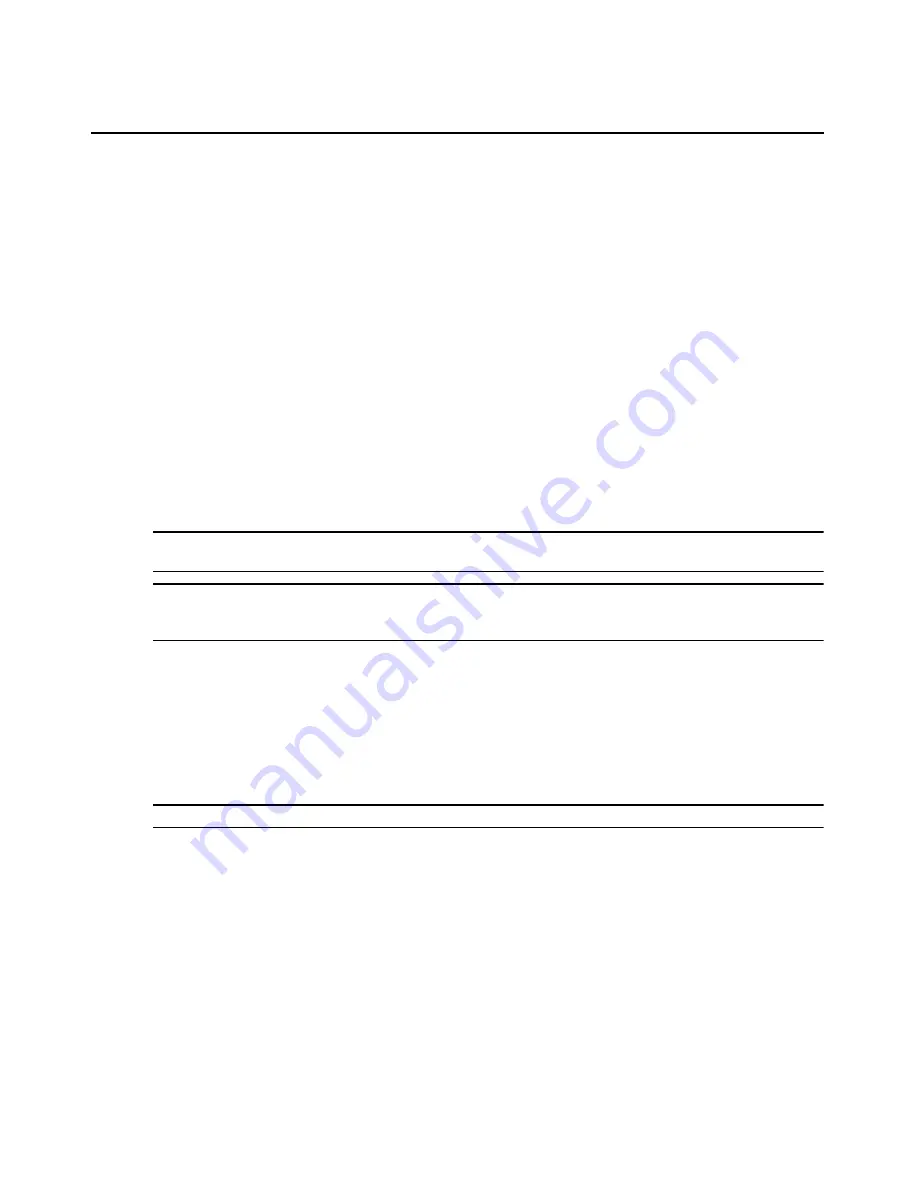
32
MergePoint Service Processor Manager SP53XX Installer/User Guide
•
Target devices being configured only for Native IP access.
•
Target devices being configured only for DirectCommand access.
•
DirectCommand Options: contains values to be used when DirectCommand is launched.
The DirectCommand feature allows transparent access to native TCP services on a target
device, such as a Virtual Media interface or a native KVM implementation. You may
configure up to 20 TCP service ports to set up port forwarding for DirectCommand.
When adding a new target device, an Admin user should follow the procedure under To find out if
an existing command template works with a new target device: on page 175 to see if one of the
default command templates works with the new target device. If not, an Admin user can use the
MergePoint SP manager to either modify an existing user SP profile or create a new one.
To configure a new SP profile:
1.
Click Targets - SP Profiles.
2.
In the User SP Profiles area, click Add.
3.
In the SP Profile window, specify the name, protocol, family and SP template for the new SP
profile.
NOTE: SP profile names may only contain letters and numbers. Special characters, such as a space or slash,
are not permitted.
NOTE: The SP template for the profile must be the same template used for the family you chose. New SP
templates that you create will appear here. For more information, see To use the sptemplate utility to create a
new template: on page 176.
4.
Configure the DirectCommand parameters for the accessing the web interface of the SP profile
by selecting a web scheme of http or https, entering a web port and entering the web address.
5.
Configure TCP parameters for accessing TCP service on the new SP profile:
a.
In the TCP Port field, type the TCP service port you want to access.
b.
In the Description field, type the description of the service you are configuring.
c.
In the Warning drop-down menu, select Yes or No.
NOTE: You may configure up to 20 TCP ports.
6.
Click Apply. The new SP profile will be displayed in the User SP Profiles list.
To view the settings of the default SP profiles:
1.
Click Targets - SP Profiles.
2.
Select the desired SP profile in the Default SP Profiles area.
To delete user SP profiles:
1.
Click Targets - SP Profiles.
2.
In the User SP Profiles list, select the SP profile you wish to delete and click Delete.
Содержание MERGEPOINT 53XX SP MANAGER
Страница 1: ...MERGEPOINT 53XX SP MANAGER Installer User Guide...
Страница 12: ...x MergePoint Service Processor Manager SP53XX Installer User Guide...
Страница 14: ...xii MergePoint Service Processor Manager SP53XX Installer User Guide...
Страница 22: ...8 MergePoint Service Processor Manager SP53XX Installer User Guide...
Страница 80: ...66 MergePoint Service Processor Manager SP53XX Installer User Guide...
Страница 96: ...82 MergePoint Service Processor Manager SP53XX Installer User Guide...
Страница 138: ...124 MergePoint Service Processor Manager SP53XX Installer User Guide...
Страница 160: ...146 MergePoint Service Processor Manager SP53XX Installer User Guide...
Страница 202: ...188 MergePoint Service Processor Manager SP53XX Installer User Guide...
Страница 203: ......
Страница 204: ...For Technical Support www avocent com support 590 839 501D...






























