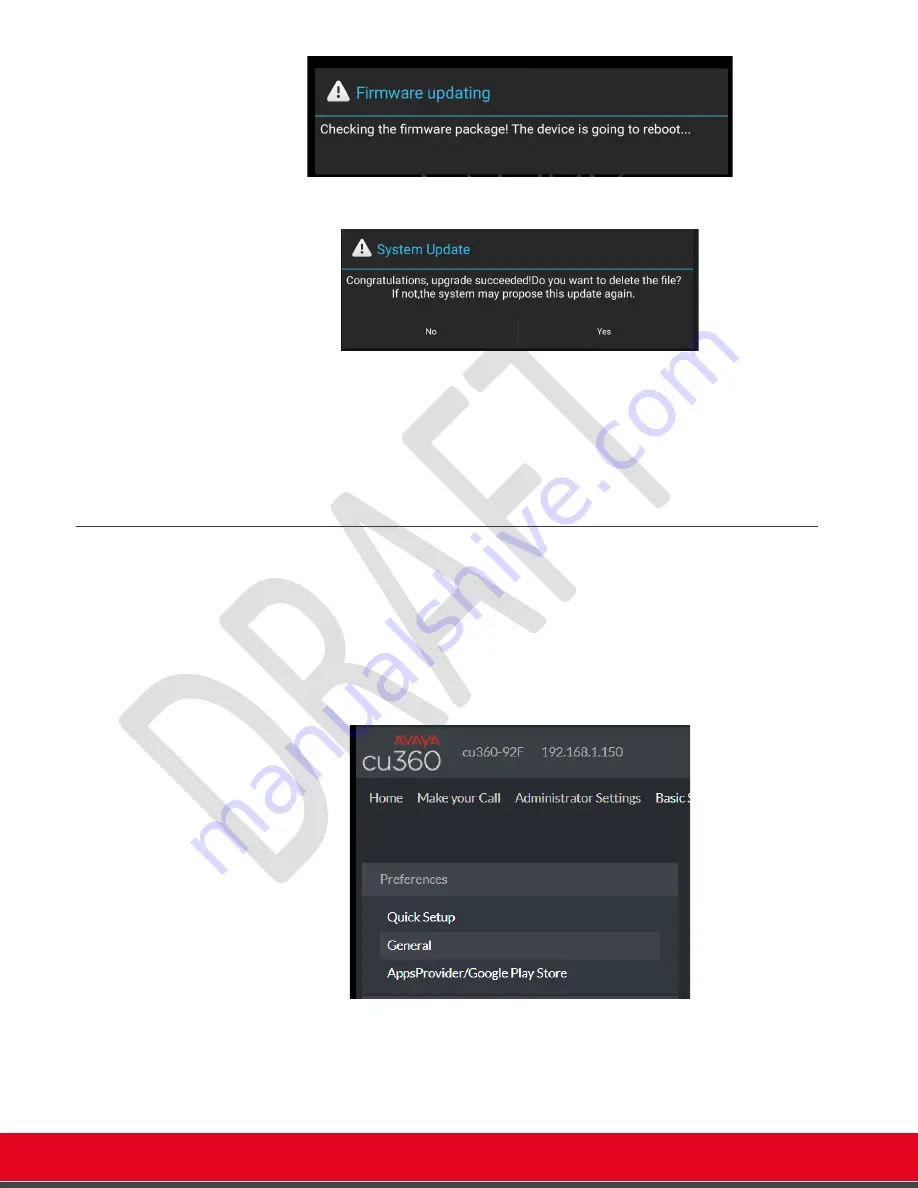
© 2021 Avaya Inc. All rights reserved
Release Notes for Avaya Collaboration Unit CU360
Installing Third-Party Apps 97
a. [ Only if your device is encrypted]
If your CU360 is encrypted, below message will appear. Press Yes
6. After the reboot, the device installs the GSF updates, restarts and reboot again
automatically.
7. At next start, the device will automatically launch the Google Play Store app (more than
an attempt can be needed).
8.
You now need to complete the procedure by logging in to the Google Play Store
app on the device with a valid account
, as specified in
Setup AppsProvider/Google Play Store™ via Web
The same steps of installing the Google Play Store/Google Services Framework on the device and
registering the device to Google can be done also remotely accessing to the web interface of the
device using a web browser.
1. Login by Web (Admin/1234) to the IP address of your device.
[W
EB
]
>B
ASIC
S
ETTINGS
>
A
PPS
P
ROVIDER
/G
OOGLE
P
LAY
S
TORE
Table 6:
AppsProvider/Google Play Store Menu
2. Accept the Agreement






























