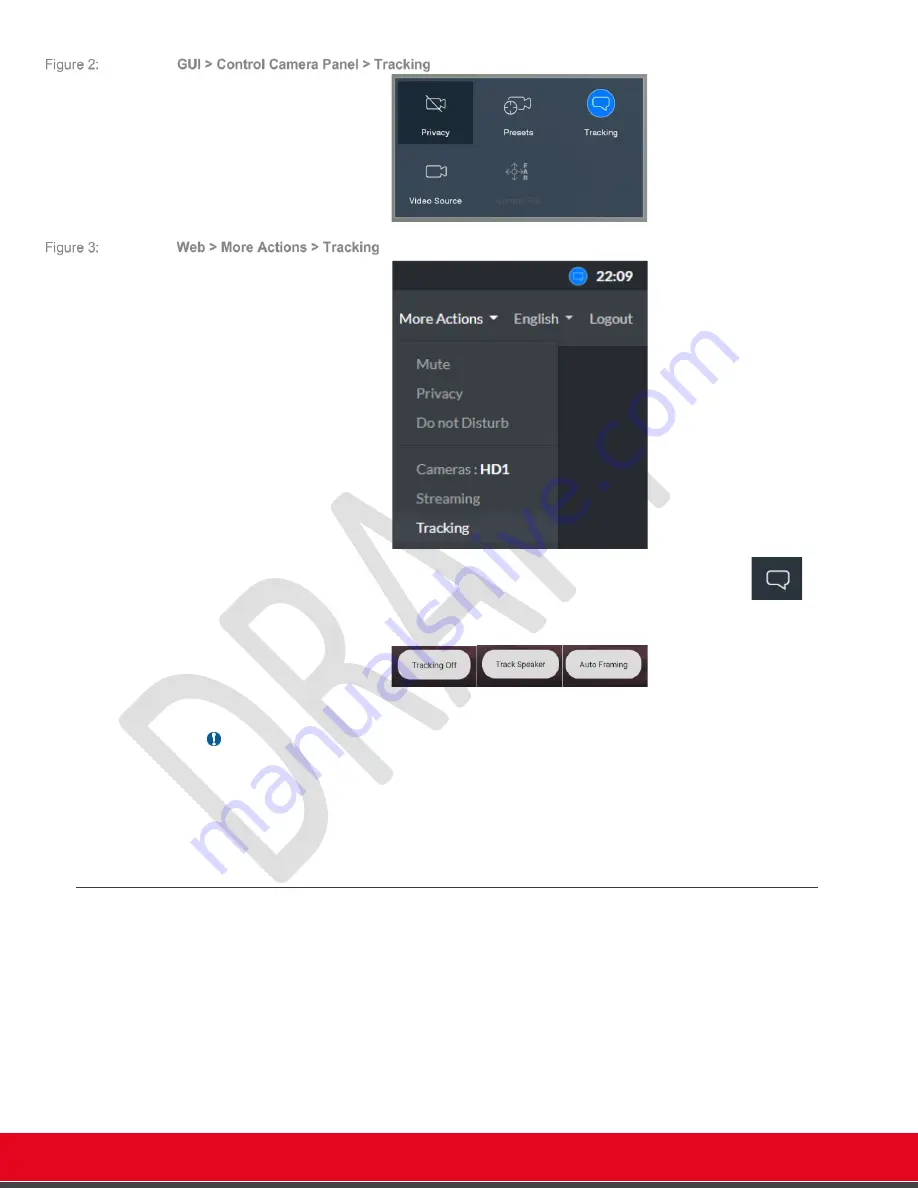
© 2021 Avaya Inc. All rights reserved
Release Notes for Avaya Collaboration Unit CU360
Avaya CU360 Setup and Control 24
For other apps, the Camera Tracking Mode can be changed on the fly using the
remote-control key
(
“chat balloon” icon), cycling between the available modes. A toast message
is displayed when changing the tracking mode.
Important
•
When Camera Tracking is active, the camera cannot be digitally PTZ-ed and its
presets cannot be recalled.
•
The Track Speaker mode is available only for the CU360 embedded camera, as
the algorithm relies on spatial information that are not available for external
cameras.
Track Speaker
Thanks to the combination of audio tracking and face recognition, based on AI methods, the
CU360 can identify the active speaker position in a typical huddle room with a max of four seated
persons in front of the embedded HD camera (in a field of view of around 120°), and automatically
digitally pan-tilt-zoom the camera to provide the best framing for the speaker.
Once CU360 is placed on top of monitor, please check the lens alignment of the CU360
embedded HD camera to the device front panel. To achieve satisfactory results for
track speaker
,
only tilt angle (up or down) can be manually adjusted. Do not adjust the pan angle (left or right
direction).
When no audio or face is detected for around 20 seconds, the camera will automatically zoom to a
default position, corresponding to about 1.5x zoom factor.






























