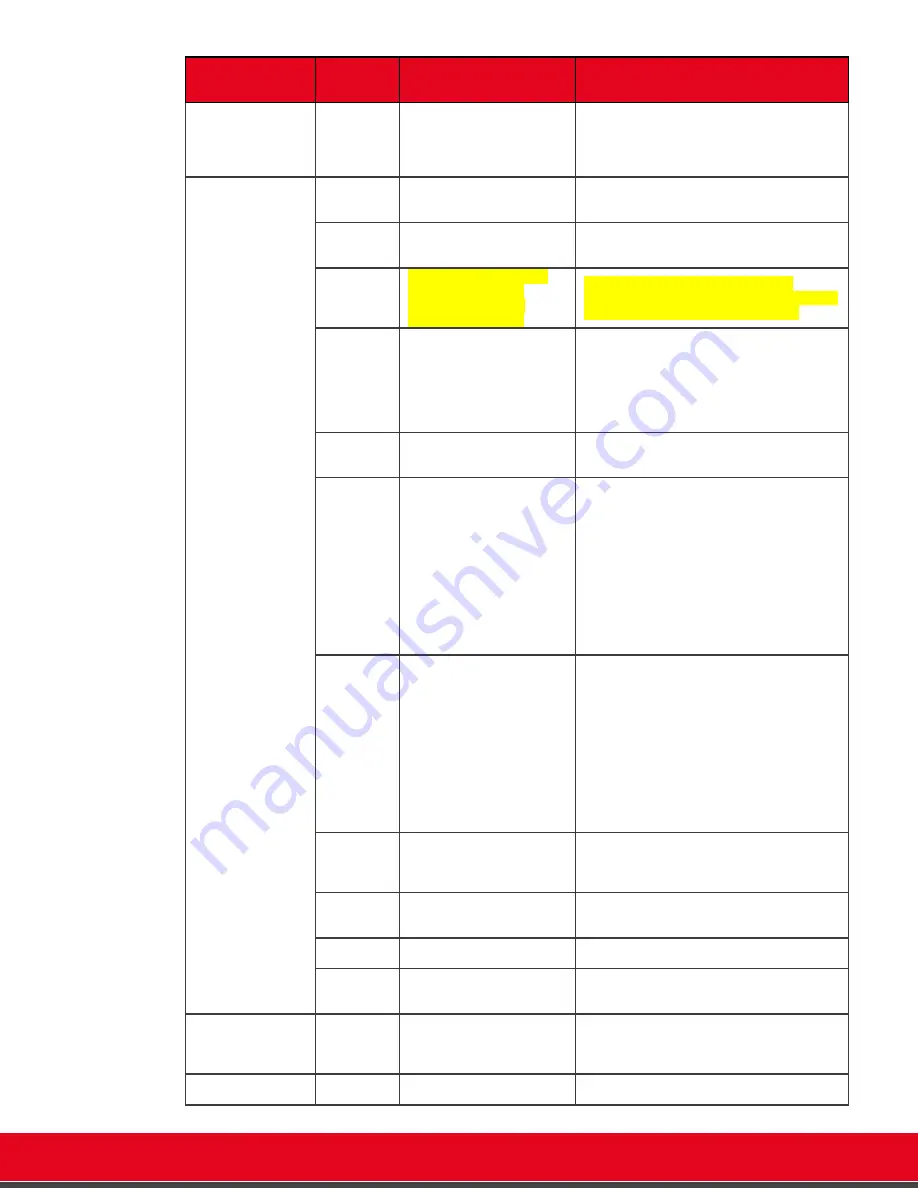
© 2021 Avaya Inc. All rights reserved
Release Notes for Avaya Collaboration Unit CU360
Known Issues 123
Category
Case
Number/
Ticket ID
Description of issue
Solution/Workaround
Network
Settings
Changing network parameters
from the Web interface can
cause loss of connectivity, or the
need to reestablish the
connection to the device.
It is suggested to verify that the parameters are
valid before changing them, or to change them from
the GUI if the change can affect network
connectivity.
Recording & Streaming
ScreenLink
When playing from local USB, it
is not possible to activate screen
link.
UX
UX cannot be excluded from the
USB recording or RTMP
streaming
Use the recording key on the remote-control when
starting/stopping a recording, to avoid recording the
opening of additional pages in the UX.
Unplug USB
Your recording can become
corrupted if USB key is
unplugged while a USB
recording is in progress.
Stop the recording or the playback before
unplugging the USB key. Eject the USB key by using
the proper Eject USB Key app on the CU360.
SR 1-
14667770962
“Repair this drive” alert on
Windows PC about the USB key,
when it is unplugged from a
CU360, and then plugged to a
PC.
This notice is a false alarm, if the repair procedure is
executed there are no issues found on the USB
storage.
In any case, to avoid the alert, before unplugging an
USB key or storage, press the Eject Storage Button
on the CUApp recording page or launch the Eject
USB Key App.
Save Recording status seems
correct, but the file is not
available in AESR.
Verify that your Owner name and the Organization
ID are correct. Transfer status shown by the Codec
Unit is relative to FTP transfer.
USB
Formatting
To record your CU360 screen to
a local USB storage device,
insert it in one USB slot. Use a
USB storage device formatted
with FAT32, EXT2, EXT3, EXT4.
Other formats, even if
supported, are not
recommended, and could cause
issues.
Recording to uSD is not
supported, please use a USB
storage.
USB
Recording
split in
multiple files
Long recorded sessions will be
split in multiple files if the single
file size exceeds the maximum
file size supported by the USB
file system (
4GB for FAT32
, from
16 GB to 2TB for others).
The recording will stop and
restart, several seconds could be
lost from the session.
The recording start warning will
be played again when the
recording resumes.
•
Do not use FAT32 as USB file system format if
you need to record sessions spanning several
hours.
•
See documentation for average file size needed
per each recording hour at the different bit
rates.
Audio/Video
Sync
When recording a session with
presentation from USB active,
recorded audio and video could
be not in sync.
Streaming
It is not possible to activate USB
recording and RTMP streaming
simultaneously
Resolution
RTMP streaming & USB
recording are limited to 720p25
Audio of
Other Apps
Audio of apps different from the
CU360 app cannot be recorded
on USB or streamed.
Micro SD Card
Supported
Formats
uSD maximum size: up to 128GB
Supported formats: FAT32,
NTFS, EXT3, EXT4. Recording on
uSD is not supported.
Screen Link
RVXT5000-
1293
When screen link is used, audio
is not transmitted from PC/Mac





























