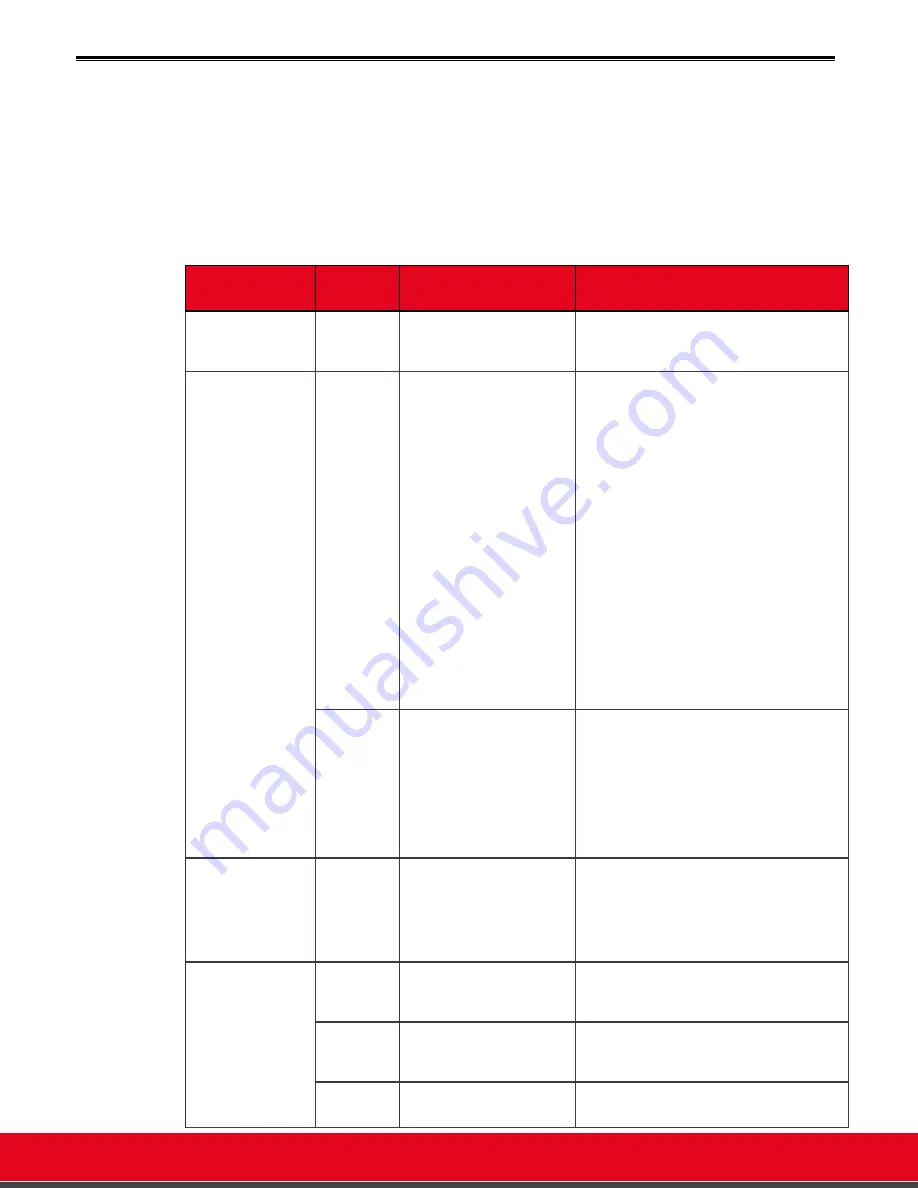
© 2021 Avaya Inc. All rights reserved
Release Notes for Avaya Collaboration Unit CU360
Known Issues 119
Known Issues
Avaya performs effective testing of each software version. Patch software may be available to fix
known issues of this software version. Please contact Avaya’s Customer Support Service for
further information.
This section details the list of known issues for this version. Some issues are common to Avaya
Room Systems.
Table 9:
List of known issues in this release
Category
Case
Number/
Ticket ID
Description of issue
Solution/Workaround
System Setup
720p, 1080p HDMI or 4K
monitors are not correctly
recognized. The UX is displayed
with wrong proportions
Turn off the system, unplug the monitor, turn on
the system and plug the monitor again.
Date and Time
The date and time are not
preserved after reboot when
1) the system has Internet time
disabled and Use Default NTP
Servers Disabled
Or
2) the system is configured for
geolocation (Internet Time) but
does not have internet access
Or
3) the system is configured to
use Default NTP Servers but the
DHCP server does not return
valid NTP servers or
4) the manually configured SNTP
servers are not reachable
Please note:
if the date is not
set properly, connection based
on certificate validations will
fail, in particular to Avaya
Meetings Online and to Avaya
Spaces
Use one of the following workarounds:
1)
Assure that Internet Time is Yes and
assure that the System has internet
access.
2)
Assure that use default NTP servers is Yes
and assure that the DHCP server returns
NTP servers which are reachable
3)
Assure that the manually specified NTP
servers are reachable
If none of the above workarounds is applicable and
the date of the system is still wrong after the system
is kept turned off for several minutes, you need to
configure manually the date
at each restart.
Displayed
time
When changing the time zone
from OS Settings, the device
shows an hour less than the real
one during daylight period
- Disable Internet Time and Time Zone Geolocation
under CU360 App at
Configuration>Advanced>System>Date&Time and
Time Zone
- Enable the daylight and the period interval in the
CU360 App ( under Time Zone )according to the
time zone and save these settings.
Then set the right time zone from Android settings.
I/O Connections
USB cameras
USB Cameras are supported
with limited resolution in this
release (720p15 or lower).
HC050 must be connected via its
own USB 2.0 cable and powered
with its own power supply (both
are provided with the camera).
IOT
Pexip
Meetings
Presentation could not work
when placing SIP calls to Pexip
infrastructure
Set "Transport Outbound BFCP" to "UDP Preferred",
in place of “TCP Preferred” in
Config>Advanced>Settings >
Protocols>SIP>Advanced>
Pexip
Meetings
When Privacy Options is “Hide
video or Automatic”, remote
parties will see CU frozen video
when privacy is active
Select Privacy Option as Image
Zoom with
Cloud Room
Connector
CU360 App cannot receive SIP
or H323 calls
To receives calls you need:
•
to be publicly accessible,






























