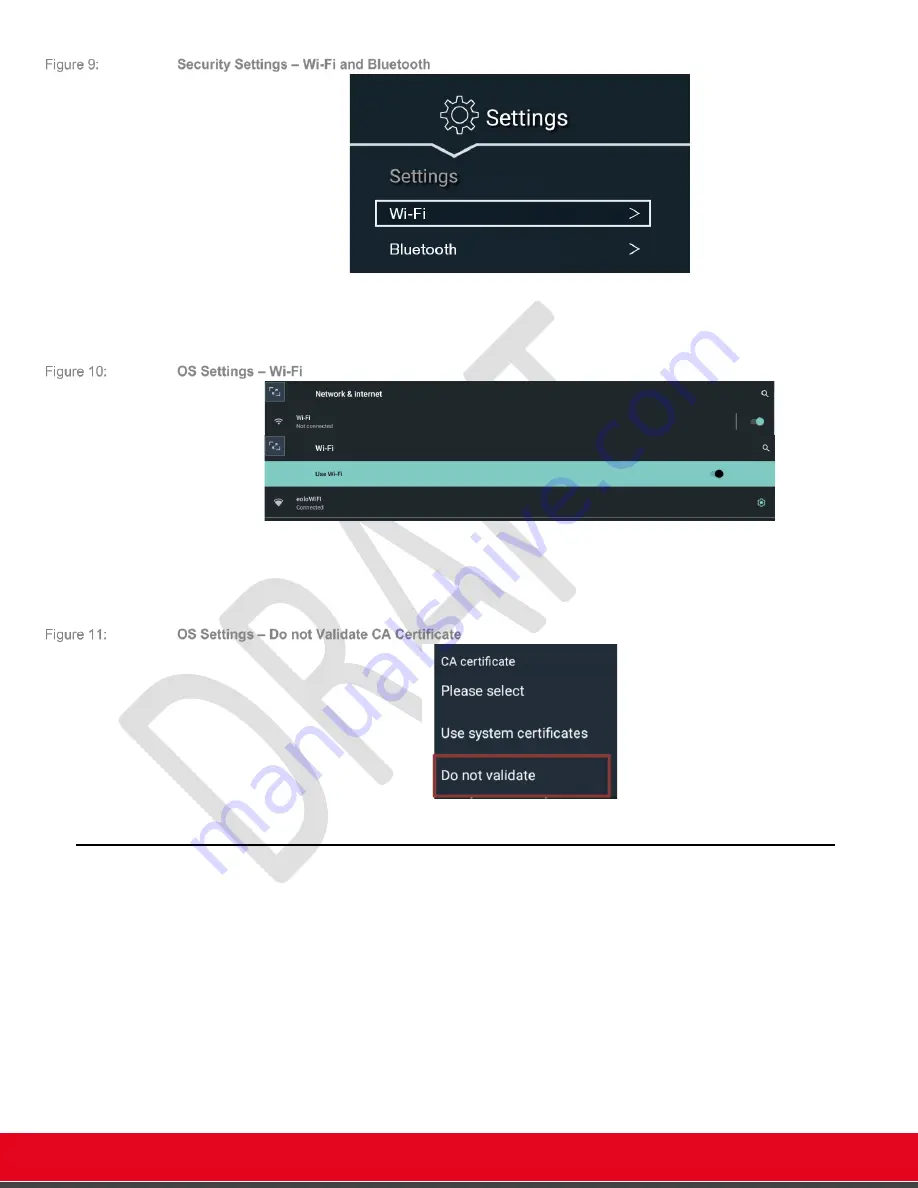
© 2021 Avaya Inc. All rights reserved
Release Notes for Avaya Collaboration Unit CU360
Avaya CU360 Setup and Control 28
Wi-Fi Settings can also be accessed in
[GUI]
>C
ONFIGURE
>
N
ETWORKS
>W
I
-F
I
[GUI]
>C
ONFIGURE
>
A
DVANCED
>
N
ETWORKS
>W
I
-F
I
Enable Wi-Fi and Configure the parameters for your network according to your IT admin
indications.
If you do not need to install certificates for your Wi-Fi, select for
CA certificate: “Do Not Validate”.
Otherwise install a proper CA Certificate, according to you IT admin indications.
Support for Additional Monitor
It is possible to connect an
additional
monitor to the USB-C port of the device, using an adapter
(USB-C to HDMI, self-powered).
Supported resolutions on the additional monitor are the same as the main monitor.
The CU360 application will automatically detect the additional monitor and, when in foreground,
will typically show by default the remote participants, while in a call, on the additional monitor.
Other apps, when in foreground, can show extra content on the additional monitor, otherwise the
content of the first monitor is duplicated.






























