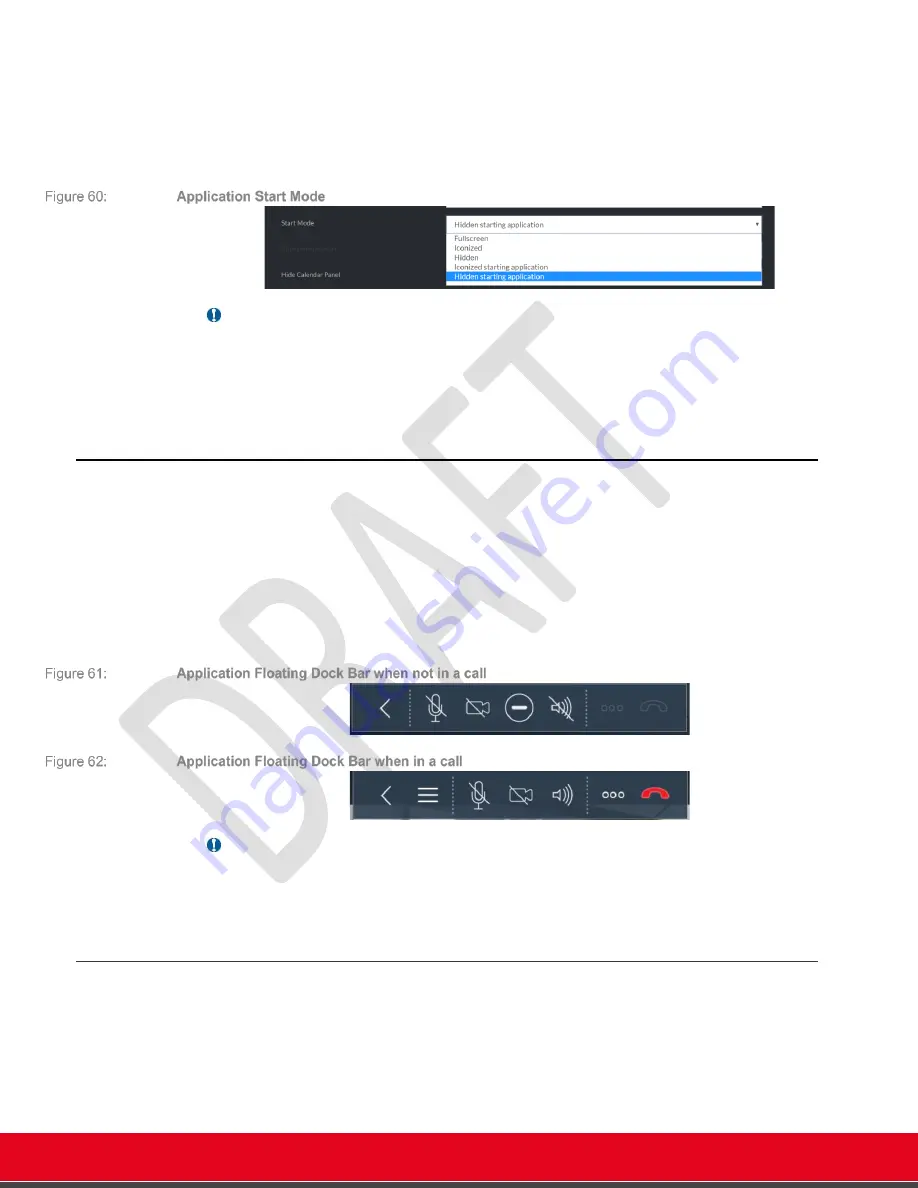
© 2021 Avaya Inc. All rights reserved
Release Notes for Avaya Collaboration Unit CU360
The CU360 Video-collaboration Application 60
o
Iconized starting application: same as Iconized, but also launching an
additional application you can choose from a list of installed apps [1].
o
Hidden starting application: same as Hidden, but also launching an additional
application you can choose from a list of installed apps [1].
•
Application to Start: additional application to start that you can choose from a from a list of
installed apps [1].
Important
•
[1] The app to launch cannot be chosen through the Web interface in this release.
•
[2] When configured as
hidden
, the CU360 app will not react to any event (ScreenLink
connections, Avaya AVGrabber plugged, calendar events, …). Only incoming calls and
software upgrades initiated remotely will automatically restore the app to foreground.
CU360 App Floating Dock Bar
When the CU360 App is in the foreground (has the focus), a floating dock bar is accessible in any
page for common actions and to navigate to previous pages. When in a call, a hotdog icon (three
lines) in the dock bar can be used to activate the call panel.
The floating dock bar can be moved to a different place on the screen, docked to a side or with a
free position. The last position of the floating bar is restored when the app restarts (unless the app
is restored to factory settings)
In this release, a disconnect icon is available on the floating bar to quickly disconnect a call.
Important
•
The floating dock bar could disappear when the screen is split and the CU360 App does
not have the input focus. In this case just click on the app portion of the split screen to
restore the bar.
Remove the Floating Dock Bar
The CU360 App floating dock bar can be removed if you prefer to use the remote-control to
perform the actions accessible from the dock bar.
[W
EB
]
[A
DMIN
L
OGIN
]
A
DMINISTRATOR
S
ETTINGS
>
S
YSTEM
>
C
USTOMIZATION
[G
UI
]
C
ONFIGURE
>
A
DVANCED
>
S
YSTEM
>
C
USTOMIZATION
•
Hide Floating Bar: option to hide the movable floating bar from the CU360 app.






























