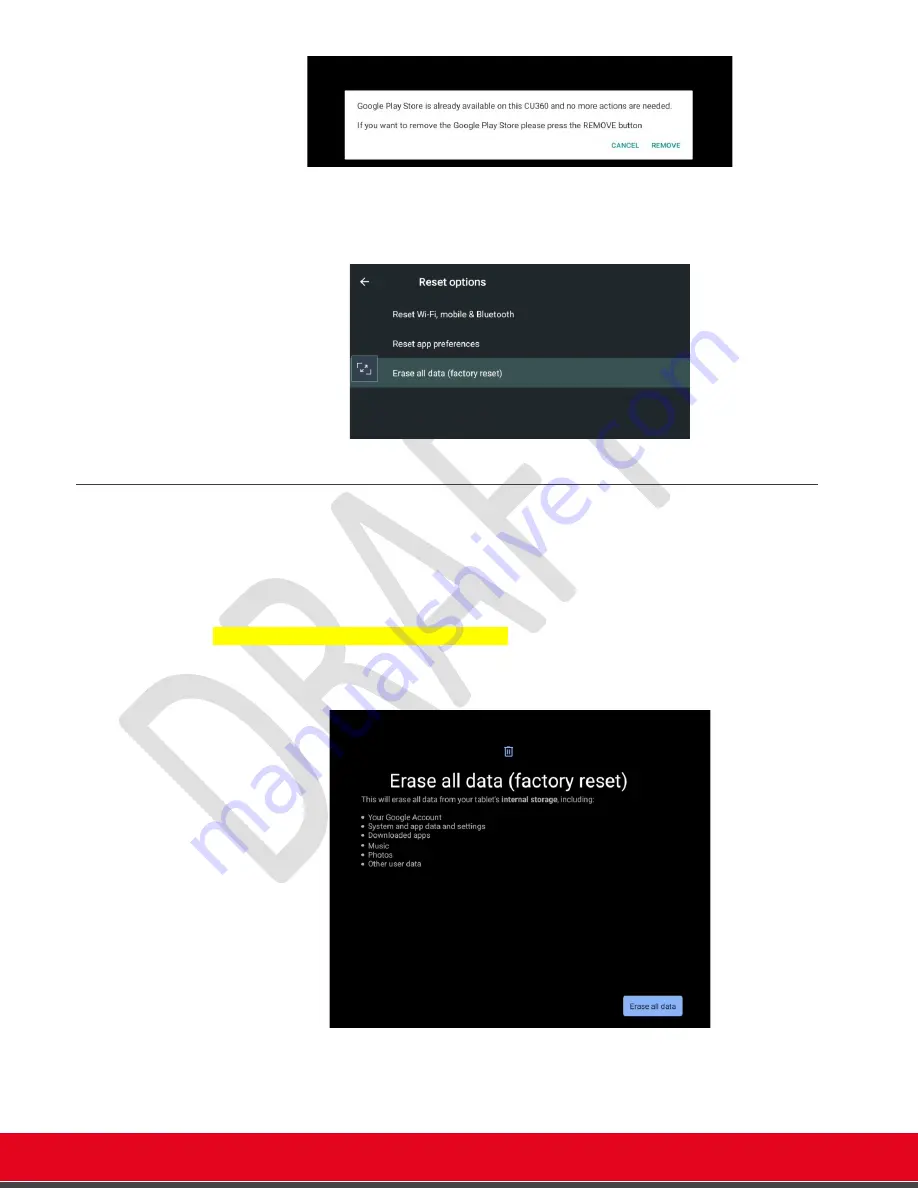
© 2021 Avaya Inc. All rights reserved
Release Notes for Avaya Collaboration Unit CU360
Installing Third-Party Apps 100
•
If AppsProvider Remove option is not present, go to Android Settings > Apps >
AppsProvider>Storage and Cache>Clear Storage.
•
If nothing else solves, Settings>Reset options> Erase all data (factory reset) and repeat
the procedure from the beginning.
AppsProvider FAQ
Q
– What happens if I upgrade my CU360 to a new release? Will installed Google Apps be
deleted?
A
– Your Google installed apps will be preserved in future CU360 software upgrades.
Q
– How can I remove the installation of the Google Play Store and services?
A
– Launch AppsProvider and press REMOVE. This will not remove the other applications
installed through the Google Play Store. To remove all the customer installed apps, you need to
wipe all device data, through Android Settings or forcing the device in recovery mode,
A
NDROID
S
ETTINGS
>
S
YSTEM
>
R
ESET OPTIONS
>
E
RASE ALL DATA
(
FACTORY RESET
)
or you can activate Recovery mode and select Wipe Data/Factory Reset, via
OS
R
ECOVERY
M
ODE
>W
IPE DATA
/F
ACTORY RESET






























