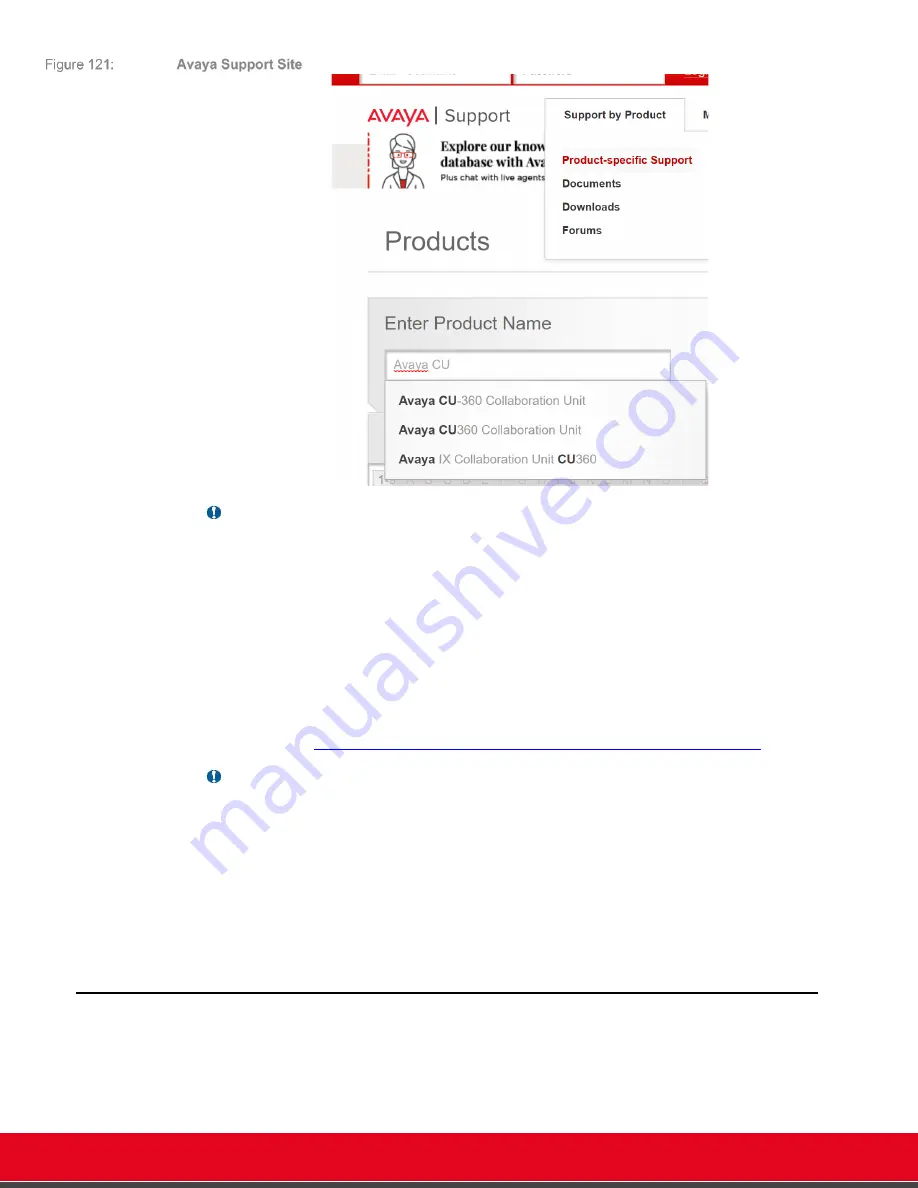
© 2021 Avaya Inc. All rights reserved
Release Notes for Avaya Collaboration Unit CU360
Software Upgrade 107
Important
•
Before upgrading it’s always suggested to back-up the previous system configuration
from Diagnostics > Utilities > Configuration > Export.
•
To check the build installed in your device, see Configure > About in the CU360 Video-
collaboration Application UX.
•
For any issue appearing when using a software package please contact Avaya Customer
Support opening a Service Request at http://support.avaya.com and providing
o
the system CS Package (Web > Diagnostics> Utilities >Customer Support
Package: press Create and download the newly created package to your
computer)
o
the detailed description of the issue occurred (see also
https://support.avaya.com/ext/index?page=content&id=FAQ116051
Caution
•
Do not turn off the system until the upgrade procedure is completed.
•
If the upgrade procedure is interrupted for any reason, do
not
restart the Codec Unit but
repeat the procedure as suggested by the Codec User Interface.
•
The front camera LED may rotate repeatedly while upgrading.
•
If the Ethernet (GLAN) interface or the Wi-fi interface of the device is not reachable
anymore, put the .exe upgrade package into a formatted USB key and insert it into the
USB socket (see Upgrade via USB).
Upgrade Over the Air (OTA Upgrade)
– Interactive Mode
An over-the-air upgrade (OTA Upgrade) is the wireless delivery of new software releases to your
Avaya CU360 device. When OTA Upgrade is enabled, you are alerted that a new release is
available as soon as it is published by Avaya. You can then check the changes in the release and
decide if you want to install it on your device or not.






























