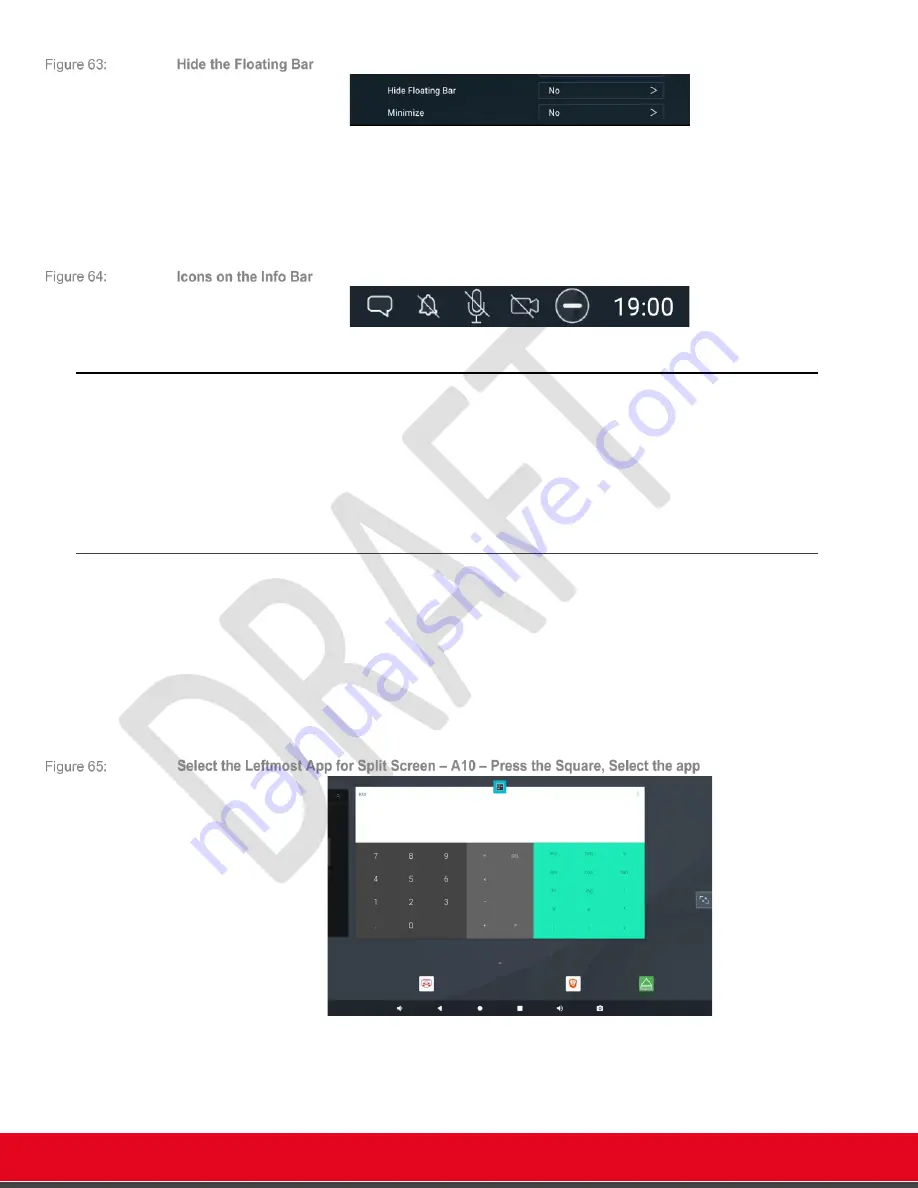
© 2021 Avaya Inc. All rights reserved
Release Notes for Avaya Collaboration Unit CU360
The CU360 Video-collaboration Application 61
•
When the floating bar is hidden, the Mute/DND/Volume/Privacy are available on the Top
Info Bar and you can exit from a page by touching with two fingers in an empty area of the
UX or right clicking with a mouse. To insert DTMF tones, use the remote-control
keyboard.
•
The icon for the audio activated tracking camera is always visible. The tracking cannot be
activated when the device is muted or in video privacy mode.
How to Present Locally or Share Content while in a Meeting
There are several ways to show a computer (or other device) content on the CU360 screen locally
(local presentation mode) or share it to remote parties while in a call.
In a call, you can also share other applications running on the CU360 device (Split&Share).
The available ways are described in this section.
Split&Share
You can access other apps installed on your device,
while in a meeting
, by splitting the screen in
two parts and sharing another app in the call as presentation content.
New in Android 10
: In the OS Navigation bar, press the square button. It displays the list of the
recently used apps
, in a side-by-side list.
To select an app for
Split screen
, press with the mouse on the app icon in the list and select “Split
screen”; the available screen will split in two and you will see the first app on the left; then you can
select the app for the remaining part of the screen.






























