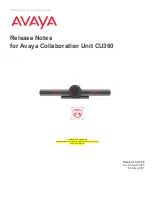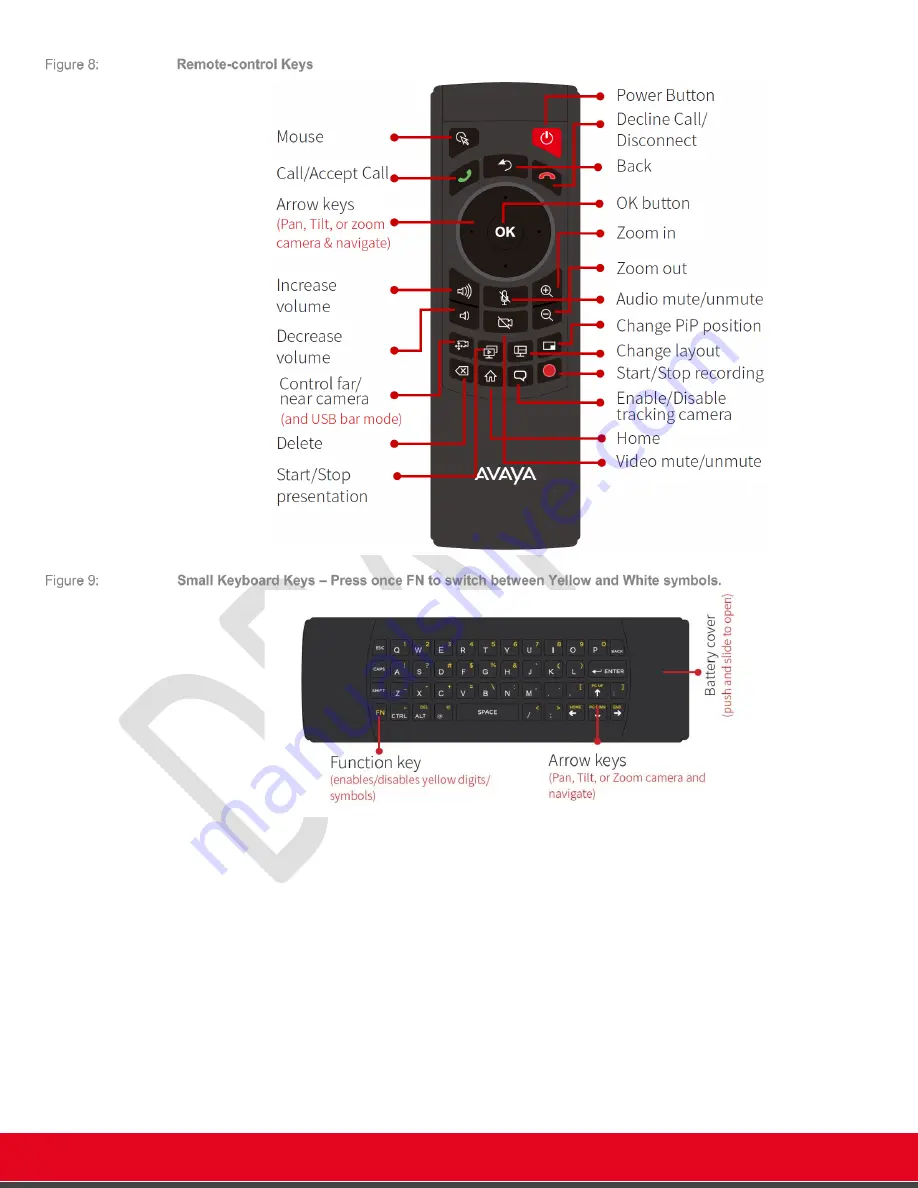
© 2021 Avaya Inc. All rights reserved
Release Notes for Avaya Collaboration Unit CU360
Avaya CU360 Setup and Control 13
Once the remote-control is paired with your Avaya CU360, the CU360 Video-collaboration
Application will usually receive the key events when it is in foreground and has the input focus.
Some keys will be received even if the app is not in foreground or does not have the input focus.
Please note that if the screen is split, the input focus must be assigned to the proper side of the
screen by clicking on it.
You can use the following shortcuts:
•
To show or hide a mouse pointer, press the ‘
Mouse’
key.
•
To exit from a CU360 App
page or from an app, press the ‘Back’ key
•
To Mute or Unmute the microphone
in your device, use the ‘Mute/Unmute’ key when the
CU360 Video-collaboration Application or the Spaces App has the focus. Some third-party
apps could be able to manage mic mute as well.
•
To stop the device to transmit your video and presentation while in a meeting, press the
‘Privacy’ key (‘Video Mute/Unmute’). You video image could be replaced with a synthetic
image.