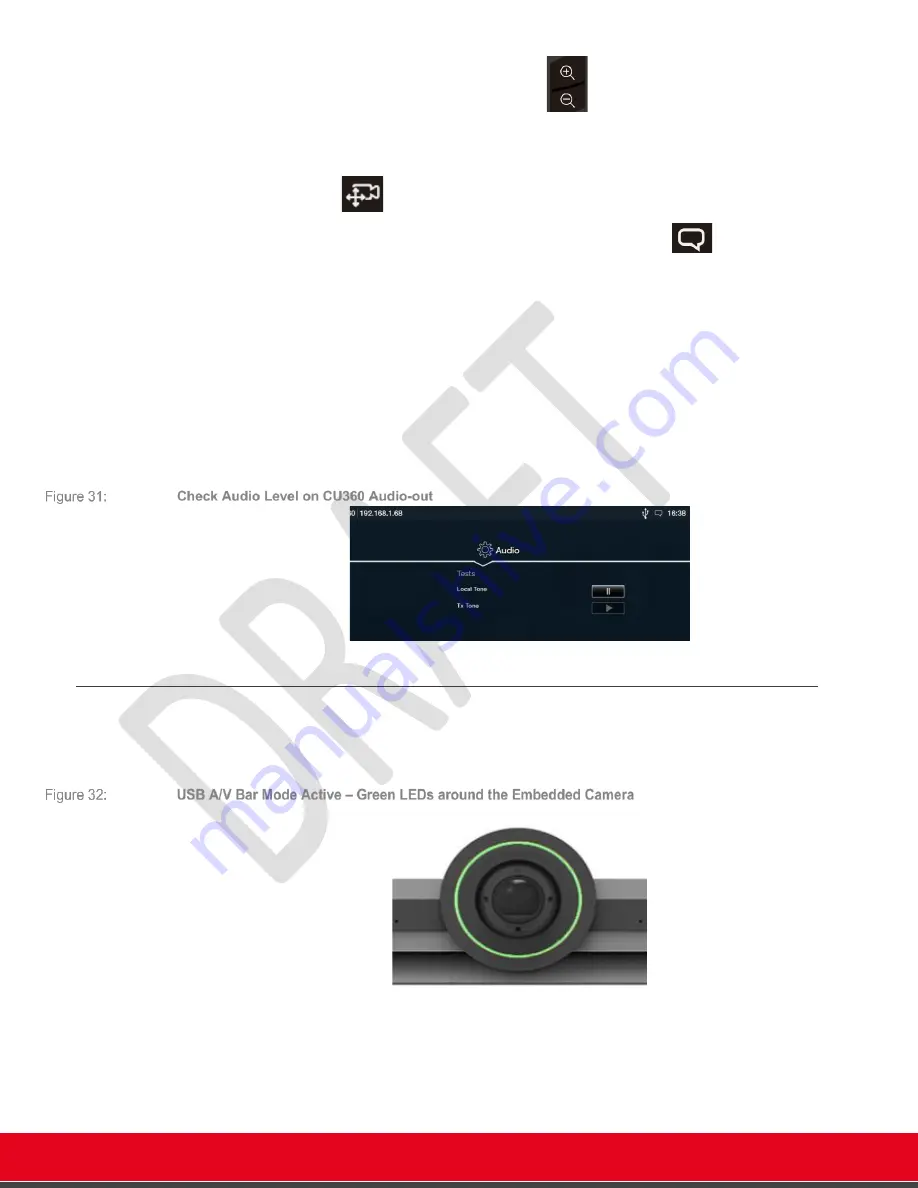
© 2021 Avaya Inc. All rights reserved
Release Notes for Avaya Collaboration Unit CU360
What’s New 38
-
To zoom in/out, use the zoom
keys
-
To pan/tilt, first use the zoom-in key, then activate the air pointer on the
remote-control (the small light on the top right of the remote control
becomes steady blue), and drag the video image while pressing the
key.
-
To toggle the speaker tracking feature, press the
key (when
speaker tracking is active, ePTZ is disabled).
To mute the CU360, use the functionalities of the application on the computer
To change CU360 speakers’ volume, you can use both the computer volume controls and the
CU360 volume keys on the remote-control. If you cannot hear audio out of the CU360 (embedded
speakers or audio peripherals) please check both computer volume and CU360/peripherals
volume.
You can test the audio volume on the CU360 before activating USB Bar mode in this way:
[G
UI
]C
ONFIGURE
>
S
YSTEM
S
TATUS
>
DIAGNOSTICS
>I/O
C
ONNECTIONS
>A
UDIO
>T
ESTS
>
L
OCAL
T
ONE
Increase the audio volume using CU360 remote-control, and also check volume on connected
audio peripherals (HDMI TV with own audio level, BT/USB audio devices).
Deactivate USB A/V Bar Mode
When USB bar mode is active, the LEDs around the embedded camera are green and the
UX/Web interface of the device only allow to deactivate USB Bar Mode.






























