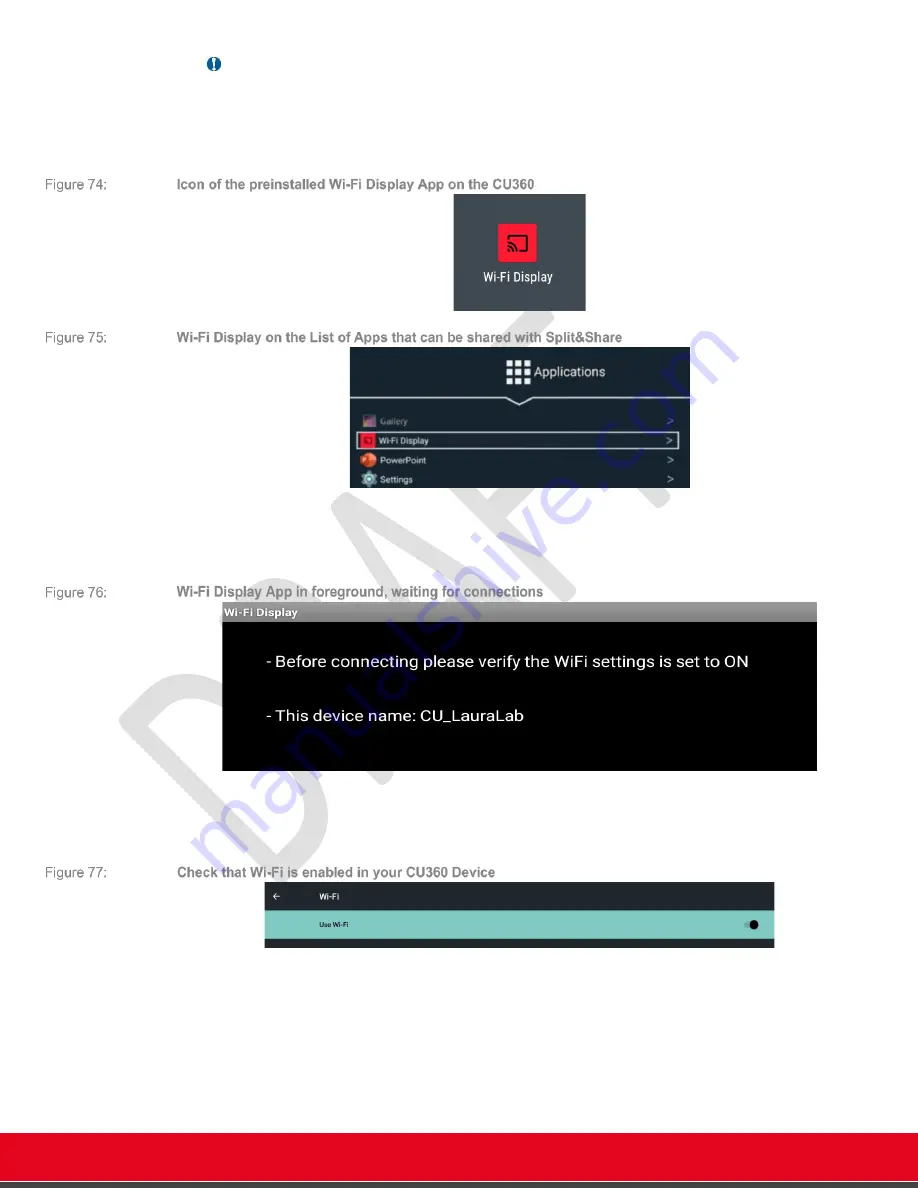
© 2021 Avaya Inc. All rights reserved
Release Notes for Avaya Collaboration Unit CU360
The CU360 Video-collaboration Application 67
Important
•
Audio from Wi-Fi Display can be heard locally but not transmitted or recorded or
streamed.
On CU, you need to launch the pre-installed Wi-Fi Display App (manually or from the presentation
button when using the CU360 App).
When in foreground, the Wi-Fi App will warn you to check if the Wi-Fi settings are active and will
display the name that your CU360 will use to present itself as a Wi-Fi Display to other compatible
devices (i.e. PC and Android phones/tablets supporting Miracast). In release 11.1 the title bar of
the app has been removed.
The Wi-Fi Settings must be active, even if the device is not connected to any Wi-Fi network.
You can check this configuration under
[G
UI
]
C
ONFIGURE
>
N
ETWORKS
>
W
I
-F
I
The name assigned inside to your CU360 App (visible on the top bar info) is automatically applied
as the name presented by your device for Wi-Fi Display.
If you need to change this name manually:
-
Select Advanced Wi-Fi > Wi-Fi Direct
-
Press on the three dots on the top-right
-
Select Rename device






























