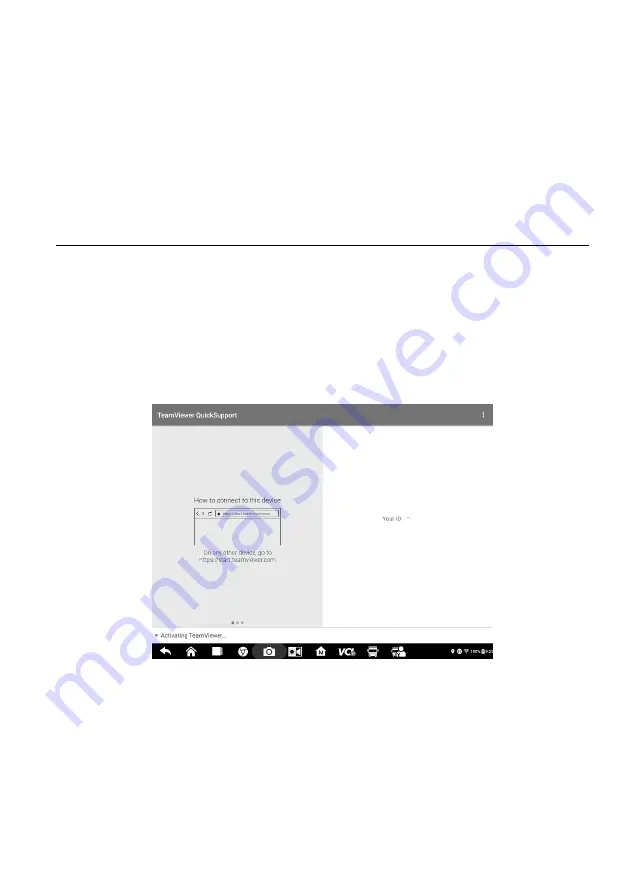
130
17
Remote Desktop
The Remote Desktop application launches the TeamViewer Quick Support program,
which is a simple, fast and secure remote control interface. You can use the application
to receive ad-hoc remote support from Autel's support center, colleagues or friends, by
allowing them to control your MaxiSys tablet on their PC via the TeamViewer software.
17.1 Operations
If you think of a TeamViewer connection as a phone call, the TeamViewer ID would be
the phone number, under which all TeamViewer Clients can be reached separately.
Computers and mobile devices that run TeamViewer are identified by a globally unique
ID. The first time the Remote Desktop application is started, this ID is generated
automatically based on the hardware characteristics and will not change.
Make sure the tablet is connected to the Internet before launching the Remote Desktop
application, so that the tablet is able to receive remote support from the third party.
Figure 17-1
Remote Desktop Screen
To receive remote support from a partner
1. Power on the tablet.
2. Tap the
Remote Desktop
application on the MaxiSys Job Menu. The
TeamViewer interface displays and the device ID is generated and shown.
3. Your partner must install the Remote Control software to the computer by
downloading
the
TeamViewer
full
version
program
online









































