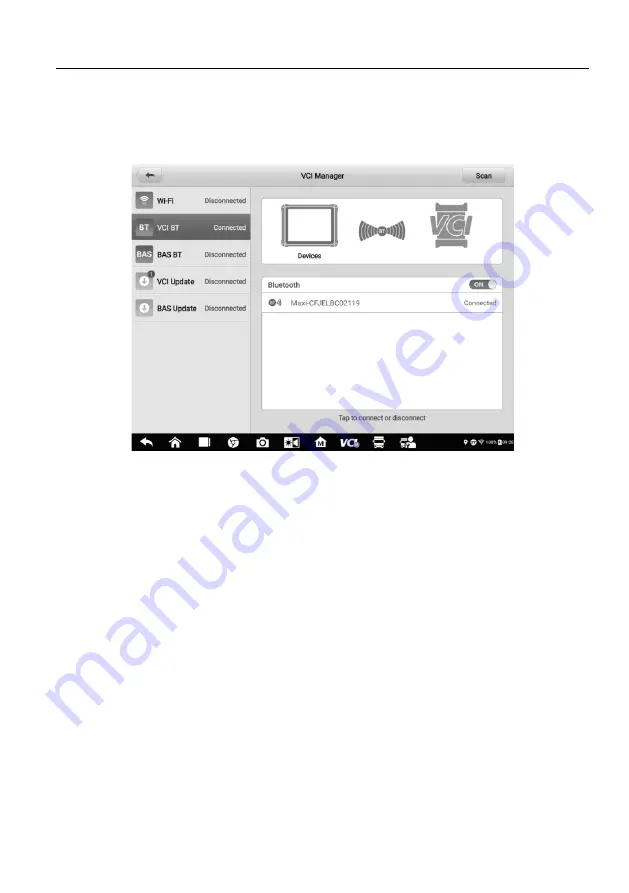
111
11.2 VCI Connection via Bluetooth
Bluetooth Paring provides a simple wireless connection. The VCI device needs to be
either connected to a vehicle or to an available power source, so that it is powered up
during the synchronization procedure. Make sure the tablet has a fully charged battery or
is connected to an external power supply.
Figure 11-3
Sample VCI Bluetooth Pairing Screen
To pair the VCI device with the tablet via Bluetooth
1. Power on the tablet.
2. Connect the 26-pin end of the data cable to the VCI's vehicle data connector.
3. Connect the 16-pin end of the data cable to the vehicle data link connector (DLC).
4. Tap
VCI Manager
on the MaxiSys Job Menu of the tablet.
5. Select
VCI BT
, short for VCI Bluetooth, from the connection mode list.
6. Toggle Bluetooth
ON
. Tap
Scan
at the top-right corner. The device will start
searching for available units for pairing.
7. Depending on the VCI you use, the device name may appear as
“Maxi” suffixed
with
the VCI’s serial number. Select the appropriate device for pairing.
8. When paired successfully, the connection status reads
“Connected”.
9. After a few seconds, the VCI button on the system Navigation Bar at the bottom
of the screen will display a green check mark, indicating the tablet is connected
to the VCI device.
10. To disconnect the device, tap the connected device again.
















































