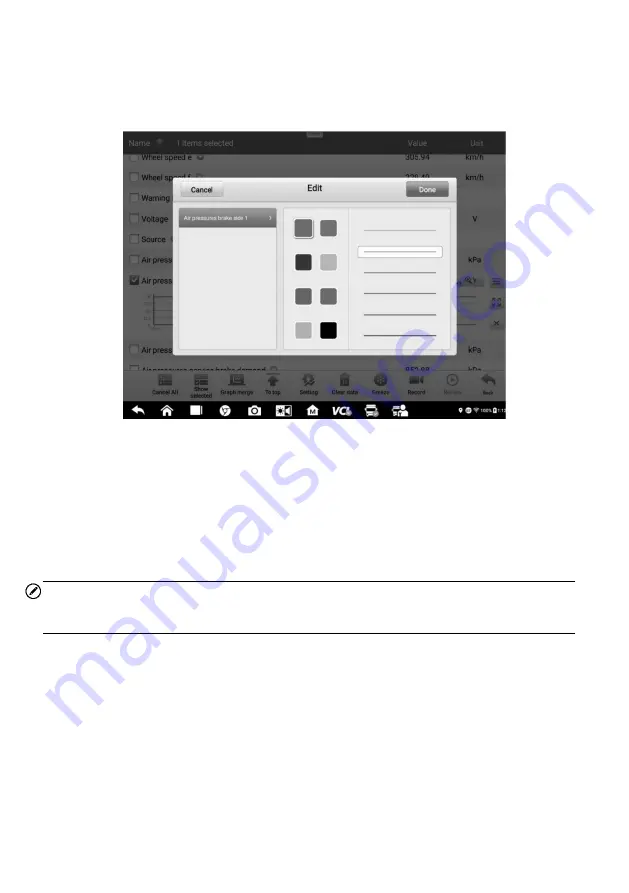
47
To edit the waveform color and line thickness in a data graph
1.
Select parameters to display in Waveform Graph mode.
2.
Tap the
Edit
Button and an edit window will appear.
Figure 4-19
Sample Waveform Edit Screen
3.
The parameter is selected automatically in the left column.
4.
Select a color from the second column.
5.
Select a line thickness from the right column.
6.
Tap
Done
to save the settings and exit, or tap
Cancel
to exit without saving.
NOTE
In full screen display, you can edit the waveform color and line thickness by tapping the
Edit
button on the upper-right side of the screen.
Digital Gauge Mode
— displays the parameters in the form of a digital gauge graph.
Trigger Settings
Tap the drop-down button on the right side of the parameter to open a submenu. The
Trigger
button is the last one in the submenu. Tap to display the Trigger Settings window.
On the trigger setting screen, you can set a standard range by filling in a minimum value
and a maximum value. When exceeding this range, the trigger function will be executed
and the device will automatically record and save the generated data. You can review the
saved live data by tapping the
Review
button at the bottom of the screen.






























