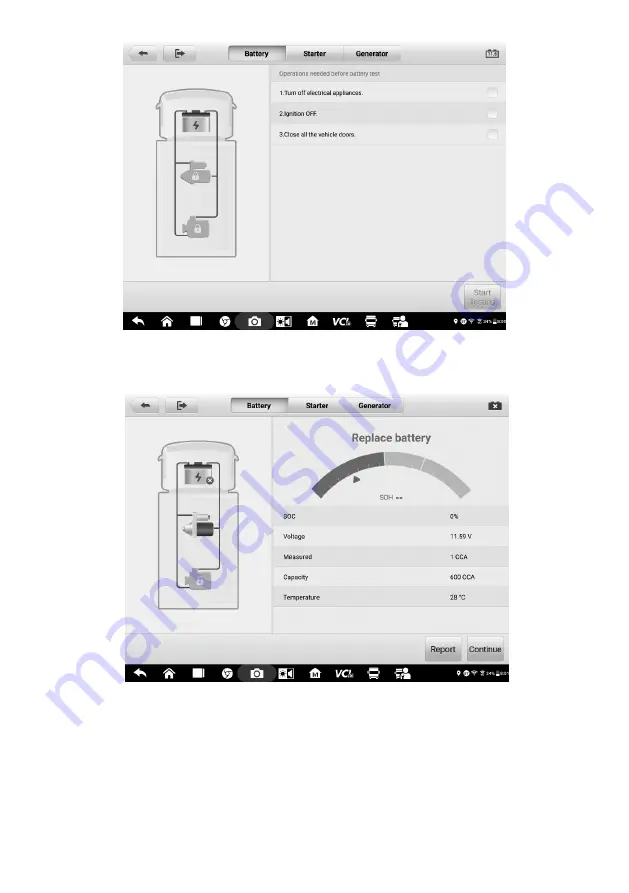
85
Figure 7-4
Sample Battery Screen
2. Wait until the test is completed. The test results will be displayed on the tool.
Figure 7-5
Sample Battery Test Results Screen
Battery Test Results
The battery test results include a color-coded results summary, a list of test data, and
repair tips.