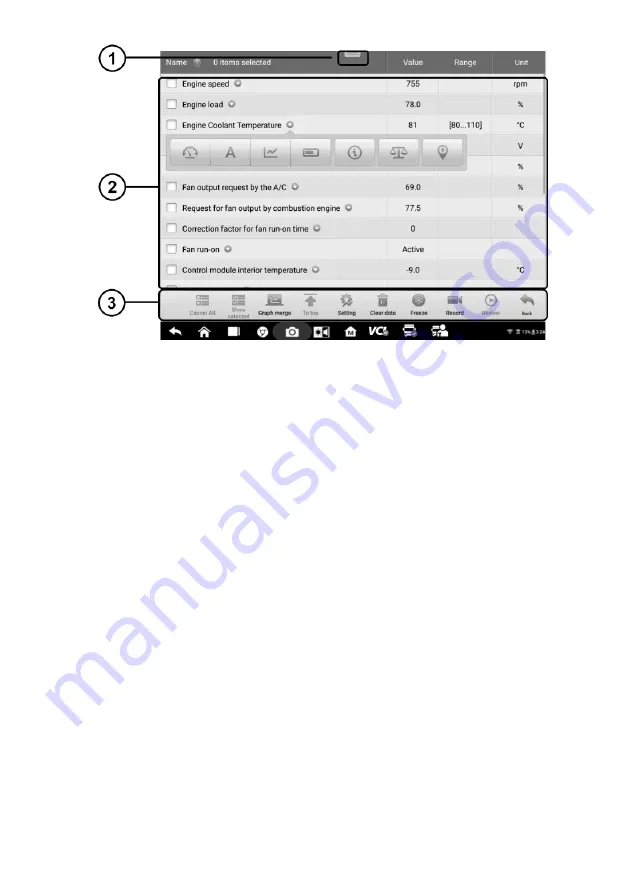
44
Figure 4-16
Sample Live Data Screen
1.
Diagnostics Toolbar Buttons
— tap the toolbar menu icon at the top of the screen to
display diagnostics toolbar buttons. See
Table 4-2 Diagnostics Toolbar Buttons
for
detailed descriptions of each button.
2.
Main Section
Name Column
— displays the parameter names.
a) Check Box
— tap the check box to the left of a parameter name to select the item.
Tap the check box again to deselect it.
b) Drop-down Button
— tap the drop-down button on the right side of the parameter
to open a submenu, which provides optional modes that display the data.
Value Column
— displays the values of the parameters.
Range Column
— displays the range of the parameters.
Unit Column
— displays the units of the parameter values.
To change the Unit mode, tap the
Settings
button in the top toolbar and select a
required mode. See
Display Mode
There are four types of display modes available for data viewing, allowing you to view various
parameters in the mode best suited to represent the data.
Tap the drop-down button on the right side of the parameter name to open a submenu. A
total of 7 buttons will be displayed: The 4 buttons on the left represent different data display
modes, plus an
Information
button (active when additional information is available), an
Unit






























