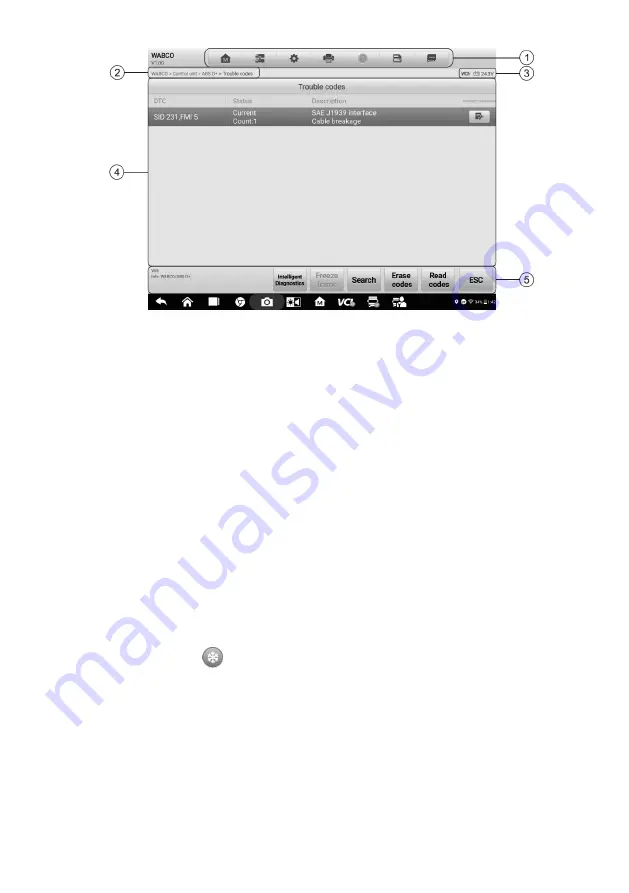
42
Figure 4-15
Sample Read Codes Screen
1. Diagnostics Toolbar
— see
Table 4-2 Diagnostics Toolbar Buttons
for details.
2. Current Directory Path
3. Status Information Bar
4. Main Section
Column 1
— displays the retrieved codes from the vehicle.
Column 2
— indicates the status of the retrieved codes.
Column 3
— detailed descriptions for the retrieved codes.
Column 4
— provides access to the Intelligent Diagnostics screen.
5. Function Buttons
Intelligent Diagnostics
— tap to enter the Intelligent Diagnostics screen to check
related repair cases and help information.
Freeze Frame
—
icon displays when freeze frame data is available for viewing.
Tap the icon to display the data screen. The Freeze Frame screen is similar to that
of the Read Codes interface and share similar operations.
Search
— tap to search the selected DTC for additional information on the Internet.
Erase codes
— tap to erase codes from the ECU. It is recommended that DTCs
are read and needed repairs are performed before erasing codes.
Read codes
— retrieves and displays the DTCs from the vehicle control system.
The Read Codes screen varies for each vehicle being tested.
ESC
— tap to return to the previous screen or exit the function.






























