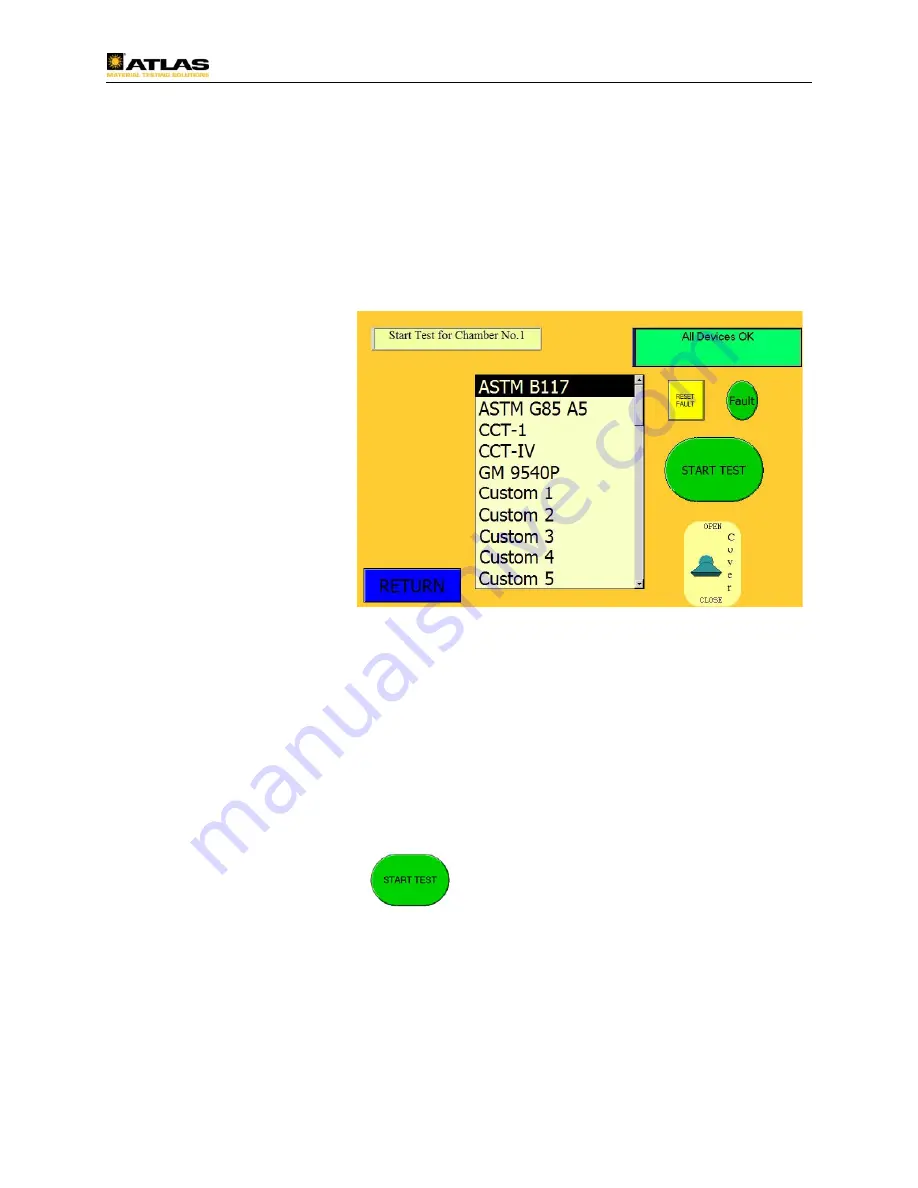
BCX Series Operating Manual Page 63
F1: SELECT A TEST TO RUN
This screen is used to start a test profile in the automatic mode. Prior to starting a test,
one must be programmed. The programming of a test will be covered later in this
manual. Notice the green section on the top right corner of this screen. It states, “All
devices OK.” This must be the case, or a test cannot be started. If any device on this
BCX is not in a “start-ready” mode, then this box will change color and an error
message will be displayed in this status box.
Until this condition is
corrected, the cabinet
will not go into an
automatic run mode.
Sometimes, due to a
communication error
with the I/O module,
the controller will
show a “phantom”
fault when this page
is selected.
Prior to investigating
a possible fault, use the mouse and left-click once on the “reset fault” button just
beneath the fault message box. If it is a phantom fault, it will clear and put the status
box back into a green color and “All Devices OK” condition.
To start a test, use the mouse and select one of the twenty tests located in the slide
window located in the middle of the screen. Using the mouse, left-click once on the
desired test. This will highlight the test, as shown above with ASTM B117. There are
additional tests not shown that can be seen by using the slide bar on the right edge of
this center window.
When the desired test is highlighted, use the mouse and left-click once on the green
“START TEST” button
on the right side of the screen.
If all conditions are
OK, the cabinet will start the desired test and
proceed to the F2 STATUS OF CURRENT TEST page.
If the datalogging feature is turned on, then one additional step is required before the
test will start.






























