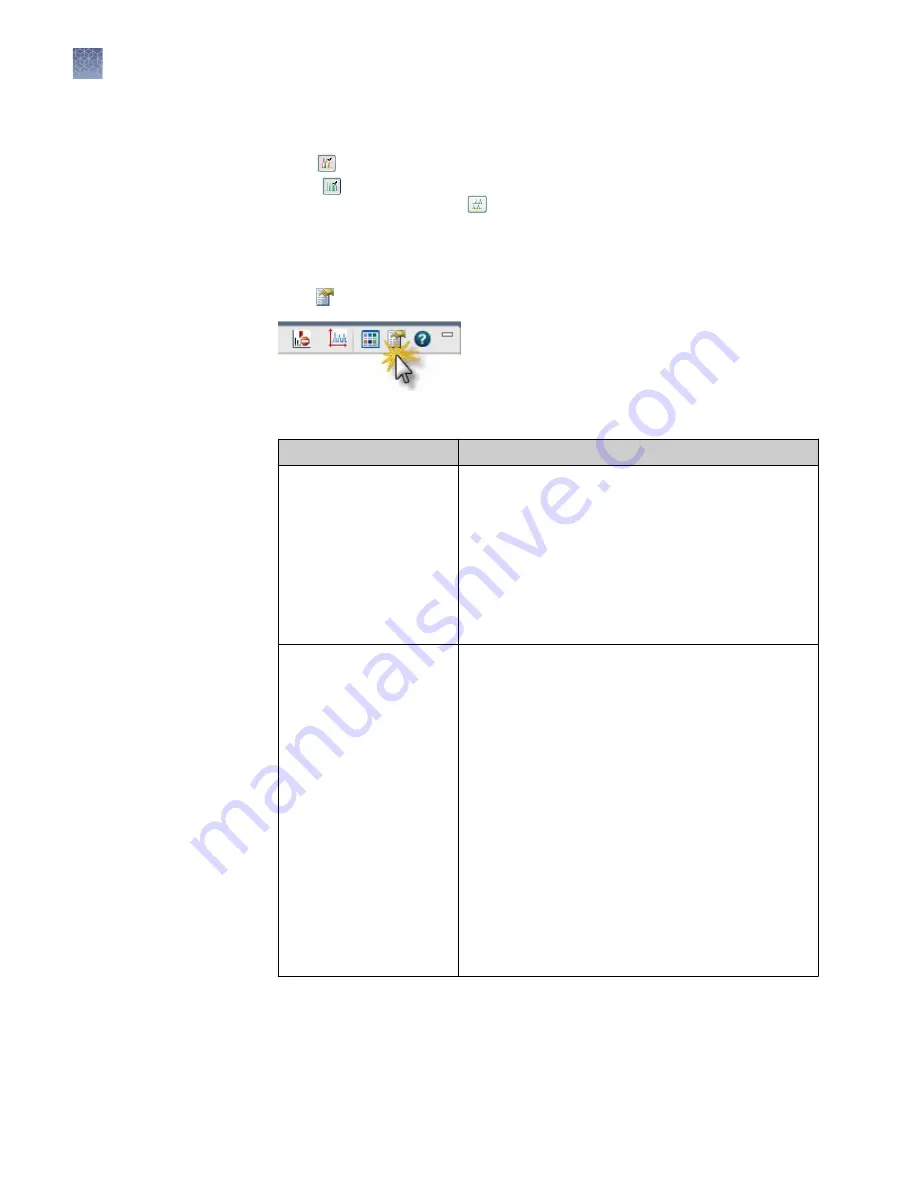
1.
Select samples in the samples view to display the plots.
2.
Click Overlay All.
When Combine Dyes is selected, the plot view displays one plot with all
samples and all dyes. When Separate Dyes is selected, the plot view displays
one plot per dye. Each dye plot contains all samples.
1.
Select samples in the samples view to display the plots.
2.
Click (Plot Settings) in the plot view toolbar, then select the Labels tab.
3.
Label peaks:
If you have ...
Then ...
Already specified default
labeling preferences
1. Select Show Peak Labels.
2. Click Label Peaks.
3. Click Apply.
IMPORTANT!
You must open Plot Settings each time
you access the View Results screen, then click Label
Peaks. Labeling settings are not automatically applied
when you access View Results, or when you click
Apply.
Not specified default
labeling preferences
1. In Labels to Show, select the needed labels.
2. In Labeling Options:
• Select Show Peak Labels.
• To label all peaks with the selected labels,
click Label Peaks (make sure All is selected).
• To label selected peaks, select the category
from the Label Peaks list (Height, Area,
Size), specify the range to label for the
selected category (for example, if you select
Height, specify the height range of the peaks
to label), then click Label Peaks.
• Select Retain Labels.
3. Click Save to Preferences to save these settings
for future use. You can change preferences at any
time.
4. Click Apply.
Overlay samples
Label peaks
Chapter 5
Review fragment/HID analysis results
Review plots
5
98
3500/3500xL Genetic Analyzer User Guide—Data Collection Software v3.1
Содержание 3500
Страница 325: ......
Страница 326: ...thermofisher com support thermofisher com askaquestion thermofisher com 25 October 2018 ...






























